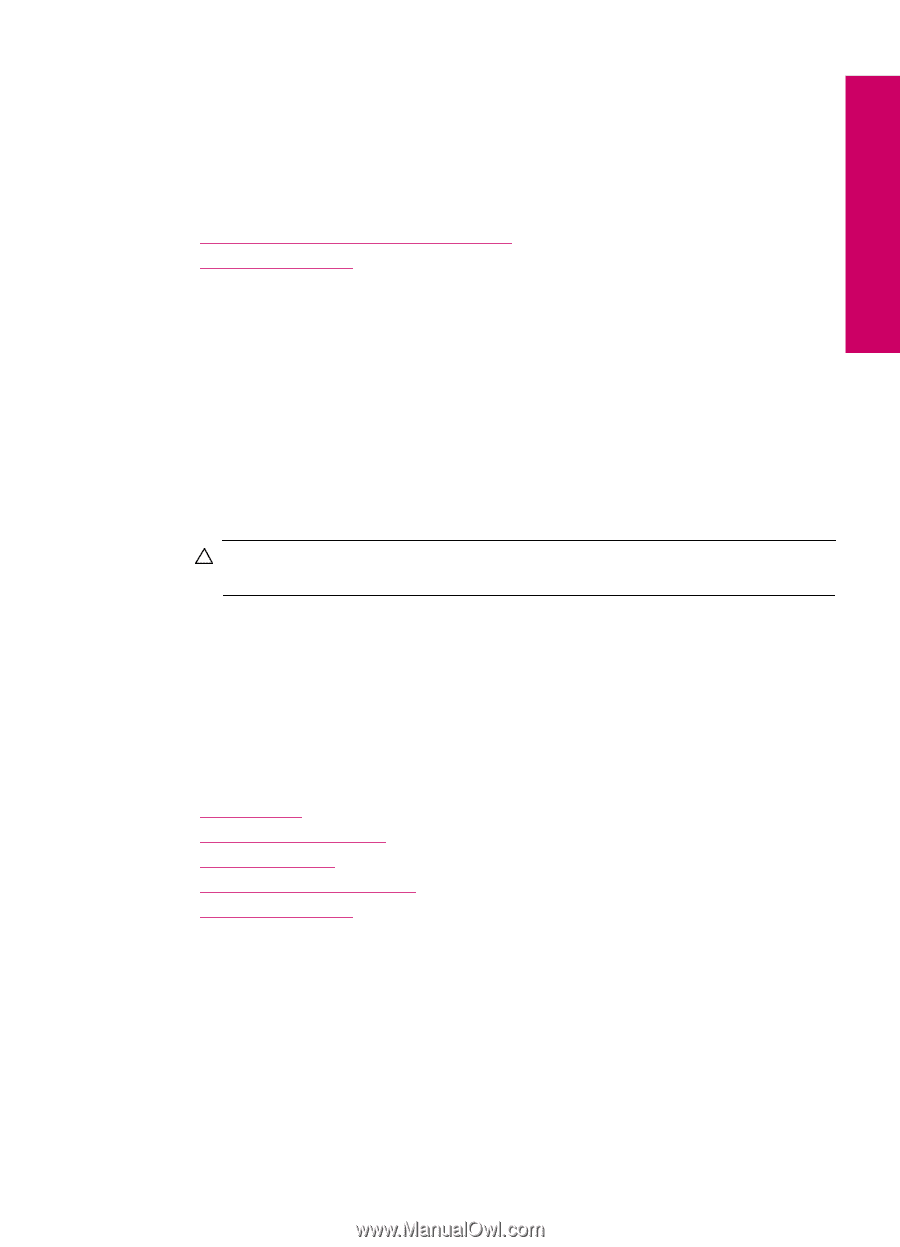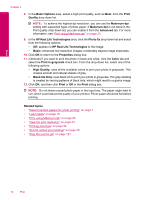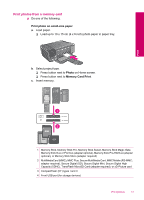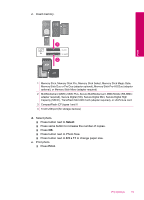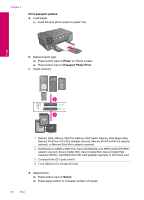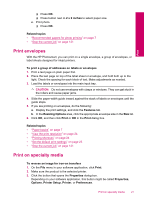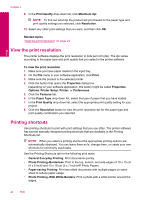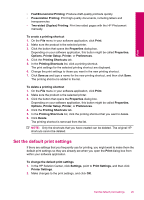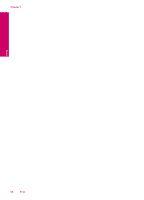HP Photosmart C4600 User Guide - Page 23
Print envelopes, Print on specialty media, Resizing Options - windows 7
 |
View all HP Photosmart C4600 manuals
Add to My Manuals
Save this manual to your list of manuals |
Page 23 highlights
Print ❑ Press OK. ❑ Press button next to 2 x 2 inches to select paper size. e. Print photo. ❑ Press OK. Related topics • "Recommended papers for photo printing" on page 7 • "Stop the current job" on page 121 Print envelopes With the HP Photosmart, you can print on a single envelope, a group of envelopes, or label sheets designed for inkjet printers. To print a group of addresses on labels or envelopes 1. Print a test page on plain paper first. 2. Place the test page on top of the label sheet or envelope, and hold both up to the light. Check the spacing for each block of text. Make adjustments as needed. 3. Load the labels or envelopes into the main input tray. CAUTION: Do not use envelopes with clasps or windows. They can get stuck in the rollers and cause paper jams. 4. Slide the paper-width guide inward against the stack of labels or envelopes until the guide stops. 5. If you are printing on envelopes, do the following: a. Display the print settings, and click the Features tab. b. In the Resizing Options area, click the appropriate envelope size in the Size list. 6. Click OK, and then click Print or OK in the Print dialog box. Related topics • "Paper basics" on page 7 • "View the print resolution" on page 24 • "Printing shortcuts" on page 24 • "Set the default print settings" on page 25 • "Stop the current job" on page 121 Print on specialty media To reverse an image for iron-on transfers 1. On the File menu in your software application, click Print. 2. Make sure the product is the selected printer. 3. Click the button that opens the Properties dialog box. Depending on your software application, this button might be called Properties, Options, Printer Setup, Printer, or Preferences. Print on specialty media 21