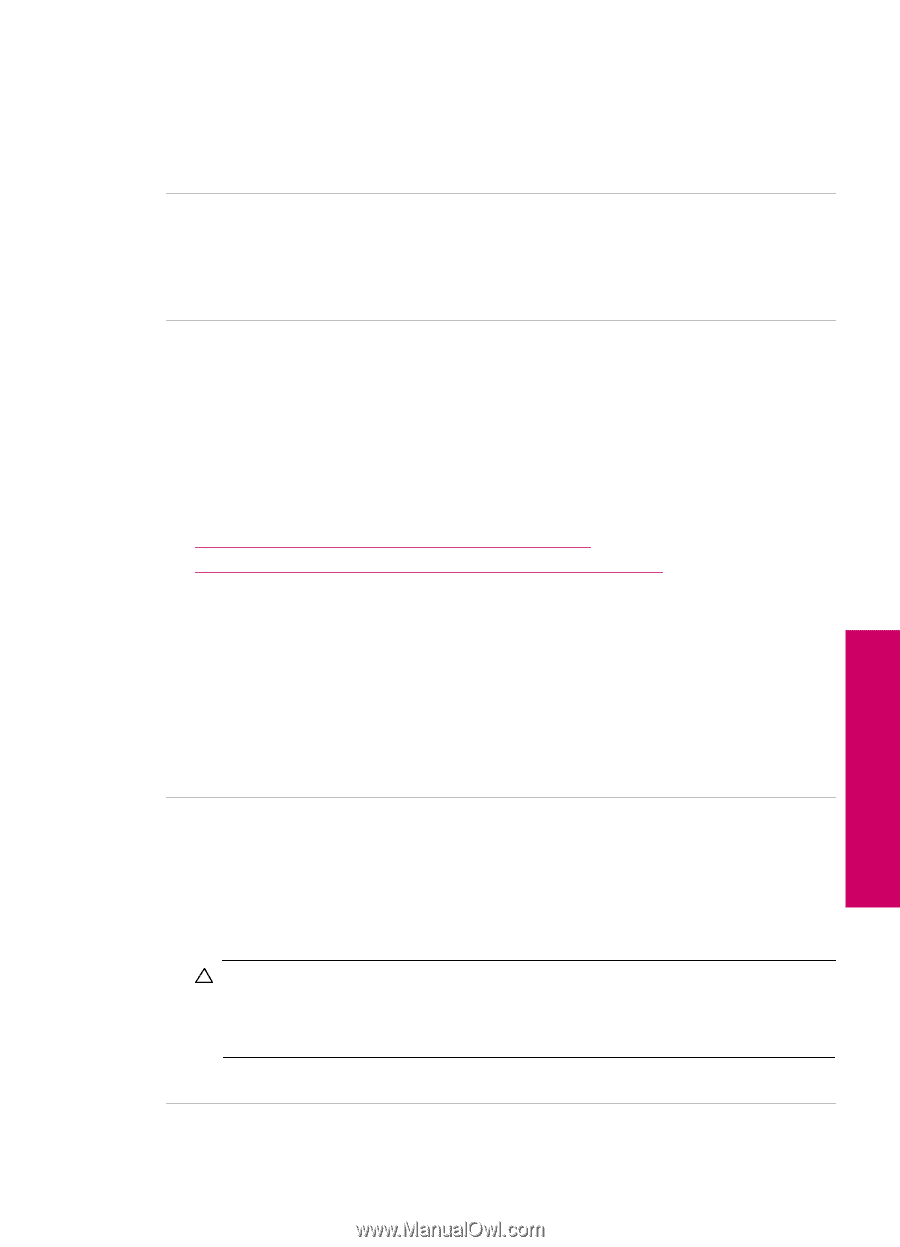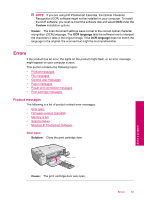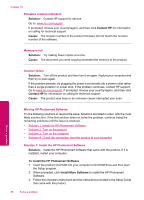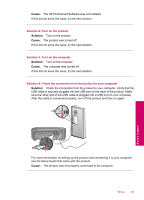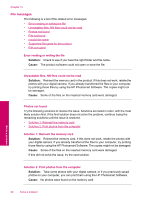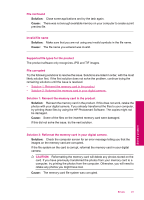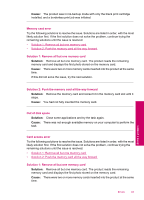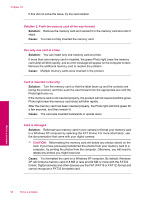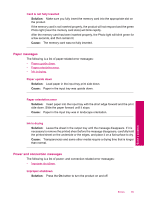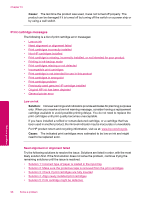HP Photosmart C4600 User Guide - Page 93
Supported file types for the product, File corrupted, File not found
 |
View all HP Photosmart C4600 manuals
Add to My Manuals
Save this manual to your list of manuals |
Page 93 highlights
File not found Solution: Close some applications and try the task again. Cause: There was not enough available memory on your computer to create a print preview file. Invalid file name Solution: Make sure that you are not using any invalid symbols in the file name. Cause: The file name you entered was invalid. Supported file types for the product The product software only recognizes JPG and TIF images. File corrupted Try the following solutions to resolve the issue. Solutions are listed in order, with the most likely solution first. If the first solution does not solve the problem, continue trying the remaining solutions until the issue is resolved. • Solution 1: Reinsert the memory card in the product • Solution 2: Reformat the memory card in your digital camera. Solution 1: Reinsert the memory card in the product Solution: Reinsert the memory card in the product. If this does not work, retake the photos with your digital camera. If you already transferred the files to your computer, try printing those files by using the HP Photosmart Software. The copies might not be damaged. Cause: Some of the files on the inserted memory card were damaged. If this did not solve the issue, try the next solution. Solution 2: Reformat the memory card in your digital camera. Solution: Check the computer screen for an error message telling you that the images on the memory card are corrupted. If the file system on the card is corrupt, reformat the memory card in your digital camera. CAUTION: Reformatting the memory card will delete any photos stored on the card. If you have previously transferred the photos from your memory card to a computer, try printing the photos from the computer. Otherwise, you will need to retake any photos you might have lost. Cause: The memory card file system was corrupted. Solve a problem Errors 91