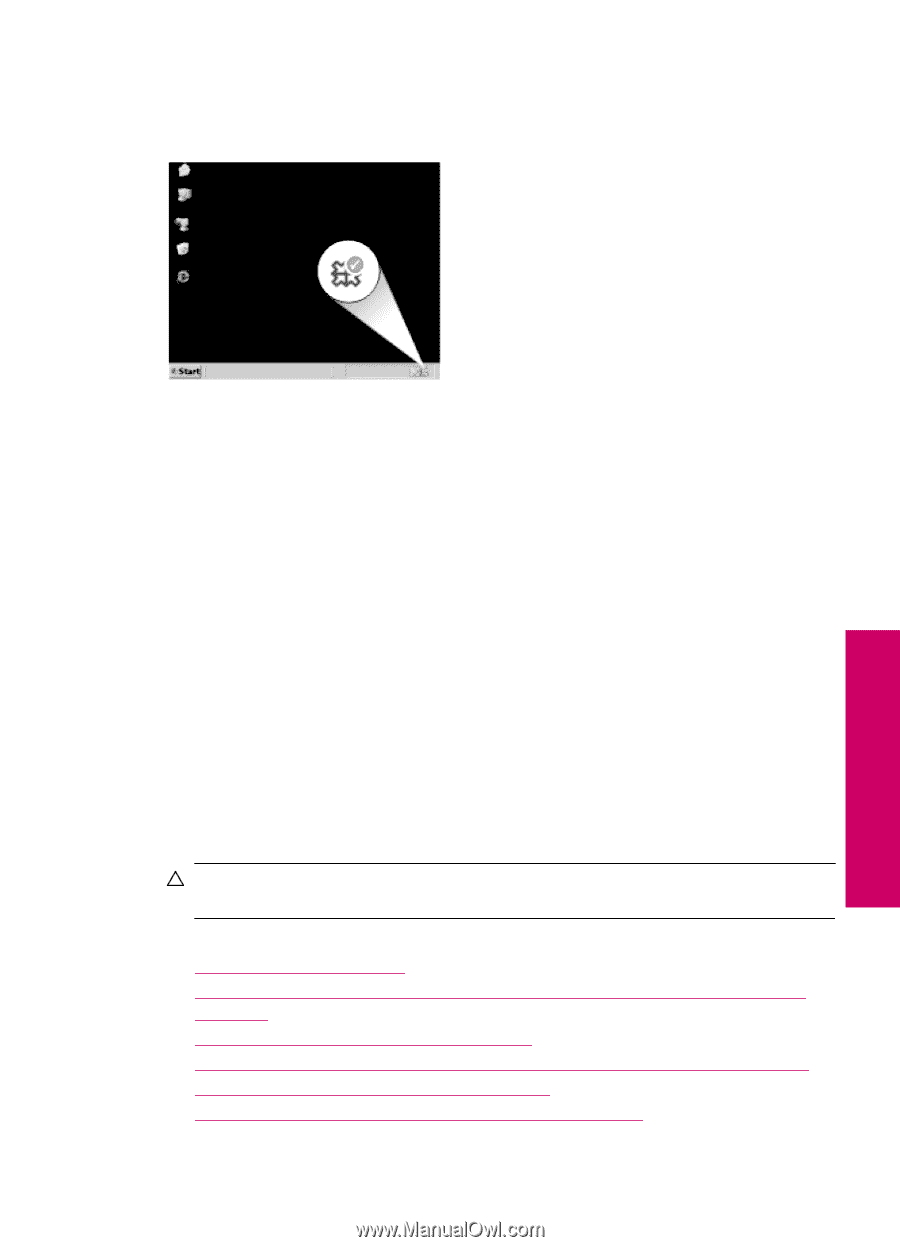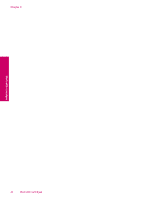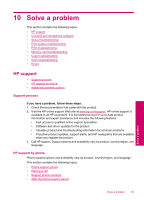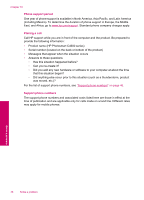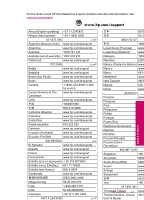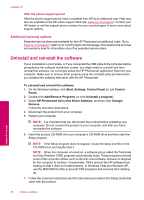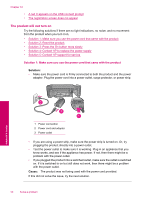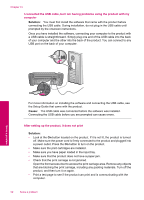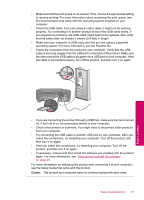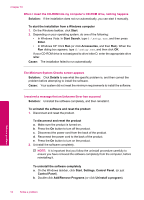HP Photosmart C4600 User Guide - Page 51
Setup troubleshooting, Reinstall the HP Photosmart software.
 |
View all HP Photosmart C4600 manuals
Add to My Manuals
Save this manual to your list of manuals |
Page 51 highlights
When the software installation is complete, the HP Digital Imaging Monitor icon appears in the Windows system tray. Solve a problem To verify that the software is properly installed, double-click the HP Solution Center icon on the desktop. If the HP Solution Center shows the essential icons (Scan Picture and Scan Document), the software has been properly installed. Setup troubleshooting This section contains setup troubleshooting information for the product. Many issues are caused when the product is connected to the computer using a USB cable before the HP Photosmart software is installed on the computer. If you connected the product to your computer before the software installation screen prompts you to do so, you must follow these steps: Troubleshooting common setup issues 1. Disconnect the USB cable from the computer. 2. Uninstall the software (if you have already installed it). 3. Restart your computer. 4. Turn off the product, wait one minute, then restart it. 5. Reinstall the HP Photosmart software. CAUTION: Do not connect the USB cable to the computer until prompted by the software installation screen. This section contains the following topics: • The product will not turn on • I connected the USB cable, but I am having problems using the product with my computer • After setting up the product, it does not print • When I insert the CD-ROM into my computer's CD-ROM drive, nothing happens • The Minimum System Checks screen appears • I received a message that an Unknown Error has occurred Setup troubleshooting 49