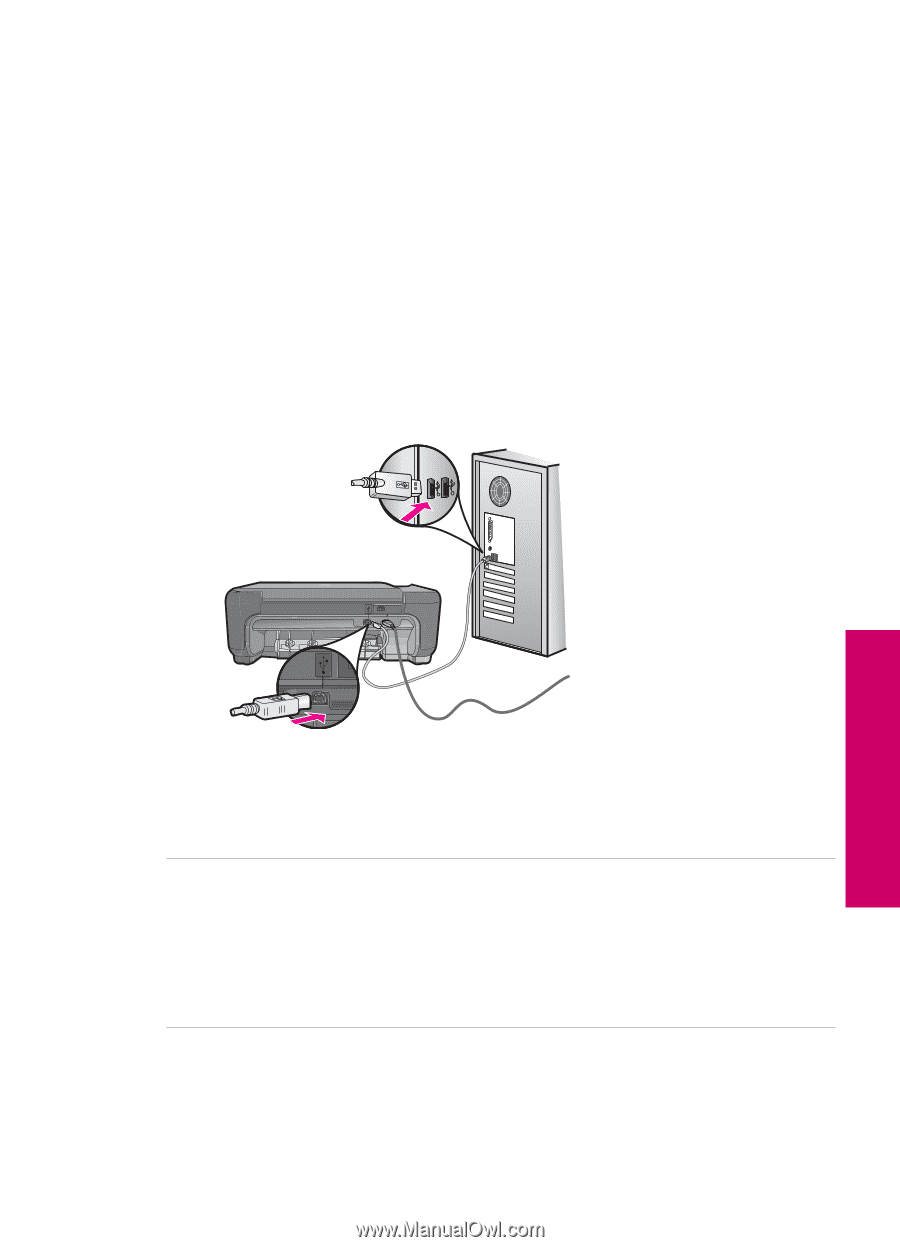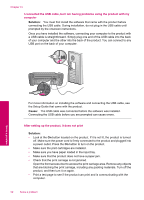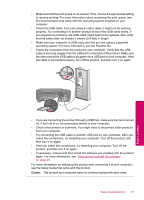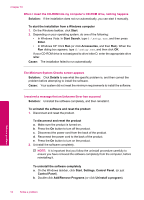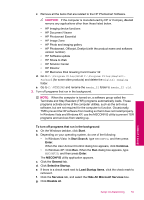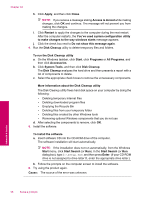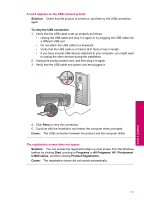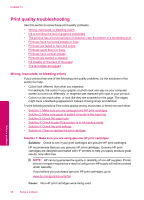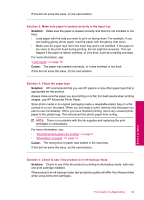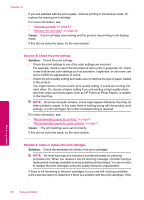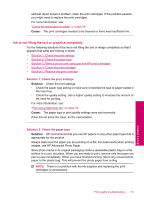HP Photosmart C4600 User Guide - Page 59
Solution, To retry the USB connection, Retry, Cause, Start, Programs, All Programs, Photosmart - series
 |
View all HP Photosmart C4600 manuals
Add to My Manuals
Save this manual to your list of manuals |
Page 59 highlights
A red X appears on the USB connect prompt Solution: Check that the product is turned on, and then try the USB connection again. To retry the USB connection 1. Verify that the USB cable is set up properly as follows: • Unplug the USB cable and plug it in again or try plugging the USB cable into a different USB port. • Do not attach the USB cable to a keyboard. • Verify that the USB cable is 3 meters (9.8 feet) or less in length. • If you have several USB devices attached to your computer, you might want to unplug the other devices during the installation. 2. Unplug the product power cord, and then plug it in again. 3. Verify that the USB cable and power cord are plugged in. 4. Click Retry to retry the connection. 5. Continue with the installation and restart the computer when prompted. Cause: The USB connection between the product and the computer failed. The registration screen does not appear Solution: You can access the registration (Sign up now) screen from the Windows taskbar by clicking Start, pointing to Programs or All Programs, HP, Photosmart C4600 series, and then clicking Product Registration. Cause: The registration screen did not launch automatically. 57 Solve a problem