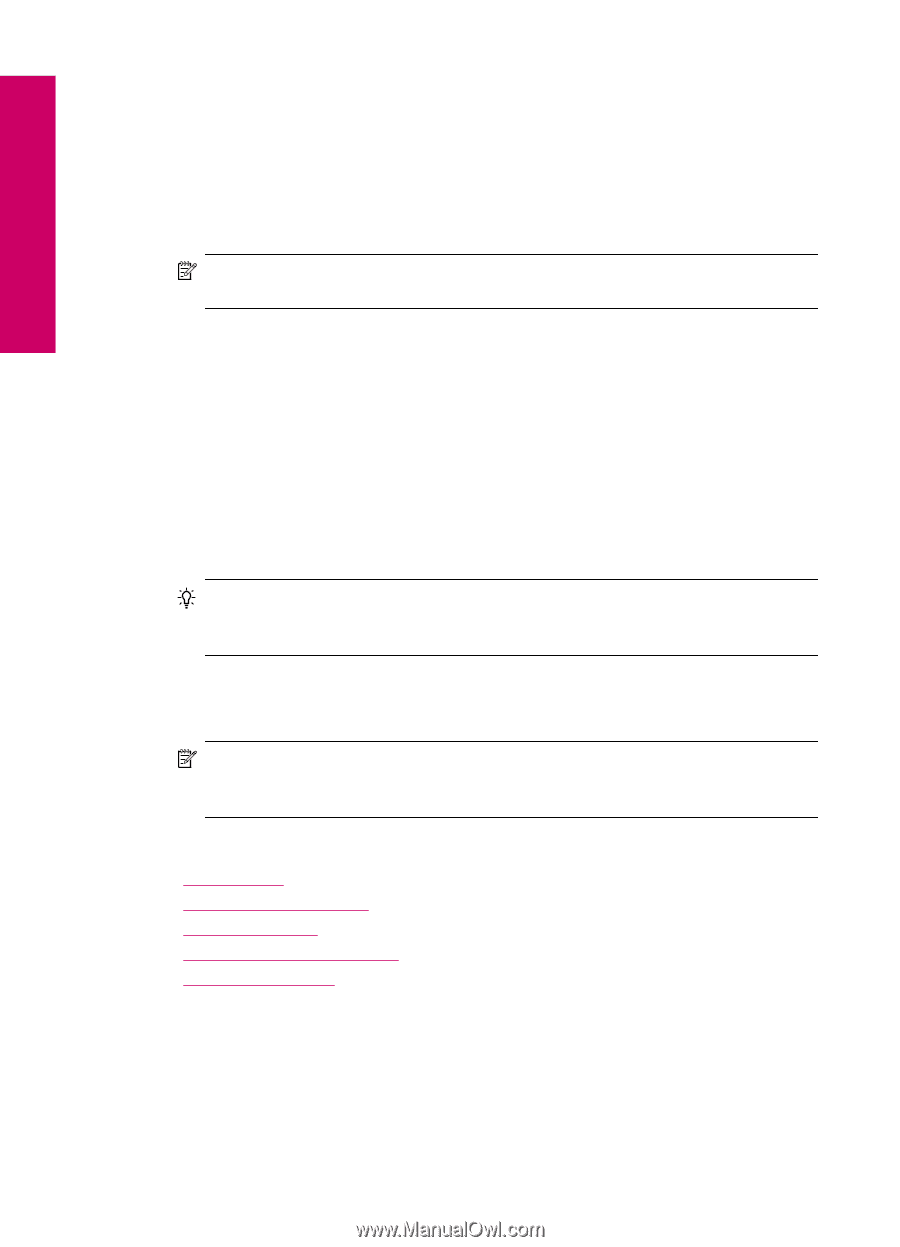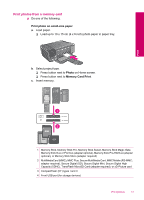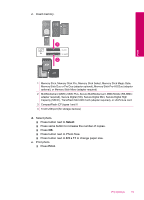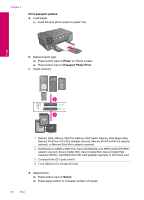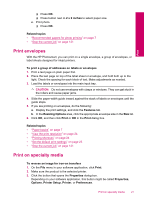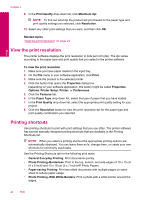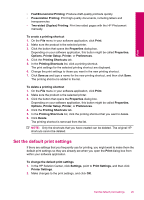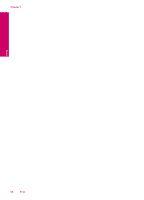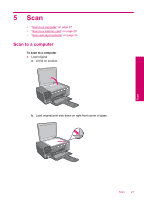HP Photosmart C4600 User Guide - Page 24
Print a Web HP Smart Web Printing - manual
 |
View all HP Photosmart C4600 manuals
Add to My Manuals
Save this manual to your list of manuals |
Page 24 highlights
Chapter 4 4. Click the Features tab. 5. In the Paper Type drop-down list, click More, and then select HP Iron-on Transfer from the list. 6. If the selected size is not what you want, click an appropriate size in the Size list. 7. Click the Advanced tab. 8. In the Features area, select the Mirror Image check box. 9. Click OK, and then click Print or OK in the Print dialog box. NOTE: To prevent jams, manually feed the iron-on transfer sheets into the input tray one sheet at a time. Print To print on transparencies 1. Load the transparency into the input tray. 2. On the File menu in your software application, click Print. 3. Make sure the product is the selected printer. 4. Click the button that opens the Properties dialog box. Depending on your software application, this button might be called Properties, Options, Printer Setup, Printer, or Preferences. 5. Click the Features tab. 6. In the Basic Options area, from the Paper Type drop-down list, select More. Then select the appropriate paper type. TIP: If you want to make notations on the back of the transparencies and erase them later without scratching the original, click the Advanced tab, and select the Mirror Image check box. 7. In the Resizing Options area, from the Size drop-down list, select More. Then, select an appropriate size. 8. Click OK, and then click Print or OK in the Print dialog box. NOTE: The product automatically waits for transparencies to dry before releasing them. Ink dries slower on film than on plain paper. Make sure you allow enough time for the ink to dry before handling the transparency. Related topics • "Paper basics" on page 7 • "View the print resolution" on page 24 • "Printing shortcuts" on page 24 • "Set the default print settings" on page 25 • "Stop the current job" on page 121 Print a Web page You can print a Web page from your Web browser on the HP Photosmart. If you use Internet Explorer 6.0 or higher for Web browsing, you can use HP Smart Web Printing to ensure simple, predictable web printing with control over what you want and how you want it printed. You can access HP Smart Web Printing from the toolbar in 22 Print