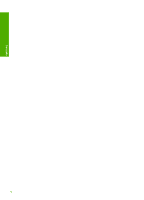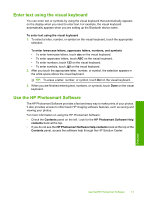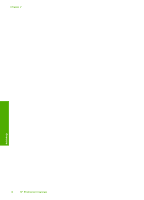HP Photosmart D7500 User Guide - Page 14
Enter text using the visual keyboard, Use the HP Photosmart Software - help
 |
View all HP Photosmart D7500 manuals
Add to My Manuals
Save this manual to your list of manuals |
Page 14 highlights
Enter text using the visual keyboard You can enter text or symbols by using the visual keyboard that automatically appears on the display when you need to enter text. For example, the visual keyboard automatically appears when you are setting up the Bluetooth device name. To enter text using the visual keyboard 1. To select a letter, number, or symbol on the visual keyboard, touch the appropriate selection. To enter lowercase letters, uppercase letters, numbers, and symbols • To enter lowercase letters, touch abc on the visual keyboard. • To enter uppercase letters, touch ABC on the visual keyboard. • To enter numbers, touch 123 on the visual keyboard. • To enter symbols, touch .@! on the visual keyboard. 2. After you touch the appropriate letter, number, or symbol, the selection appears in the white space above the visual keyboard. TIP: To erase a letter, number, or symbol, touch Del on the visual keyboard. 3. When you are finished entering text, numbers, or symbols, touch Done on the visual keyboard. Use the HP Photosmart Software The HP Photosmart Software provides a fast and easy way to make prints of your photos. It also provides access to other basic HP imaging software features, such as saving and viewing your photos. For more information on using the HP Photosmart Software: • Check the Contents panel on the left. Look for the HP Photosmart Software Help contents book at the top. • If you do not see the HP Photosmart Software Help contents book at the top of the Contents panel, access the software help through the HP Solution Center. Overview Use the HP Photosmart Software 11