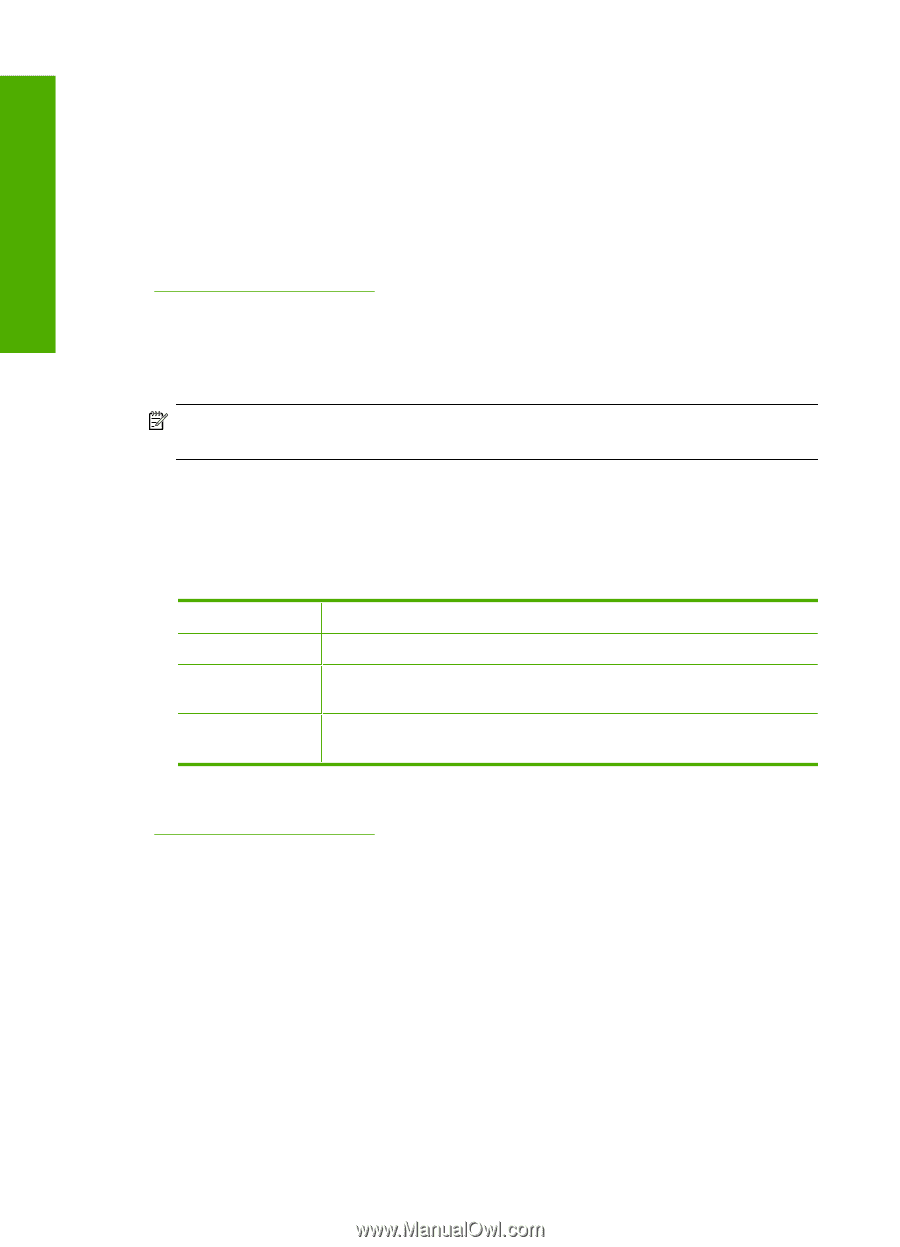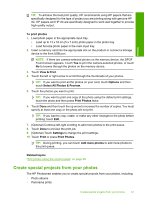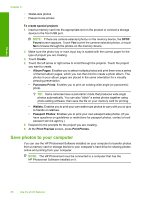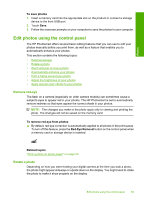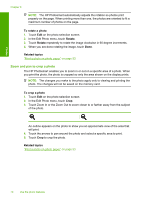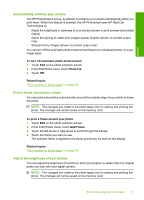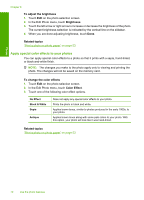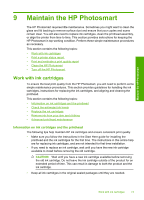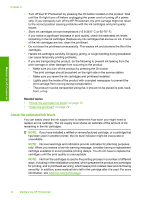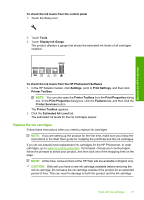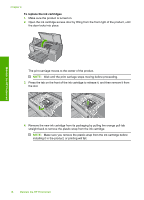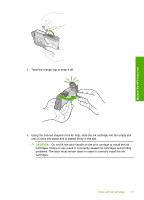HP Photosmart D7500 User Guide - Page 75
Apply special color effects to your photos, To adjust the brightness, Brightness, Related topics
 |
View all HP Photosmart D7500 manuals
Add to My Manuals
Save this manual to your list of manuals |
Page 75 highlights
Photos Chapter 8 To adjust the brightness 1. Touch Edit on the photo selection screen. 2. In the Edit Photo menu, touch Brightness. 3. Touch the left arrow or right arrow to increase or decrease the brightness of the photo. The current brightness selection is indicated by the vertical line on the slidebar. 4. When you are done adjusting brightness, touch Done. Related topics "Print a photo on photo paper" on page 53 Apply special color effects to your photos You can apply special color effects to a photo so that it prints with a sepia, hand-tinted, or black-and-white finish. NOTE: The changes you make to the photo apply only to viewing and printing the photo. The changes will not be saved on the memory card. To change the color effects 1. Touch Edit on the photo selection screen. 2. In the Edit Photo menu, touch Color Effect. 3. Touch one of the following color effect options. No Effect Black & White Sepia Antique Does not apply any special color effects to your photo. Prints the photo in black and white. Applies brown tones, similar to photos produced in the early 1900s, to your photo. Applies brown tones along with some pale colors to your photo. With this option, your photo will look like it was hand-tinted. Related topics "Print a photo on photo paper" on page 53 72 Use the photo features