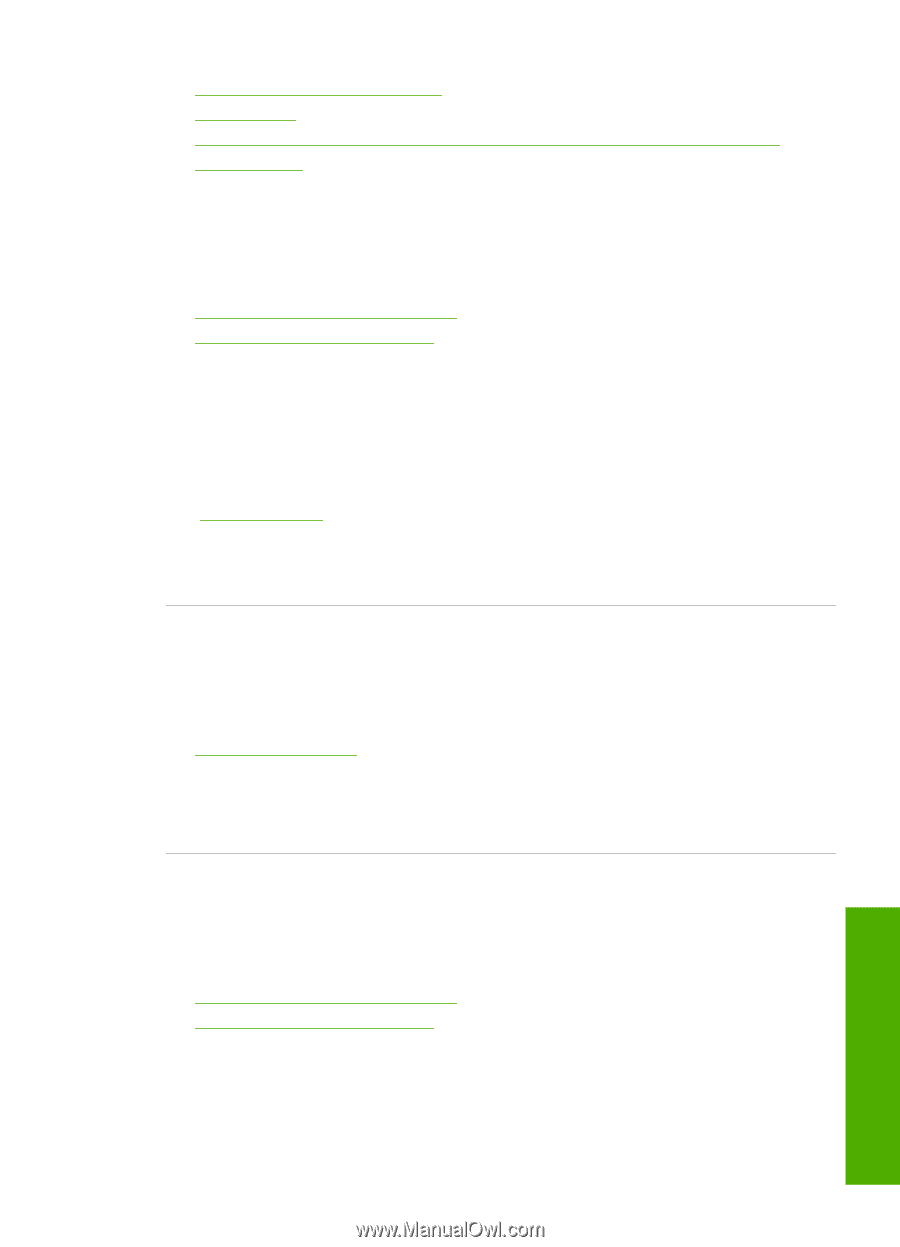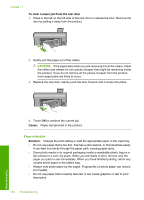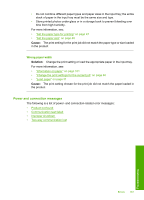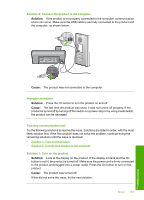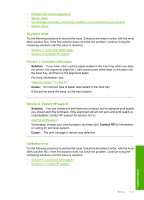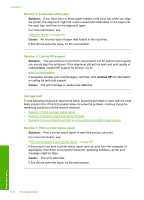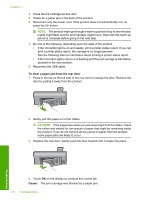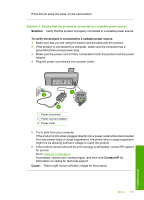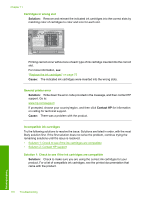HP Photosmart D7500 User Guide - Page 174
Alignment failed, Calibration error, Solution 2: Contact HP support
 |
View all HP Photosmart D7500 manuals
Add to My Manuals
Save this manual to your list of manuals |
Page 174 highlights
• Problem with printer preparation • Sensor issue • Ink cartridge is missing, incorrectly installed, or not intended for your product • Sensor failure Alignment failed Try the following solutions to resolve the issue. Solutions are listed in order, with the most likely solution first. If the first solution does not solve the problem, continue trying the remaining solutions until the issue is resolved. • Solution 1: Load plain white paper • Solution 2: Contact HP support Solution 1: Load plain white paper Solution: If you have color or photo paper loaded in the input tray when you align the printer, the alignment might fail. Load unused plain white letter or A4 paper into the input tray, and then try the alignment again. For more information, see: "Align the printer" on page 80 Cause: An incorrect type of paper was loaded in the input tray. If this did not solve the issue, try the next solution. Solution 2: Contact HP support Solution: You can continue to print from your product, but for optimum print quality you should align the printhead. If the alignment still will not work and print quality is unacceptable, contact HP support for service. Go to: www.hp.com/support. If prompted, choose your country/region, and then click Contact HP for information on calling for technical support. Cause: The print carriage or sensor was defective. Calibration error Try the following solutions to resolve the issue. Solutions are listed in order, with the most likely solution first. If the first solution does not solve the problem, continue trying the remaining solutions until the issue is resolved. • Solution 1: Load plain white paper • Solution 2: Contact HP support Errors 171 Troubleshooting