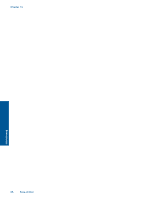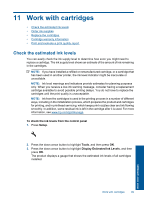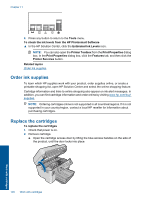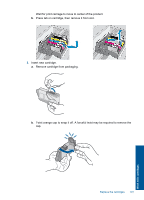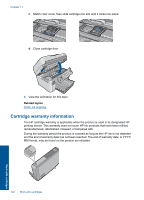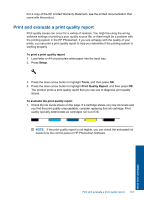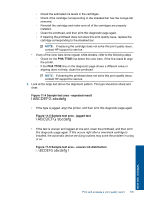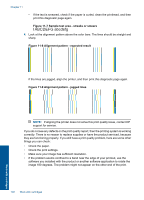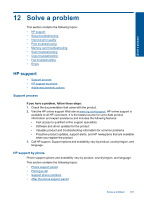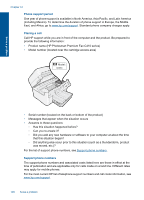HP Photosmart Premium Fax e-All-in-One Printer - C410 User Guide - Page 105
Print and evaluate a print quality report
 |
View all HP Photosmart Premium Fax e-All-in-One Printer - C410 manuals
Add to My Manuals
Save this manual to your list of manuals |
Page 105 highlights
For a copy of the HP Limited Warranty Statement, see the printed documentation that came with the product. Print and evaluate a print quality report Print quality issues can occur for a variety of reasons. You might be using the wrong software settings or printing a poor quality source file, or there might be a problem with the printing system in the HP Photosmart. If you are unhappy with the quality of your prints, you can print a print quality report to help you determine if the printing system is working properly. To print a print quality report 1. Load letter or A4 unused plain white paper into the input tray. 2. Press Setup. 3. Press the down arrow button to highlight Tools, and then press OK. 4. Press the down arrow button to highlight Print Quality Report, and then press OK. The product prints a print quality report that you can use to diagnose print quality issues. To evaluate the print quality report 1. Check the ink levels shown on the page. If a cartridge shows very low ink levels and you find the print quality unacceptable, consider replacing that ink cartridge. Print quality typically deteriorates as cartridges run out of ink. NOTE: If the print quality report is not legible, you can check the estimated ink levels from the control panel or HP Photosmart Software. Print and evaluate a print quality report 103 Work with cartridges