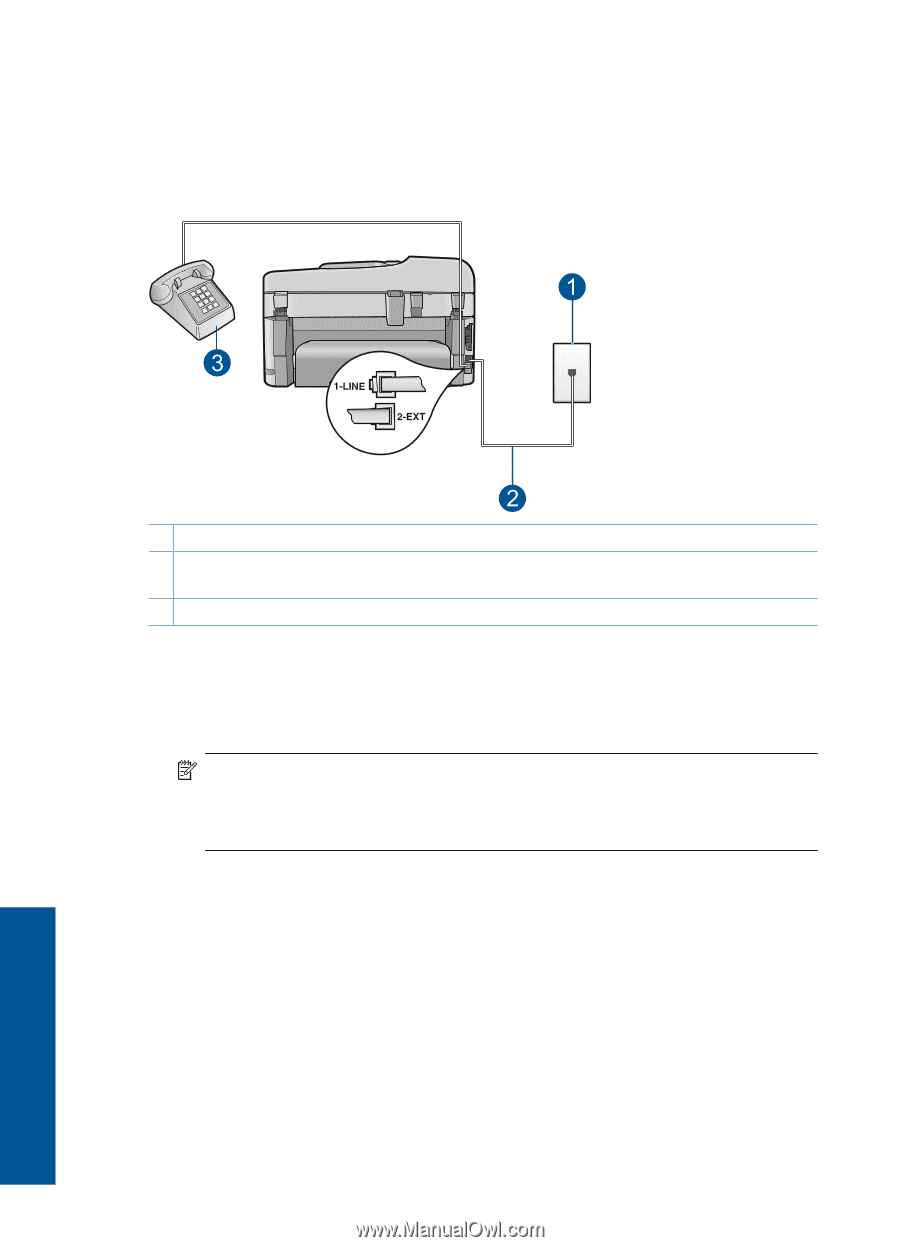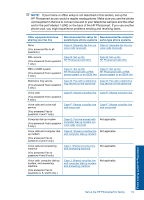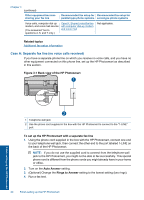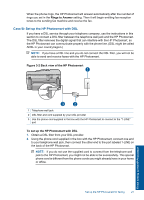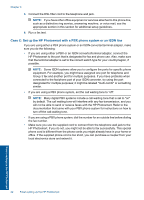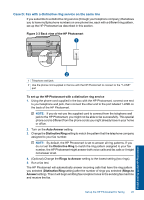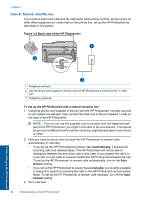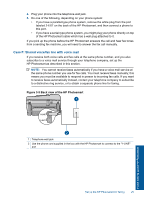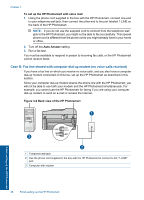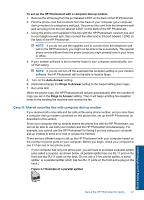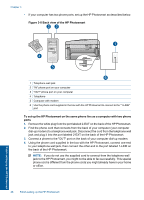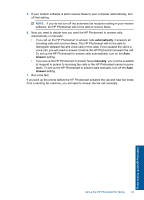HP Photosmart Premium Fax e-All-in-One Printer - C410 User Guide - Page 26
Case E: Shared voice/fax line, Back view of the HP Photosmart
 |
View all HP Photosmart Premium Fax e-All-in-One Printer - C410 manuals
Add to My Manuals
Save this manual to your list of manuals |
Page 26 highlights
Chapter 3 Case E: Shared voice/fax line If you receive both voice calls and fax calls at the same phone number, and you have no other office equipment (or voice mail) on this phone line, set up the HP Photosmart as described in this section. Figure 3-4 Back view of the HP Photosmart 1 Telephone wall jack 2 Use the phone cord supplied in the box with the HP Photosmart to connect to the "1-LINE" port 3 Telephone (optional) To set up the HP Photosmart with a shared voice/fax line 1. Using the phone cord supplied in the box with the HP Photosmart, connect one end to your telephone wall jack, then connect the other end to the port labeled 1-LINE on the back of the HP Photosmart. NOTE: If you do not use the supplied cord to connect from the telephone wall jack to the HP Photosmart, you might not be able to fax successfully. This special phone cord is different from the phone cords you might already have in your home or office. 2. Now you need to decide how you want the HP Photosmart to answer calls, automatically or manually: • If you set up the HP Photosmart to answer calls automatically, it answers all incoming calls and receives faxes. The HP Photosmart will not be able to distinguish between fax and voice calls in this case; if you suspect the call is a voice call, you will need to answer it before the HP Photosmart answers the call. To set up the HP Photosmart to answer calls automatically, turn on the Auto Answer setting. • If you set up the HP Photosmart to answer faxes manually, you must be available to respond in person to incoming fax calls or the HP Photosmart cannot receive faxes. To set up the HP Photosmart to answer calls manually, turn off the Auto Answer setting. 3. Run a fax test. 24 Finish setting up the HP Photosmart Finish setting up the HP Photosmart