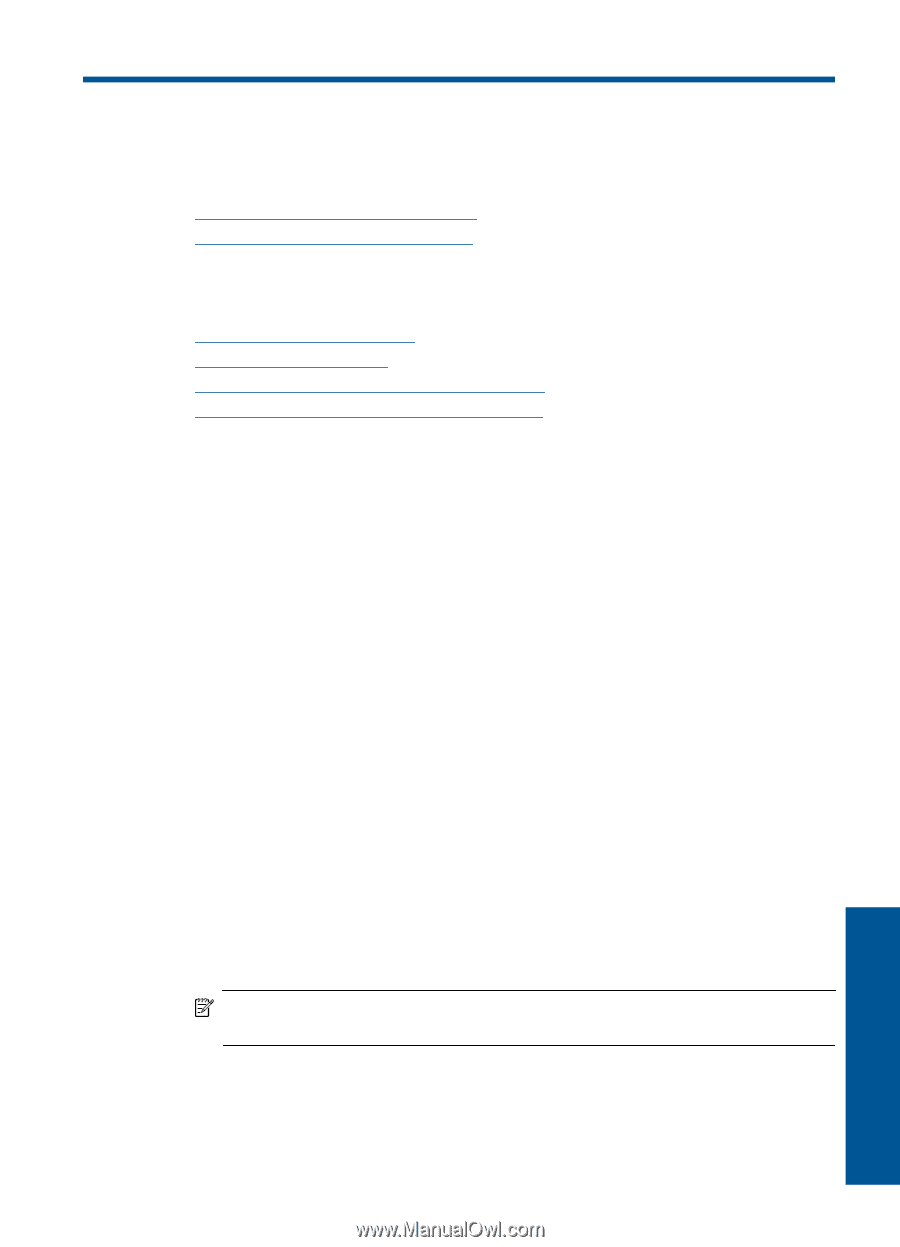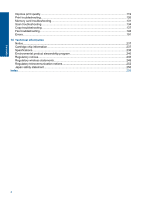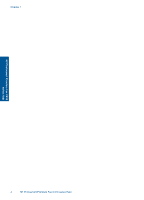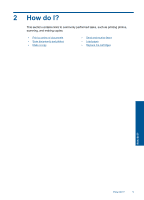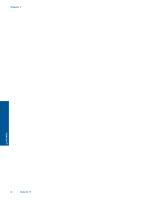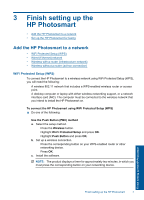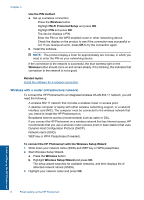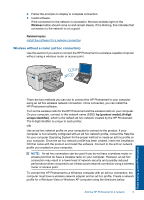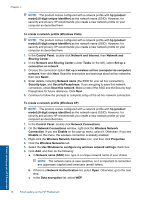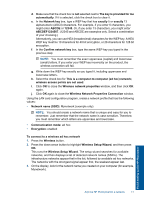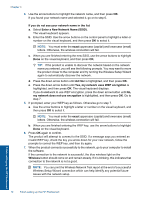HP Photosmart Premium Fax e-All-in-One Printer - C410 User Guide - Page 9
Finish setting up the HP Photosmart, Add the HP Photosmart to a network
 |
View all HP Photosmart Premium Fax e-All-in-One Printer - C410 manuals
Add to My Manuals
Save this manual to your list of manuals |
Page 9 highlights
3 Finish setting up the HP Photosmart • Add the HP Photosmart to a network • Set up the HP Photosmart for faxing Add the HP Photosmart to a network • WiFi Protected Setup (WPS) • Wired (Ethernet) network • Wireless with a router (infrastructure network) • Wireless without a router (ad hoc connection) WiFi Protected Setup (WPS) To connect the HP Photosmart to a wireless network using WiFi Protected Setup (WPS), you will need the following: A wireless 802.11 network that includes a WPS-enabled wireless router or access point. A desktop computer or laptop with either wireless networking support, or a network interface card (NIC). The computer must be connected to the wireless network that you intend to install the HP Photosmart on. To connect the HP Photosmart using WiFi Protected Setup (WPS) ▲ Do one of the following: Use the Push Button (PBC) method a. Select the setup method. Press the Wireless button. Highlight Wi-Fi Protected Setup and press OK. Highlight Push Button and press OK. b. Set up a wireless connection. Press the corresponding button on your WPS-enabled router or other networking device. Press OK. c. Install the software. NOTE: The product displays a timer for approximately two minutes, in which you must press the corresponding button on your networking device. Finish setting up the HP Photosmart Finish setting up the HP Photosmart 7