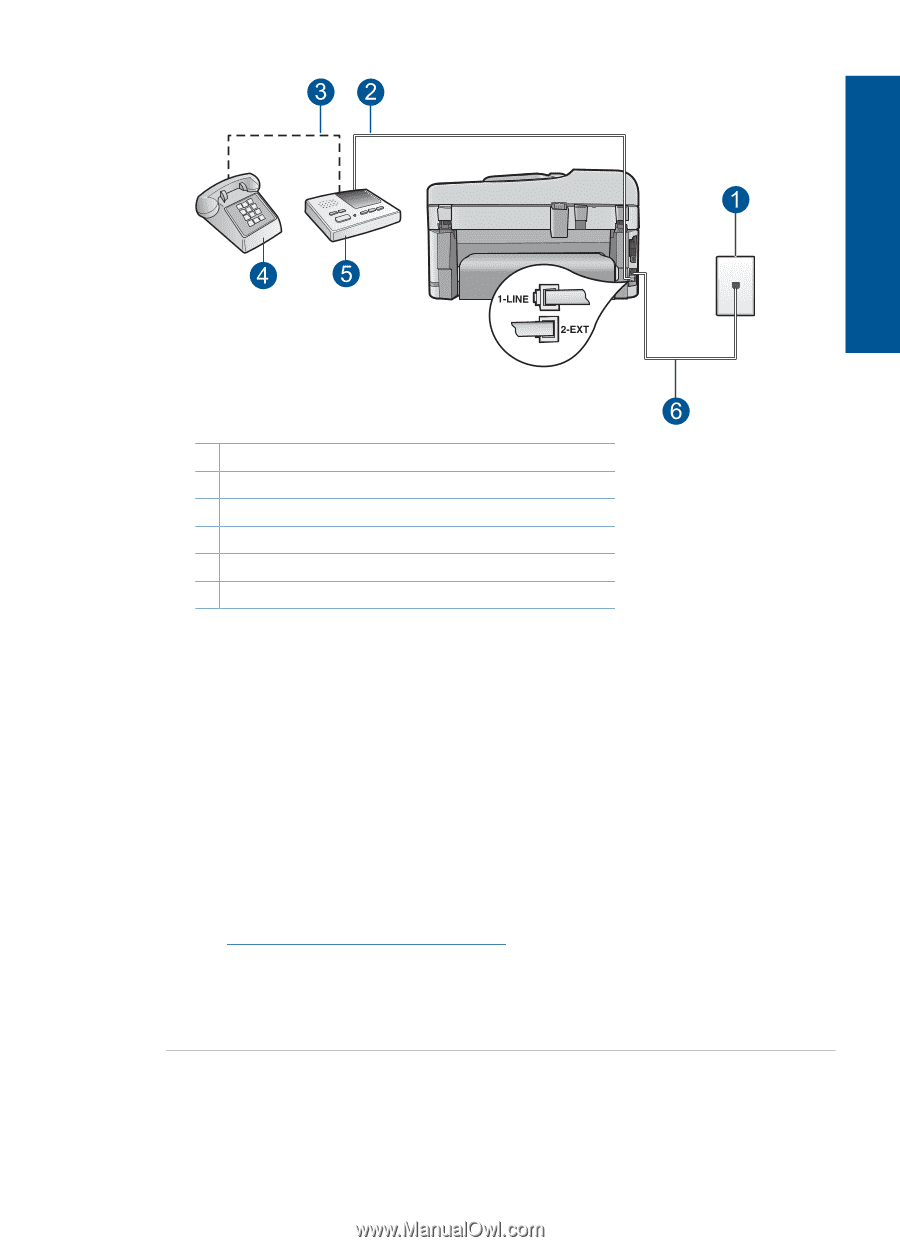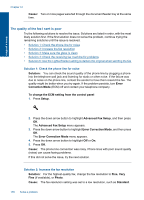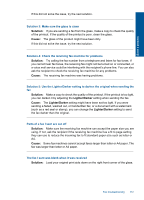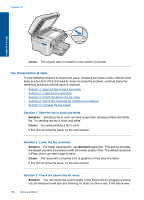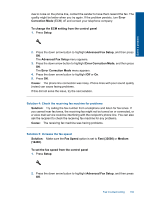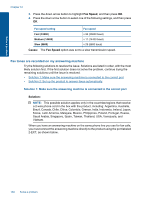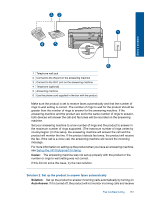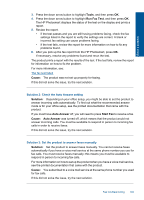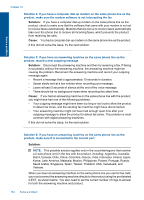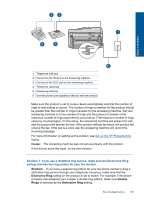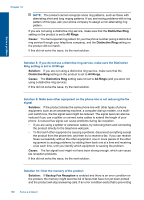HP Photosmart Premium Fax e-All-in-One Printer - C410 User Guide - Page 163
Cause, Solution, Auto Answer, Solution 2: Set up the product to answer faxes automatically
 |
View all HP Photosmart Premium Fax e-All-in-One Printer - C410 manuals
Add to My Manuals
Save this manual to your list of manuals |
Page 163 highlights
Solve a problem 1 Telephone wall jack 2 Connect to the IN port on the answering machine 3 Connect to the OUT port on the answering machine 4 Telephone (optional) 5 Answering machine 6 Use the phone cord supplied in the box with the product Make sure the product is set to receive faxes automatically and that the number of rings to wait setting is correct. The number of rings to wait for the product should be greater than the number of rings to answer for the answering machine. If the answering machine and the product are set to the same number of rings to answer, both devices will answer the call and fax tones will be recorded on the answering machine. Set your answering machine to a low number of rings and the product to answer in the maximum number of rings supported. (The maximum number of rings varies by country/region.) In this setup, the answering machine will answer the call and the product will monitor the line. If the product detects fax tones, the product will receive the fax. If the call is a voice call, the answering machine will record the incoming message. For more information on setting up the product when you have an answering machine, see Set up the HP Photosmart for faxing. Cause: The answering machine was not set up properly with the product or the number or rings to wait setting was not correct. If this did not solve the issue, try the next solution. Solution 2: Set up the product to answer faxes automatically Solution: Set up the product to answer incoming calls automatically by turning on Auto Answer. If it is turned off, the product will not monitor incoming calls and receive Fax troubleshooting 161