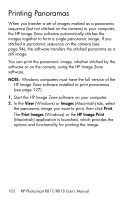HP Photosmart R817 HP Photosmart R817/R818 Digital Camera with HP Instant Shar - Page 102
Printing Panoramas
 |
View all HP Photosmart R817 manuals
Add to My Manuals
Save this manual to your list of manuals |
Page 102 highlights
Printing Panoramas When you transfer a set of images marked as a panoramic sequence (but not stitched on the camera) to your computer, the HP Image Zone software automatically stitches the images together to form a single panoramic image. If you stitched a panoramic sequence on the camera (see page 94), the software transfers the stitched panorama as a still image. You can print the panoramic image, whether stitched by the software or on the camera, using the HP Image Zone software. NOTE: Windows computers must have the full version of the HP Image Zone software installed to print panoramas (see page 127). 1. Start the HP Image Zone software on your computer. 2. In the View (Windows) or Images (Macintosh) tab, select the panoramic image you want to print, then click Print. The Print Images (Windows) or the HP Image Print (Macintosh) application is launched, which provides the options and functionality for printing the image. 102 HP Photosmart R817/R818 User's Manual