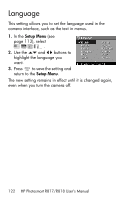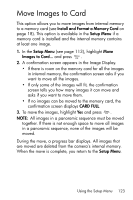HP Photosmart R817 HP Photosmart R817/R818 Digital Camera with HP Instant Shar - Page 127
Formatting a Memory Card Using a Computer (Windows), HP Image Zone Software
 |
View all HP Photosmart R817 manuals
Add to My Manuals
Save this manual to your list of manuals |
Page 127 highlights
Formatting a Memory Card Using a Computer (Windows) You can format an optional memory card while it is in the camera (see page 18), or using a Windows computer. 1. Ensure that the memory card is installed in the camera or in an optional memory card reader. • If the memory card is installed in the camera, configure the camera as a Disk Drive (see page 131) and connect it to the computer via the cradle or an optional HP Photosmart R-series dock. • If you are using a memory card reader, ensure that the card reader is connected to the computer (see page 132). 2. Using Explorer, locate the camera or memory card reader, which appears as a removable disk in the list of drives. 3. Right-click on the removable disk and select Format... on the pop-up menu. 4. Set File system to FAT, then click Start. HP Image Zone Software The full version of the HP Image Zone software lets you use HP Instant Share to e-mail images to addresses you specify (including distribution lists), create online albums, or print images automatically when you connect your camera to your computer. You can also transfer and print stitched panorama images (see pages 97 and 102). Troubleshooting and Support 127