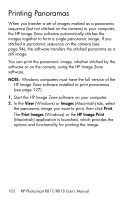HP Photosmart R817 HP Photosmart R817/R818 Digital Camera with HP Instant Shar - Page 98
Transfer with Quick Print, HP Image Zone Software
 |
View all HP Photosmart R817 manuals
Add to My Manuals
Save this manual to your list of manuals |
Page 98 highlights
4. Turn on the camera. • On Windows: The HP Image Transfer and Quick Print software provides the transfer functionality. In the Transfer and Print Images screen, click: • Transfer to copy images to your computer. • Transfer with Quick Print to copy the images to your computer and select images to print. The images are transferred to the computer. If you have marked images for HP Instant Share destinations (see pages 108 and 110), the images are sent. If you clicked Transfer with Quick Print, the HP Image Transfer and Quick Print software displays a series of screens, allowing you to select an image, specify its print options, and begin printing. When the Image Action Summary screen appears on the computer, you can disconnect the camera from the computer. If you are transferring a panoramic sequence of images to a Windows computer, the full version of the HP Image Zone software must be installed to automatically stitch the images in the panoramic sequence together during image transfer (see HP Image Zone Software on page 127). • On Macintosh: Image capture or iPhoto provides the transfer functionality. Follow the information presented on screen to transfer the images from your camera. If you have marked images for HP Instant Share destinations (see pages 108 and 110), the HP Photosmart Camera Actions screen notifies you when the images are ready to process. Click Continue to send the images to their destinations. When the transfer is complete, you can disconnect the camera from the computer. 98 HP Photosmart R817/R818 User's Manual