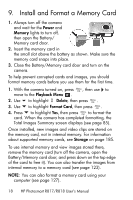HP Photosmart R817 HP Photosmart R817/R818 Digital Camera with HP Instant Shar - Page 19
Install the Software, Windows®
 |
View all HP Photosmart R817 manuals
Add to My Manuals
Save this manual to your list of manuals |
Page 19 highlights
10. Install the Software The HP Image Zone software allows you to transfer images to a computer and configure the HP Instant Share Menu on the camera. If you do not install the HP Image Zone software, you can still use the camera but certain features will be affected. For details, see Using Your Camera without Installing the HP Image Zone Software on page 130. If you have trouble installing or using the HP Image Zone software, see the HP Customer Support website: www.hp.com/support for more information. Windows® To install the HP Image Zone software, your computer must have a minimum of 64MB of RAM, Windows 2000, XP, 98, 98 SE, or Me, and Internet Explorer 5.5 Service Pack 2 or higher. Internet Explorer 6 is recommended. If your computer meets these requirements, the installation process installs the full version of HP Image Zone; if not, the process installs HP Image Zone Express (see page 127). 1. Close all programs and temporarily disable any virus protection software running on your computer so that HP Image Zone will install more quickly. 2. Insert the HP Image Zone software CD into the CD drive of your computer and follow the on-screen instructions. If the installation screen does not appear, click Start, click Run, type D:\Setup.exe, where D is the letter of your CD drive, then click OK. 3. When the HP Image Zone software has finished installing, re-enable any virus protection software you disabled in Step 1. Getting Started 19