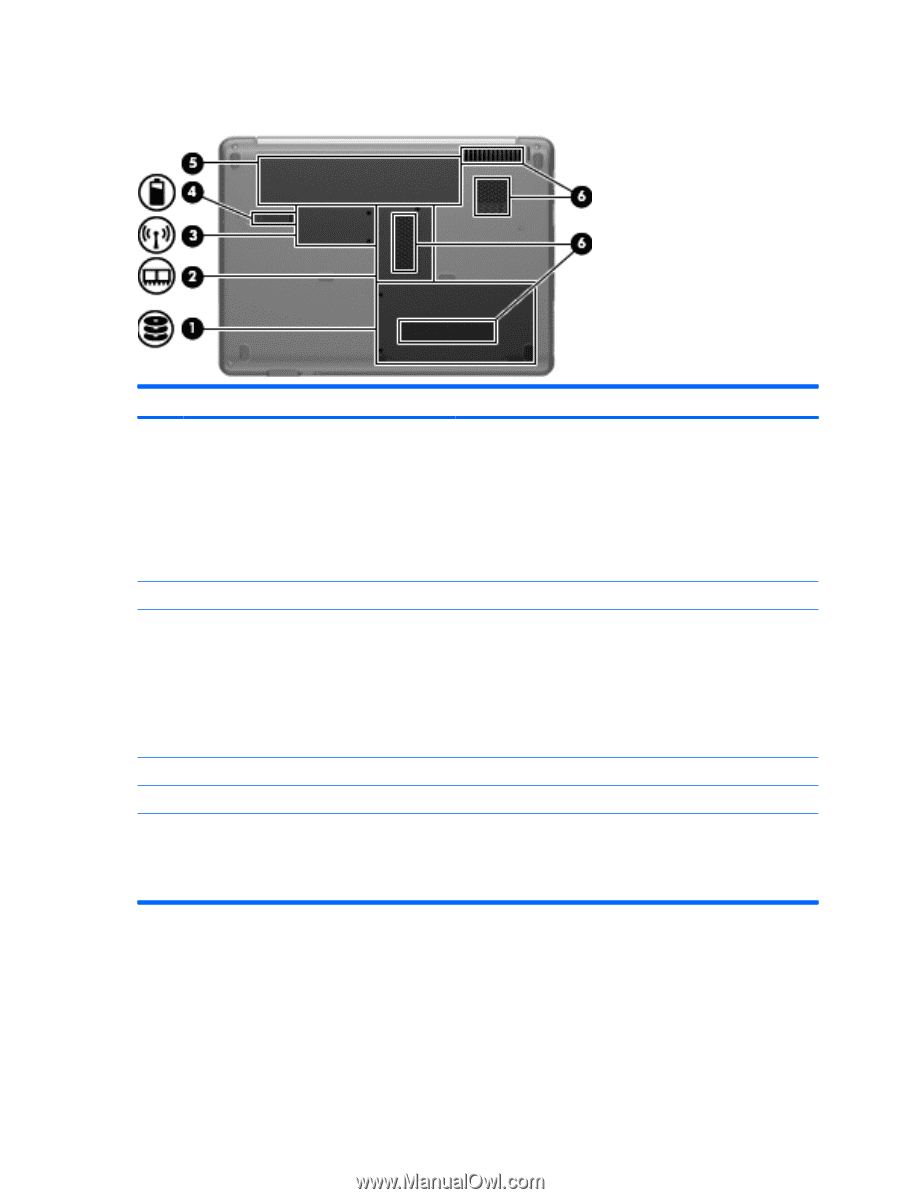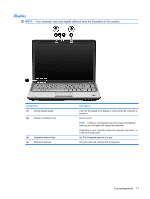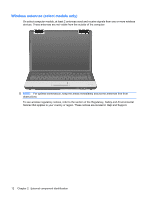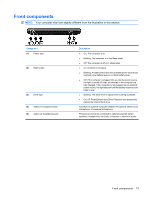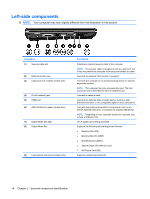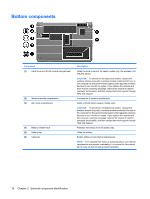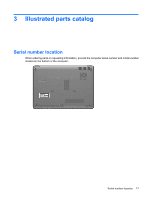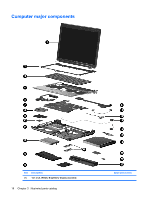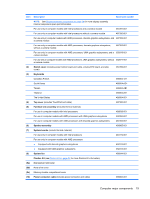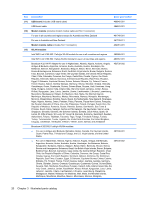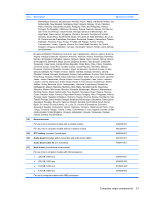HP Presario CQ40-200 Compaq Presario CQ40 Notebook PC - Maintenance and Servic - Page 24
Bottom components
 |
View all HP Presario CQ40-200 manuals
Add to My Manuals
Save this manual to your list of manuals |
Page 24 highlights
Bottom components Component (1) Hard drive and WLAN module compartment (2) Memory module compartment (3) Mini Card compartment (4) Battery release latch (5) Battery bay (6) Vents (4) Description Holds the hard drive and, for select models only, the wireless LAN (WLAN) device. CAUTION: To prevent an unresponsive system, replace the wireless module only with a wireless module authorized for use in the computer by the governmental agency that regulates wireless devices in your country or region. If you replace the module and then receive a warning message, remove the module to restore computer functionality, and then contact technical support through Help and Support. Contains the 2 memory module slots. Holds a WLAN device (select models only). CAUTION: To prevent an unresponsive system, replace the wireless module only with a wireless module authorized for use in the computer by the governmental agency that regulates wireless devices in your country or region. If you replace the module and then receive a warning message, remove the module to restore computer functionality, and then contact technical support through Help and Support. Releases the battery from the battery bay. Holds the battery. Enable airflow to cool internal components. NOTE: The computer fan starts up automatically to cool internal components and prevent overheating. It is normal for the internal fan to cycle on and off during routine operation. 16 Chapter 2 External component identification