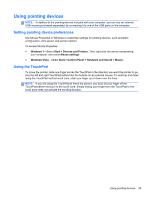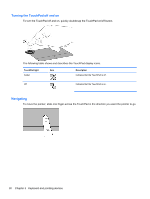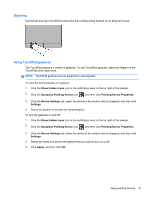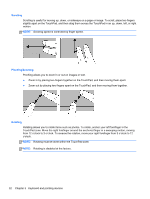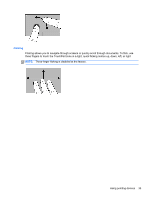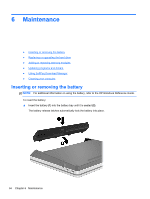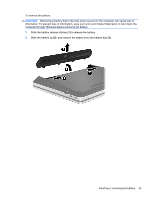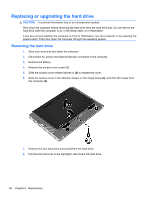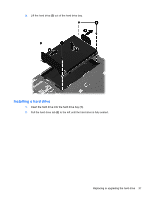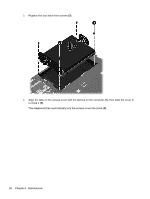HP ProBook 4535s Getting Started HP Notebook - Windows Vista and Windows 7 - Page 42
Maintenance, Inserting or removing the battery - driver download
 |
View all HP ProBook 4535s manuals
Add to My Manuals
Save this manual to your list of manuals |
Page 42 highlights
6 Maintenance ● Inserting or removing the battery ● Replacing or upgrading the hard drive ● Adding or replacing memory modules ● Updating programs and drivers ● Using SoftPaq Download Manager ● Cleaning your computer Inserting or removing the battery NOTE: For additional information on using the battery, refer to the HP Notebook Reference Guide. To insert the battery: ▲ Insert the battery (1) into the battery bay until it is seated (2). The battery release latches automatically lock the battery into place. 34 Chapter 6 Maintenance
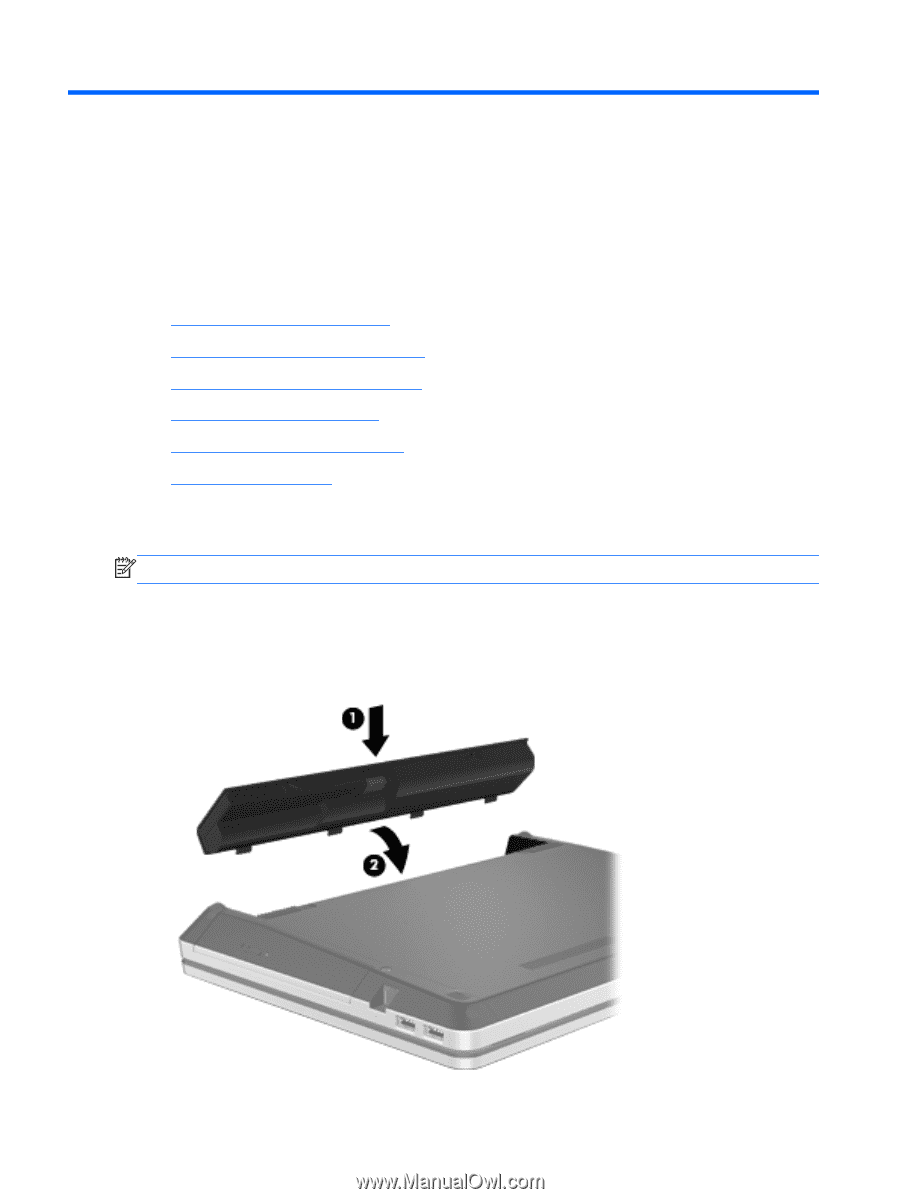
6
Maintenance
●
Inserting or removing the battery
●
Replacing or upgrading the hard drive
●
Adding or replacing memory modules
●
Updating programs and drivers
●
Using SoftPaq Download Manager
●
Cleaning your computer
Inserting or removing the battery
NOTE:
For additional information on using the battery, refer to the
HP Notebook Reference Guide
.
To insert the battery:
▲
Insert the battery
(1)
into the battery bay until it is seated
(2)
.
The battery release latches automatically lock the battery into place.
34
Chapter 6
Maintenance