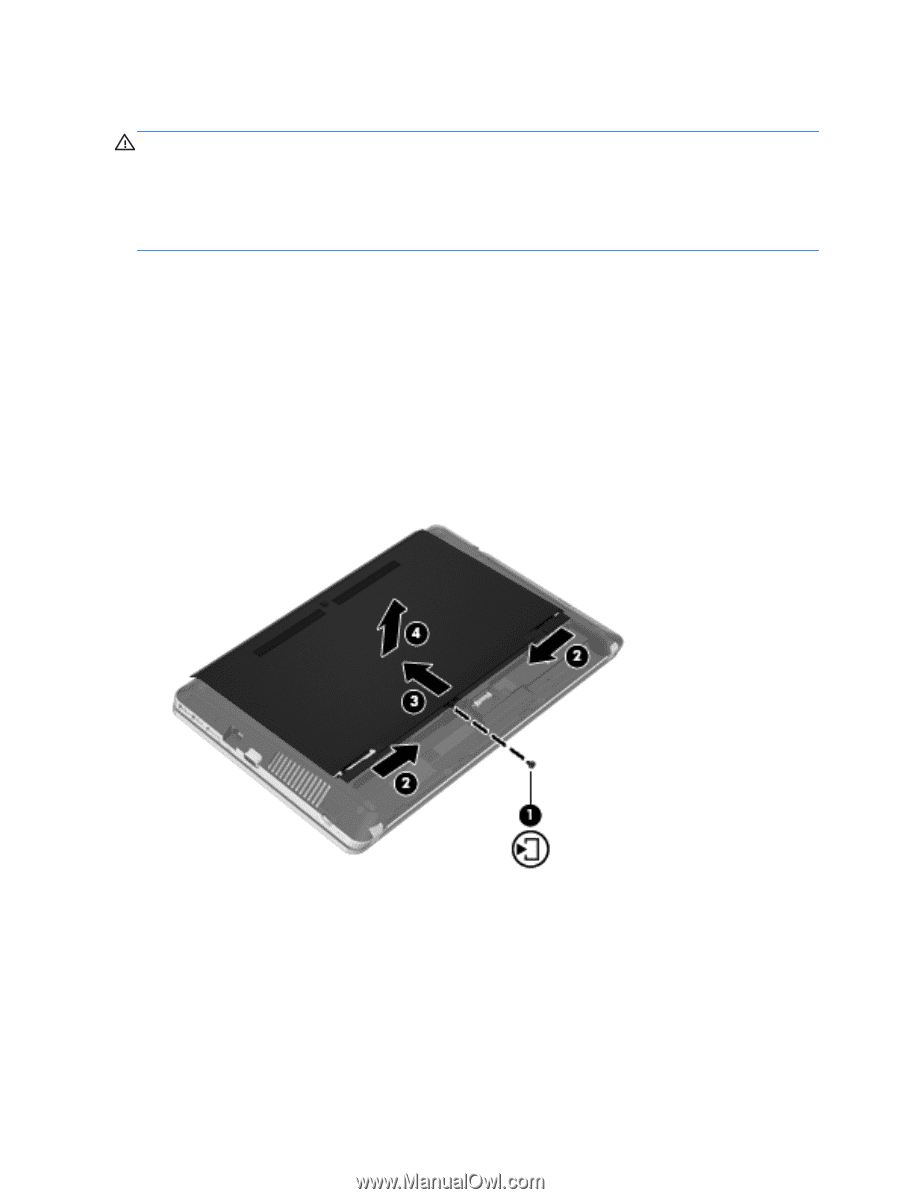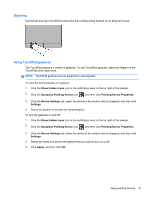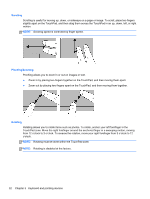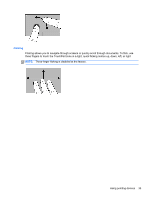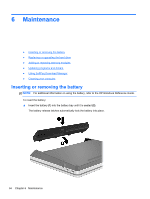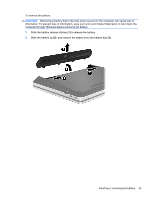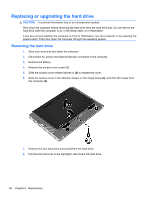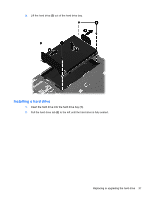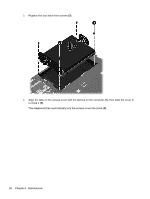HP ProBook 4535s Getting Started HP Notebook - Windows Vista and Windows 7 - Page 44
Replacing or upgrading the hard drive, Removing the hard drive
 |
View all HP ProBook 4535s manuals
Add to My Manuals
Save this manual to your list of manuals |
Page 44 highlights
Replacing or upgrading the hard drive CAUTION: To prevent information loss or an unresponsive system: Shut down the computer before removing the hard drive from the hard drive bay. Do not remove the hard drive while the computer is on, in the Sleep state, or in Hibernation. If you are not sure whether the computer is off or in Hibernation, turn the computer on by pressing the power button. Then shut down the computer through the operating system. Removing the hard drive 1. Save your work and shut down the computer. 2. Disconnect AC power and external devices connected to the computer. 3. Remove the battery. 4. Remove the access cover screw (1). 5. Slide the access cover release latches in (2) to release the cover. 6. Slide the access cover in the direction shown on the image below (3), and then lift it away from the computer (4). 7. Remove the four hard drive screws (1) from the hard drive. 8. Pull the hard drive tab to the right (2) to disconnect the hard drive. 36 Chapter 6 Maintenance