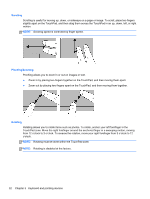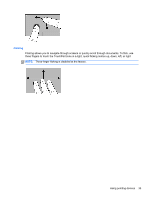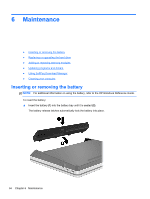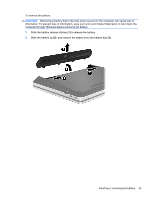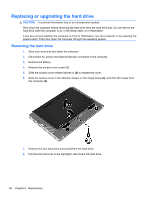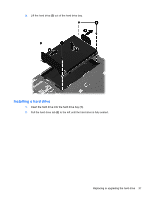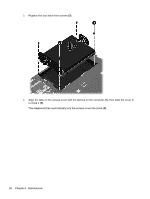HP ProBook 4535s Getting Started HP Notebook - Windows Vista and Windows 7 - Page 45
Installing a hard drive, Pull the hard drive tab
 |
View all HP ProBook 4535s manuals
Add to My Manuals
Save this manual to your list of manuals |
Page 45 highlights
9. Lift the hard drive (3) out of the hard drive bay. Installing a hard drive 1. Insert the hard drive into the hard drive bay (1). 2. Pull the hard drive tab (2) to the left until the hard drive is fully seated. Replacing or upgrading the hard drive 37
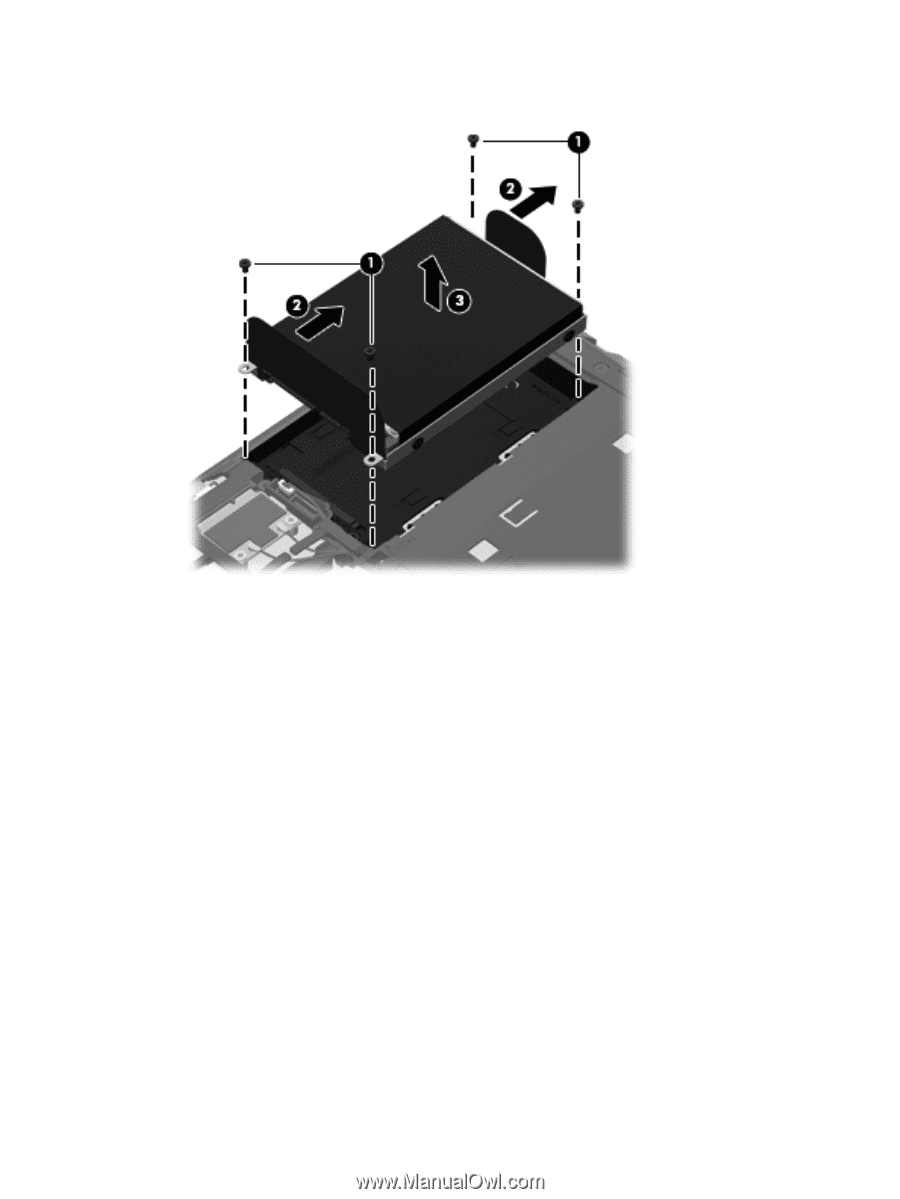
9.
Lift the hard drive
(3)
out of the hard drive bay.
Installing a hard drive
1.
Insert the hard drive into the hard drive bay
(1)
.
2.
Pull the hard drive tab
(2)
to the left until the hard drive is fully seated.
Replacing or upgrading the hard drive
37