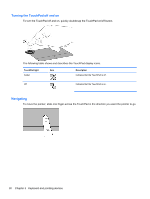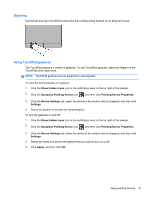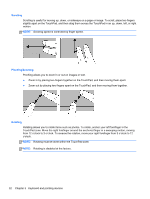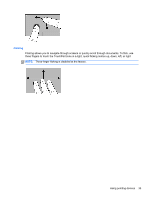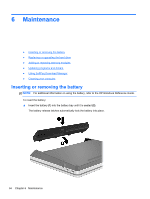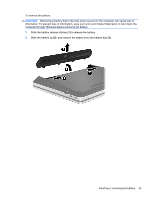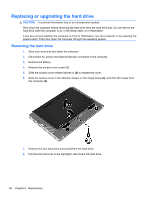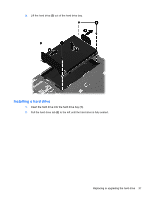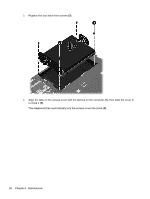HP ProBook 4535s Getting Started HP Notebook - Windows Vista and Windows 7 - Page 43
To remove the battery, and remove the battery from the battery bay
 |
View all HP ProBook 4535s manuals
Add to My Manuals
Save this manual to your list of manuals |
Page 43 highlights
To remove the battery: CAUTION: Removing a battery that is the sole power source for the computer can cause loss of information. To prevent loss of information, save your work and initiate Hibernation or shut down the computer through Windows before removing the battery. 1. Slide the battery release latches (1) to release the battery. 2. Slide the battery up (2), and remove the battery from the battery bay (3). Inserting or removing the battery 35
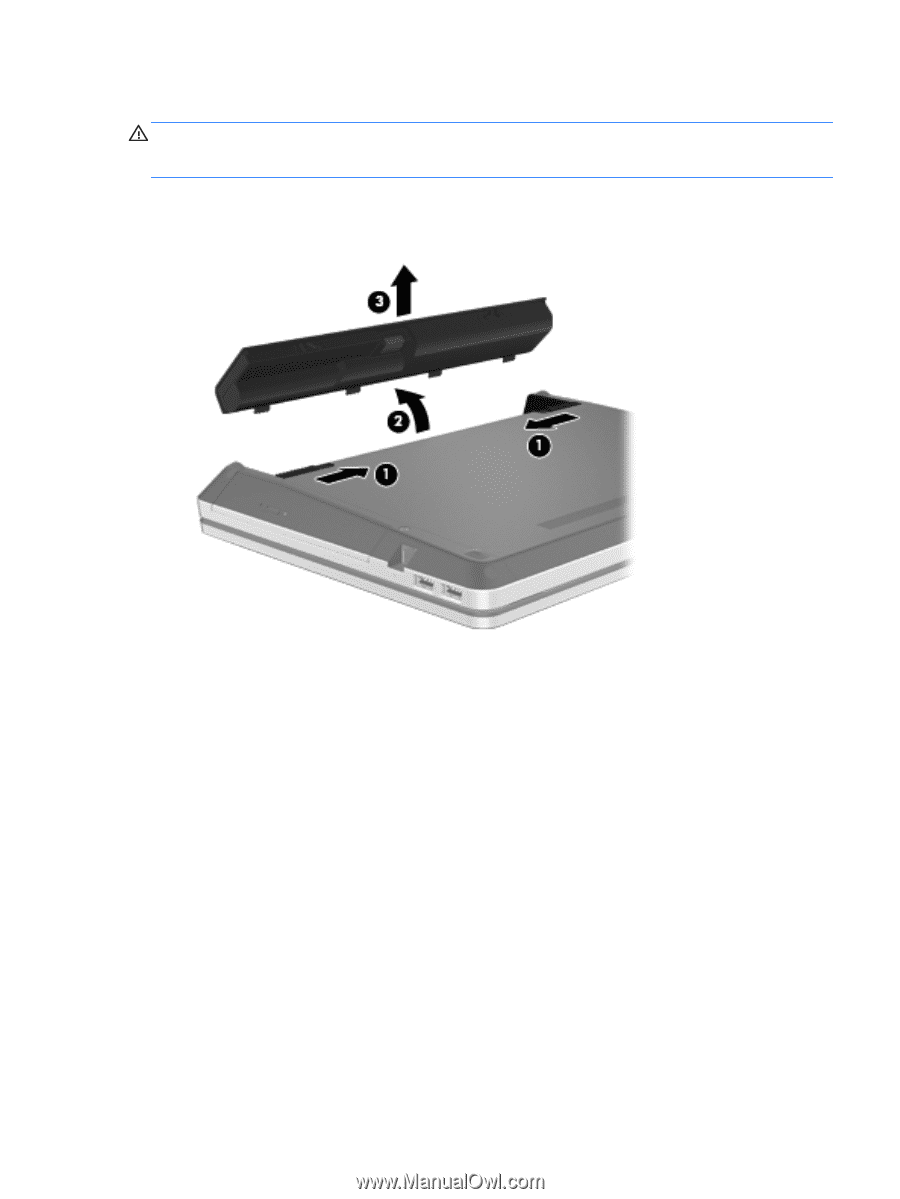
To remove the battery:
CAUTION:
Removing a battery that is the sole power source for the computer can cause loss of
information. To prevent loss of information, save your work and initiate Hibernation or shut down the
computer through Windows before removing the battery.
1.
Slide the battery release latches
(1)
to release the battery.
2.
Slide the battery up
(2)
, and remove the battery from the battery bay
(3)
.
Inserting or removing the battery
35