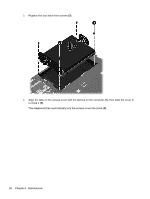HP ProBook 4535s Getting Started HP Notebook - Windows Vista and Windows 7 - Page 51
Updating programs and drivers
 |
View all HP ProBook 4535s manuals
Add to My Manuals
Save this manual to your list of manuals |
Page 51 highlights
10. Replace the access cover screw (4). 11. Replace the battery. 12. Connect AC power and external devices to the computer. 13. Turn on the computer. Updating programs and drivers HP recommends that you update your programs and drivers on a regular basis with the latest versions. Go to http://www.hp.com/support to download the latest versions. You can also register to receive automatic update notifications when they become available. Updating programs and drivers 43
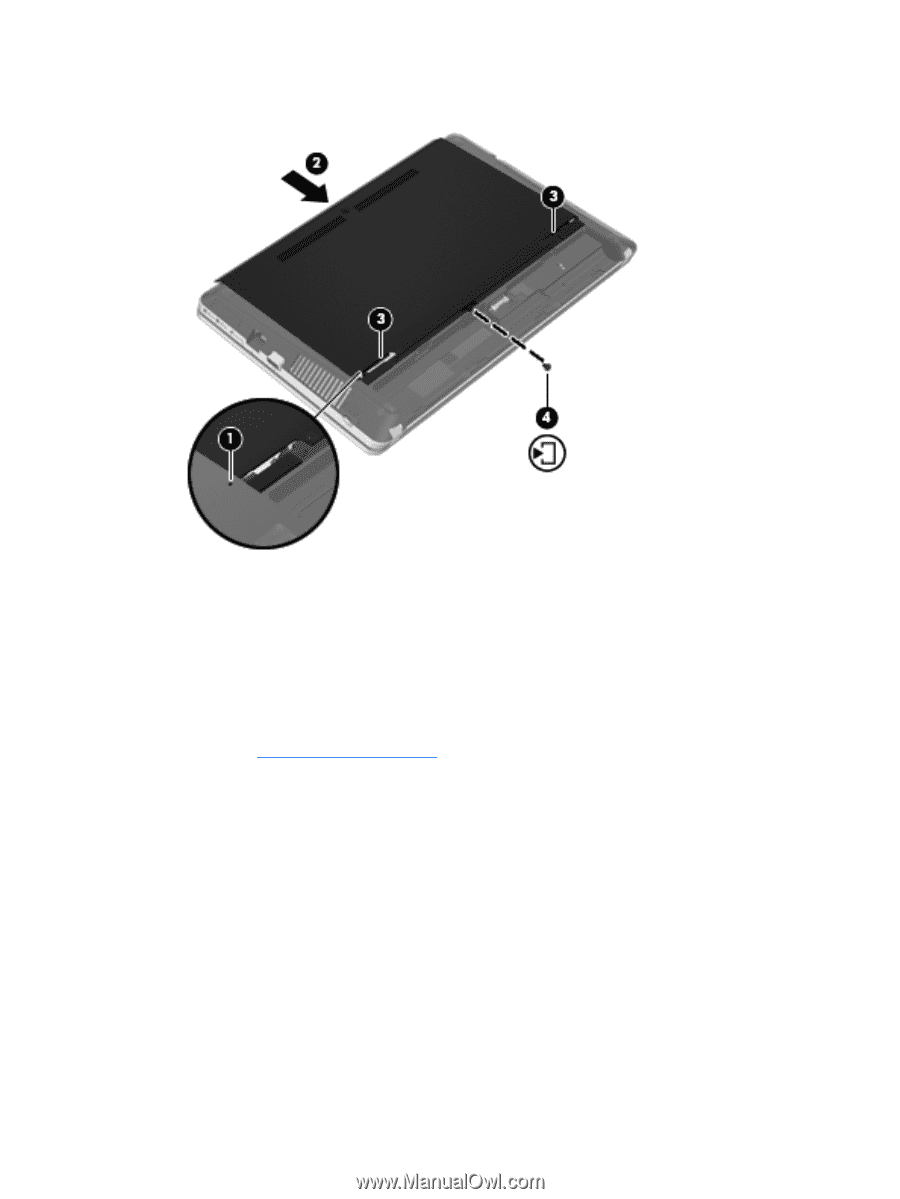
10.
Replace the access cover screw
(4)
.
11.
Replace the battery.
12.
Connect AC power and external devices to the computer.
13.
Turn on the computer.
Updating programs and drivers
HP recommends that you update your programs and drivers on a regular basis with the latest
versions. Go to
support
to download the latest versions. You can also register to
receive automatic update notifications when they become available.
Updating programs and drivers
43