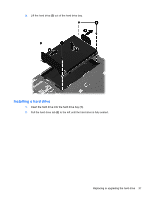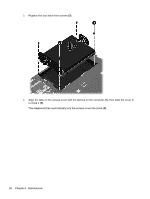HP ProBook 4535s Getting Started HP Notebook - Windows Vista and Windows 7 - Page 50
Align the tabs on the access cover with the latches on the computer
 |
View all HP ProBook 4535s manuals
Add to My Manuals
Save this manual to your list of manuals |
Page 50 highlights
c. Gently press the memory module (3) down, applying pressure to both the left and right edges of the memory module, until the retention clips snap into place. CAUTION: To prevent damage to the memory module, be sure that you do not bend the memory module. 9. Align the tabs on the access cover with the latches on the computer (1), then slide the cover in to close it (2). The release latches automatically lock the access cover into place (3). 42 Chapter 6 Maintenance
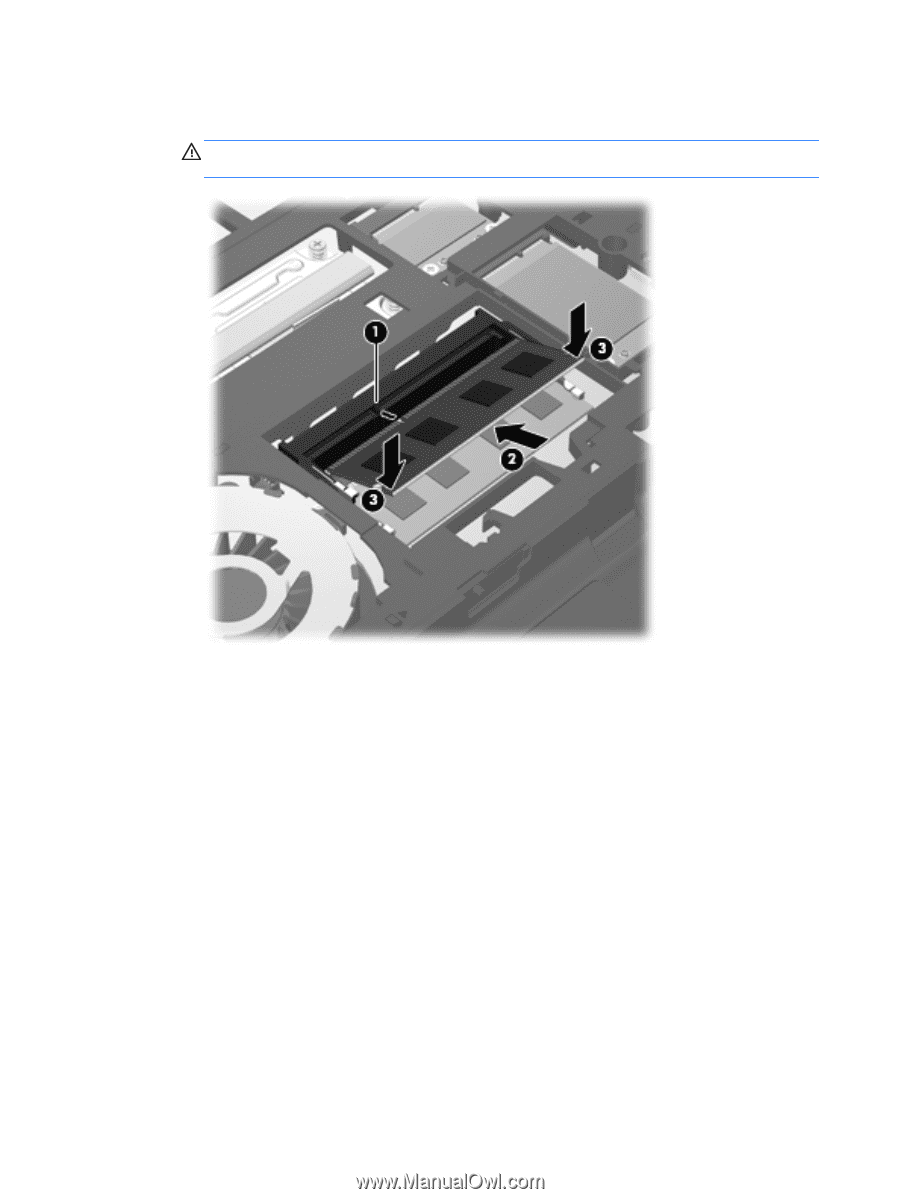
c.
Gently press the memory module
(3)
down, applying pressure to both the left and right
edges of the memory module, until the retention clips snap into place.
CAUTION:
To prevent damage to the memory module, be sure that you do not bend the
memory module.
9.
Align the tabs on the access cover with the latches on the computer
(1)
, then slide the cover in
to close it
(2)
.
The release latches automatically lock the access cover into place
(3)
.
42
Chapter 6
Maintenance