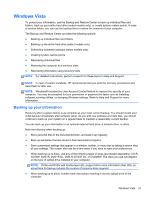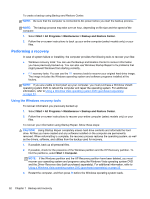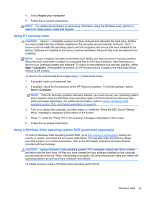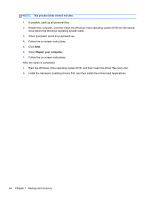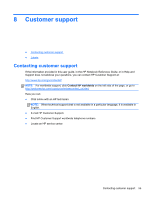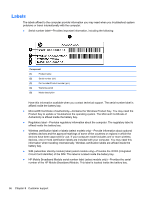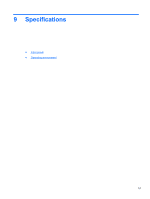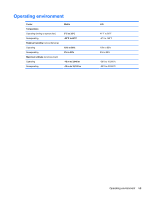HP ProBook 4535s Getting Started HP Notebook - Windows Vista and Windows 7 - Page 62
Install the Hardware Enabling Drivers first, and then install Recommended Applications.
 |
View all HP ProBook 4535s manuals
Add to My Manuals
Save this manual to your list of manuals |
Page 62 highlights
NOTE: This process takes several minutes. 1. If possible, back up all personal files. 2. Restart the computer, and then insert the Windows Vista operating system DVD into the optical drive before the Windows operating system loads. 3. When prompted, press any keyboard key. 4. Follow the on-screen instructions. 5. Click Next. 6. Select Repair your computer. 7. Follow the on-screen instructions. After the repair is completed: 1. Eject the Windows Vista operating system DVD, and then insert the Driver Recovery disc. 2. Install the Hardware Enabling Drivers first, and then install Recommended Applications. 54 Chapter 7 Backup and recovery
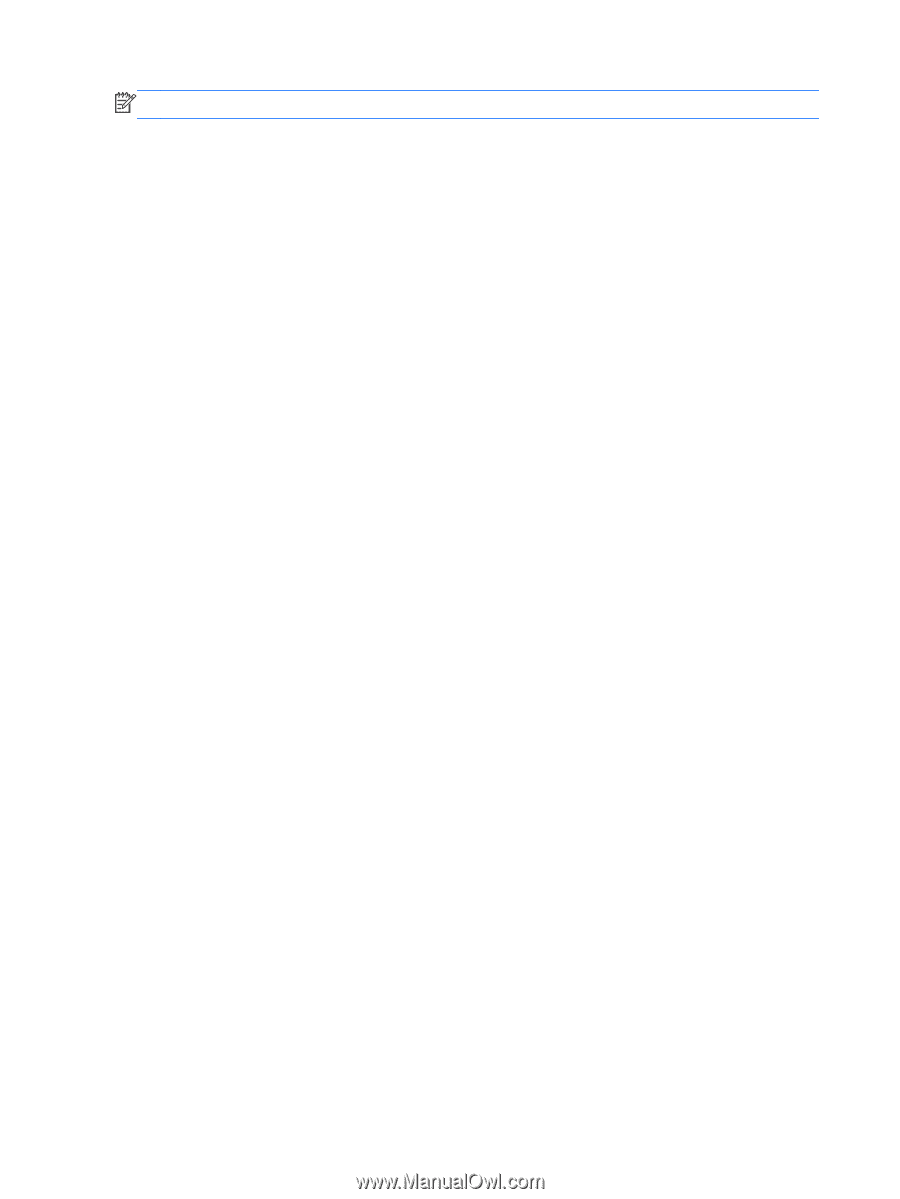
NOTE:
This process takes several minutes.
1.
If possible, back up all personal files.
2.
Restart the computer, and then insert the Windows Vista operating system DVD into the optical
drive before the Windows operating system loads.
3.
When prompted, press any keyboard key.
4.
Follow the on-screen instructions.
5.
Click
Next
.
6.
Select
Repair your computer
.
7.
Follow the on-screen instructions.
After the repair is completed:
1.
Eject the Windows Vista operating system DVD, and then insert the
Driver Recovery
disc.
2.
Install the Hardware Enabling Drivers first, and then install Recommended Applications.
54
Chapter 7
Backup and recovery