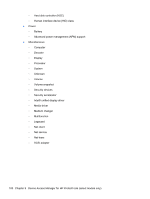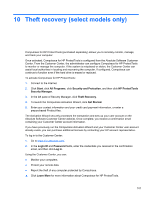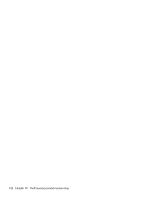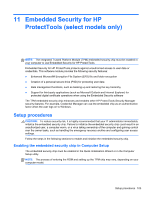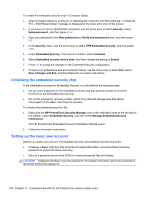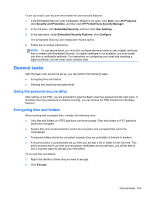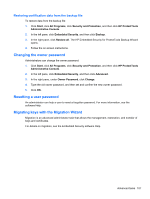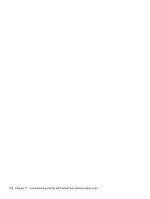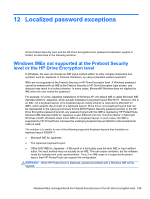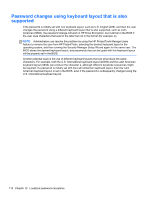HP ProBook 4540s HP ProtectTools Getting Started - Page 115
General tasks, Using the personal secure drive, Encrypting files and folders
 |
View all HP ProBook 4540s manuals
Add to My Manuals
Save this manual to your list of manuals |
Page 115 highlights
To set up a basic user account and enable the user security features: 1. If the Embedded Security User Initialization Wizard is not open, click Start, click All Programs, click Security and Protection, and then click HP ProtectTools Security Manager. 2. In the left pane, click Embedded Security, and then click User Settings. 3. In the right pane, under Embedded Security Features, click Configure. The Embedded Security User Initialization Wizard opens. 4. Follow the on-screen instructions. NOTE: To use secure email, you must first configure the email client to use a digital certificate that is created with Embedded Security. If a digital certificate is not available, you must obtain one from a certification authority. For instructions on configuring your email and obtaining a digital certificate, see the email client software Help. General tasks After the basic user account is set up, you can perform the following tasks: ● Encrypting files and folders ● Sending and receiving encrypted email Using the personal secure drive After setting up the PSD, you are prompted to type the Basic User Key password at the next logon. If the Basic User Key password is entered correctly, you can access the PSD directly from Windows Explorer. Encrypting files and folders When working with encrypted files, consider the following rules: ● Only files and folders on NTFS partitions can be encrypted. Files and folders on FAT partitions cannot be encrypted. ● System files and compressed files cannot be encrypted, and encrypted files cannot be compressed. ● Temporary folders should be encrypted, because they are potentially of interest to hackers. ● A recovery policy is automatically set up when you encrypt a file or folder for the first time. This policy ensures that if you lose your encryption certificates and private keys, you will be able to use a recovery agent to decrypt your information. To encrypt files and folders: 1. Right-click the file or folder that you want to encrypt. 2. Click Encrypt. General tasks 105