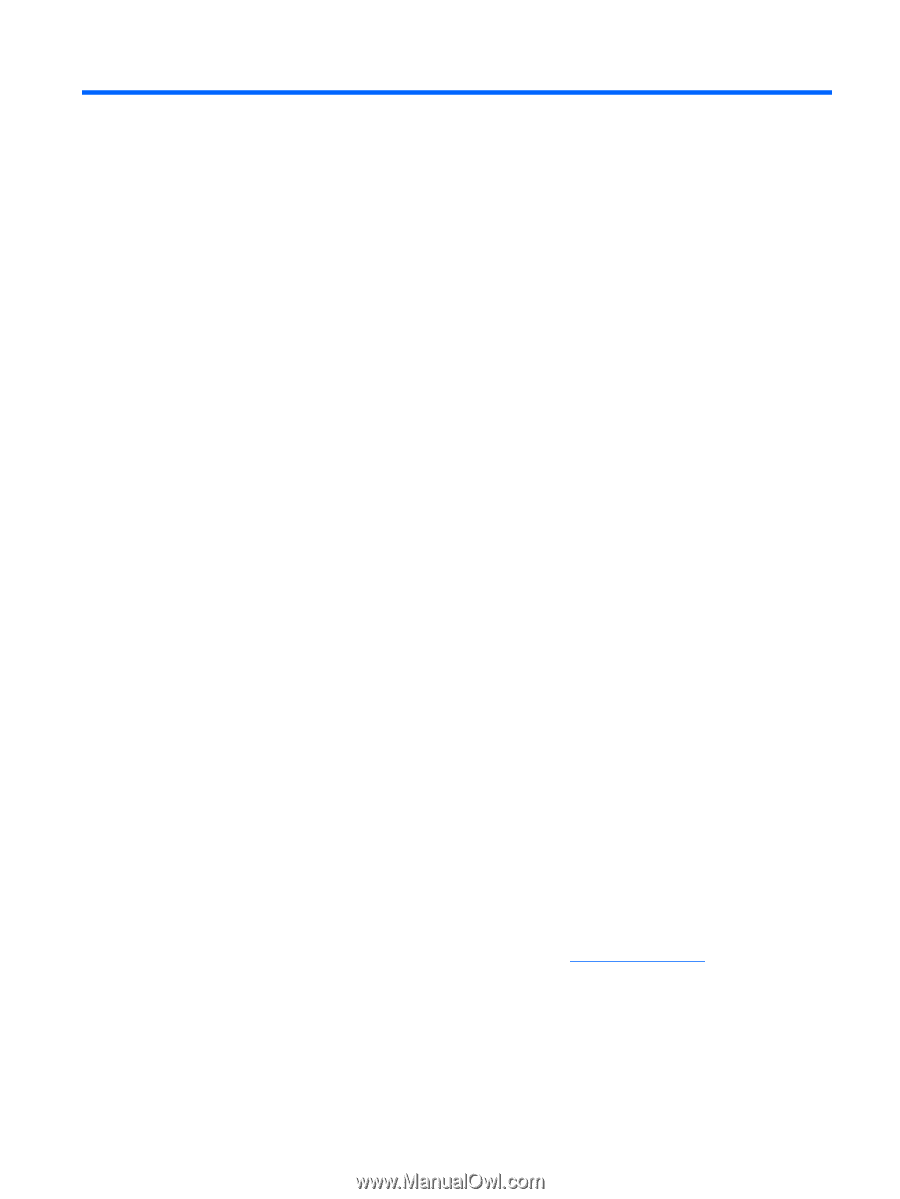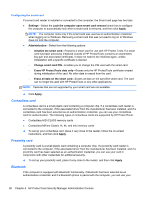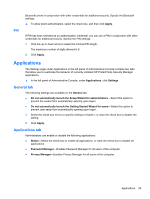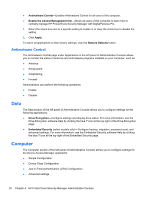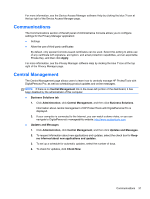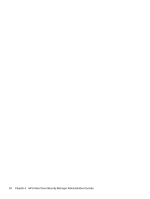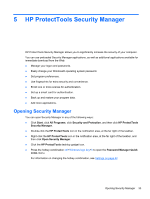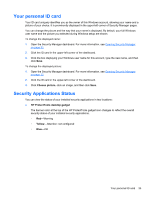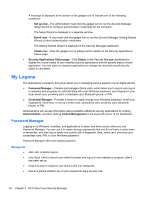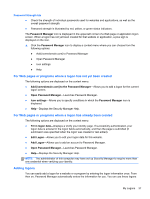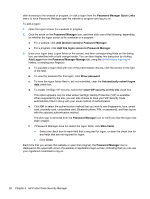HP ProBook 4540s HP ProtectTools Getting Started - Page 43
HP ProtectTools Security Manager, Opening Security Manager
 |
View all HP ProBook 4540s manuals
Add to My Manuals
Save this manual to your list of manuals |
Page 43 highlights
5 HP ProtectTools Security Manager HP ProtectTools Security Manager allows you to significantly increase the security of your computer. You can use preloaded Security Manager applications, as well as additional applications available for immediate download from the Web: ● Manage your logon and passwords. ● Easily change your Windows® operating system password. ● Set program preferences. ● Use fingerprints for extra security and convenience. ● Enroll one or more scenes for authentication. ● Set up a smart card for authentication. ● Back up and restore your program data. ● Add more applications. Opening Security Manager You can open Security Manager in any of the following ways: ● Click Start, click All Programs, click Security and Protection, and then click HP ProtectTools Security Manager. ● Double-click the HP ProtectTools icon in the notification area, at the far right of the taskbar. ● Right-click the HP ProtectTools icon in the notification area, at the far right of the taskbar, and then click Open Security Manager. ● Click the HP ProtectTools desktop gadget icon. ● Press the hotkey combination ctrl+Windows logo key+h to open the Password Manager Quick Links menu. For information on changing the hotkey combination, see Settings on page 42. Opening Security Manager 33