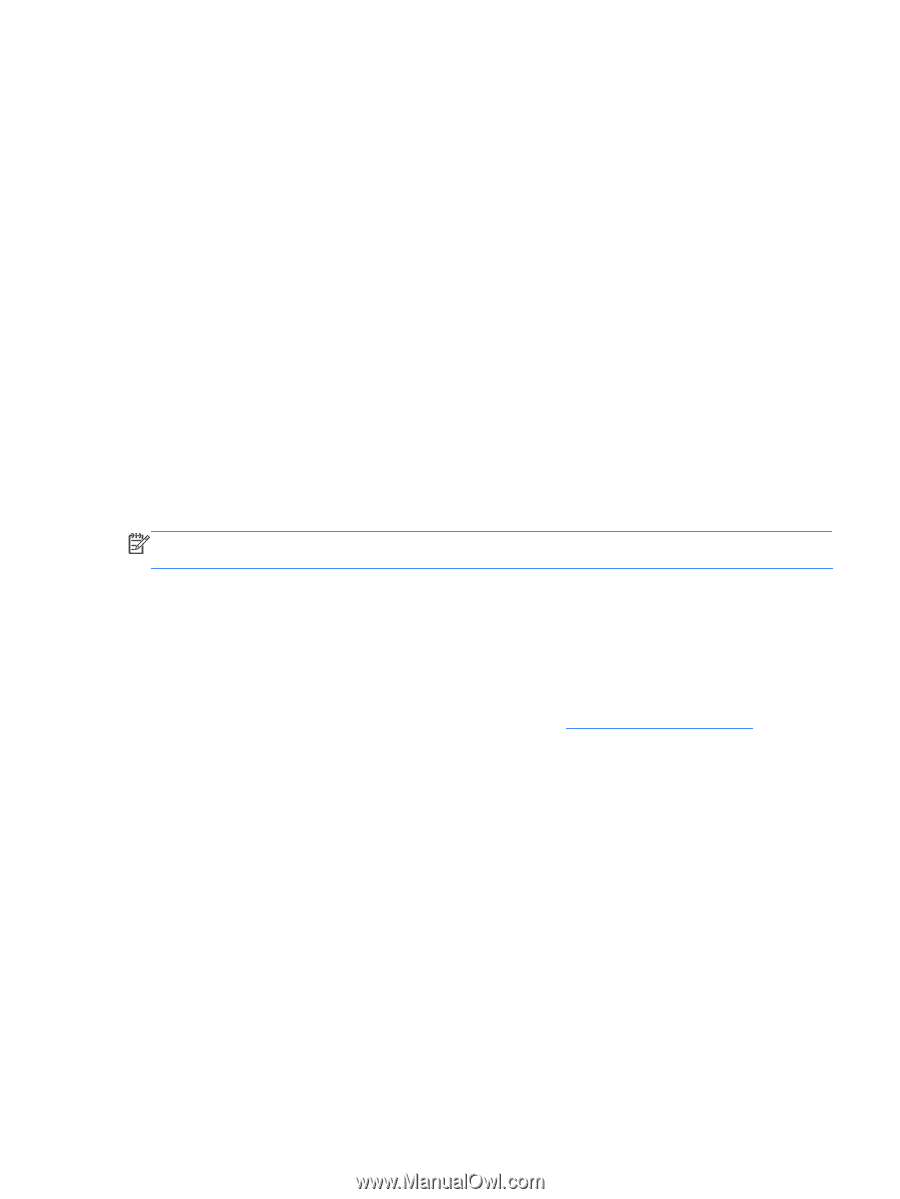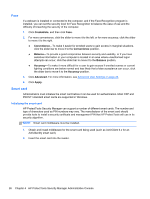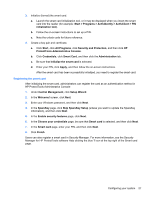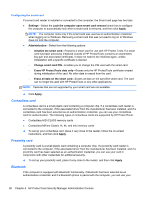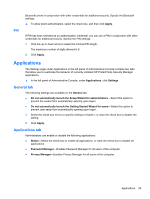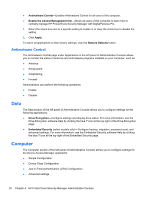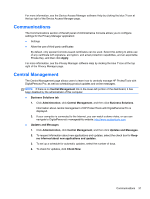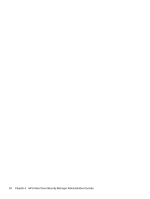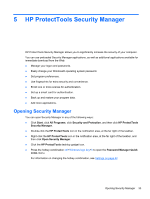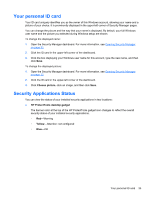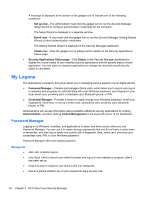HP ProBook 4540s HP ProtectTools Getting Started - Page 41
Communications, Central Management
 |
View all HP ProBook 4540s manuals
Add to My Manuals
Save this manual to your list of manuals |
Page 41 highlights
For more information, see the Device Access Manager software Help by clicking the blue ? icon at the top right of the Device Access Manager page. Communications The Communications section of the left panel of Administrative Console allows you to configure settings for the Privacy Manager application: ● Settings ● Allow the use of third-party certificates By default, only special Comodo-issued certificates can be used. Select this setting to allow use of any certificate with signature, encryption, and email protection capabilities, and an exportable Private Key, and then click Apply. For more information, see the Privacy Manager software Help by clicking the blue ? icon at the top right of the Privacy Manager page. Central Management The Central Management page allows users to learn how to centrally manage HP ProtectTools with DigitalPersona Pro, as well as scheduling product updates and online messages. NOTE: If there is no Central Management link in the lower-left portion of the dashboard, it has been disabled by the administrator of this computer. ● Business Solutions tab 1. Click Administration, click Central Management, and then click Business Solutions. Information about central management of HP ProtectTools with DigitalPersona Pro is displayed. 2. If your computer is connected to the Internet, you can watch a demo video, or you can navigate to DigitalPersona's manageability website: http://www.protecttools.com. ● Updates and Messages 1. Click Administration, click Central Management, and then click Updates and Messages. 2. To request information about new applications and updates, select the check box for Keep me informed about new applications and updates. 3. To set up a schedule for automatic updates, select the number of days. 4. To check for updates, click Check Now. Communications 31