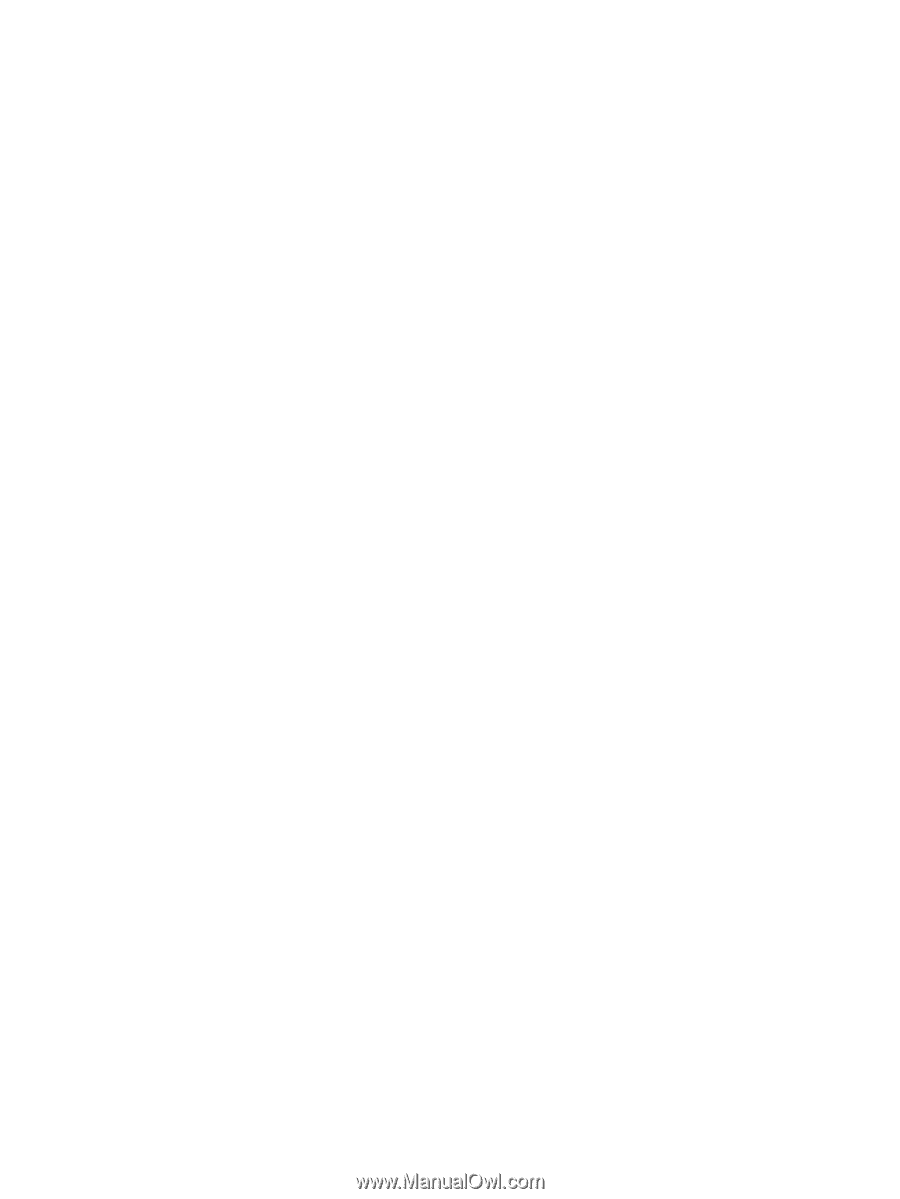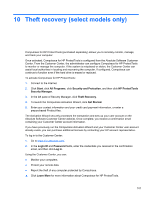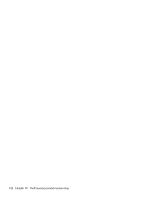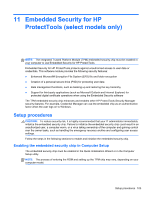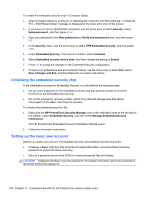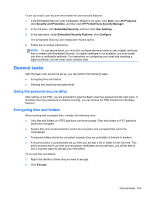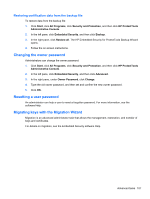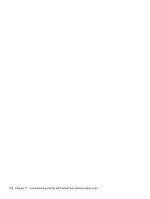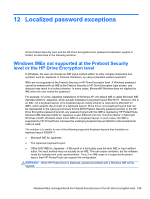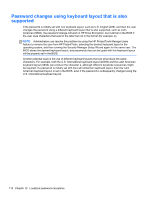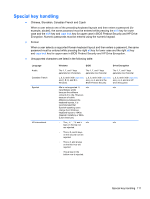HP ProBook 4540s HP ProtectTools Getting Started - Page 116
Sending and receiving encrypted email, Changing the Basic User Key password, Advanced tasks
 |
View all HP ProBook 4540s manuals
Add to My Manuals
Save this manual to your list of manuals |
Page 116 highlights
3. Click one of the following options: ● Apply changes to this folder only. ● Apply changes to this folder, subfolders, and files. 4. Click OK. Sending and receiving encrypted email Embedded Security enables you to send and receive encrypted email, but the procedures vary depending upon the program you use to access your email. For more information, see the Embedded Security software Help, and the software Help for your email program. Changing the Basic User Key password To change the Basic User Key password: 1. Click Start, click All Programs, click Security and Protection, and then click HP ProtectTools Security Manager. 2. In the left pane, click Embedded Security, and then click User Settings. 3. In the right pane, under Basic User password, click Change. 4. Type the old password, and then set and confirm the new password. 5. Click OK. Advanced tasks Administrators can perform the following tasks in Embedded Security: ● Backing up and restoring Embedded Security credentials, Embedded Security settings, and Personal Secure Drives ● Changing the owner password ● Resetting a user password ● Securely migrating user security credentials from a source platform to a destination platform Backing up and restoring The Embedded Security backup feature creates an archive that contains certification information to be restored in case of emergency. Creating a backup file To create a backup file: 1. Click Start, click All Programs, click Security and Protection, and then click HP ProtectTools Administrative Console. 2. In the left pane, click Embedded Security, and then click Backup. 3. Follow the on-screen instructions. 106 Chapter 11 Embedded Security for HP ProtectTools (select models only)