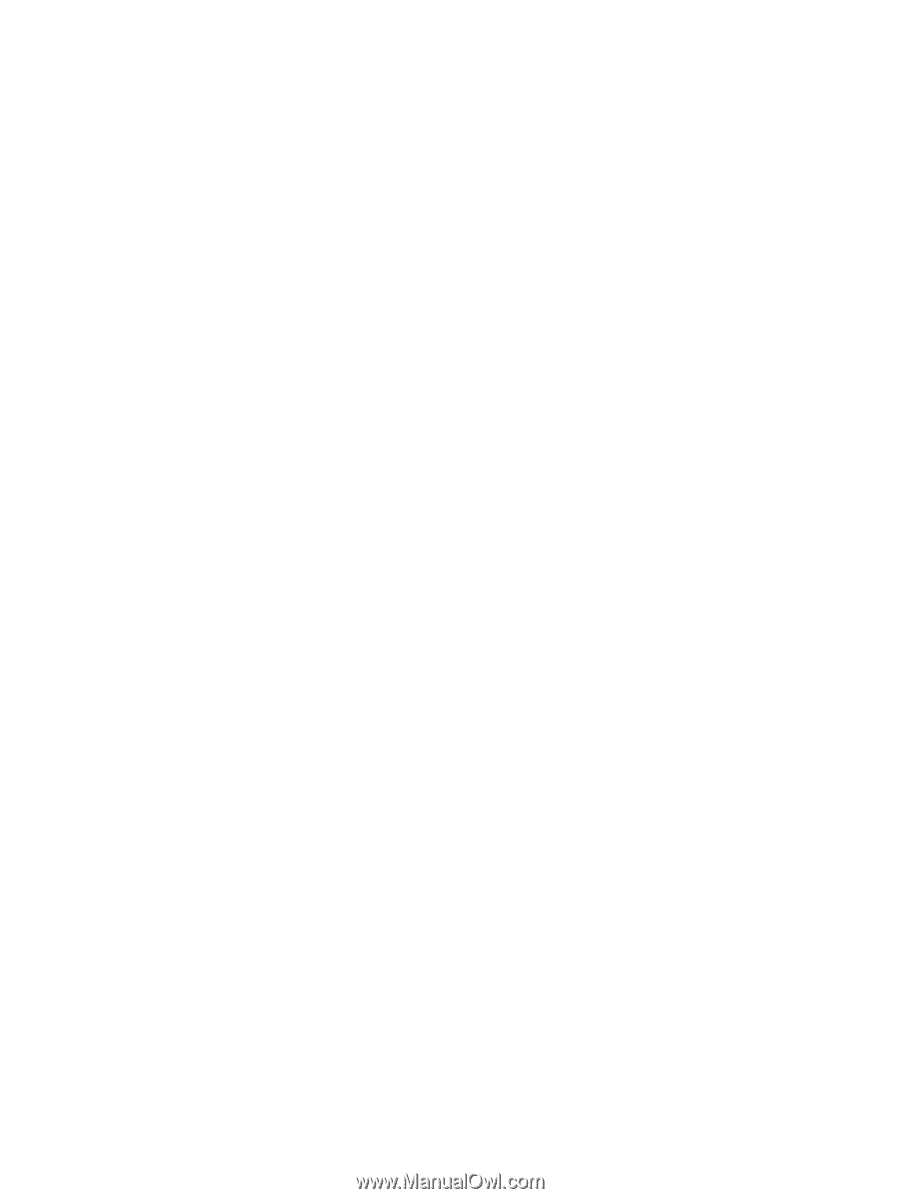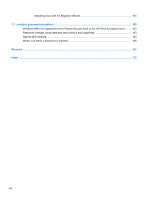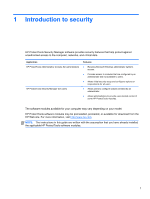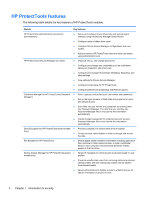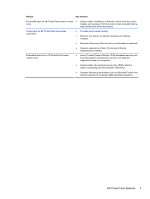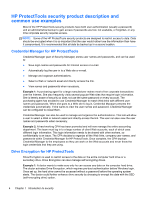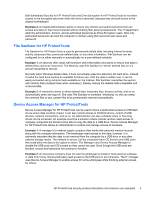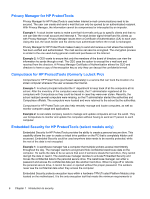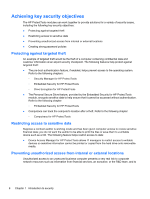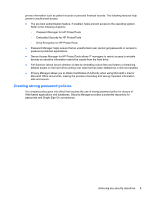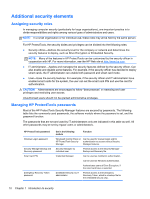HP ProBook 6565b HP ProtectTools Getting Started - Windows 7 and Windows Vista - Page 13
File Sanitizer for HP ProtectTools, Device Access Manager for HP ProtectTools - user manual
 |
View all HP ProBook 6565b manuals
Add to My Manuals
Save this manual to your list of manuals |
Page 13 highlights
Both Embedded Security for HP ProtectTools and Drive Encryption for HP ProtectTools do not allow access to the encrypted data even when the drive is removed, because they are both bound to the original motherboard. Example 2: A hospital administrator wants to ensure only doctors and authorized personnel can access any data on their local computer without sharing their personal passwords. The IT department adds the administrator, doctors, and all authorized personnel as Drive Encryption users. Now only authorized personnel can boot the computer or domain using their personal user name and password. File Sanitizer for HP ProtectTools File Sanitizer for HP ProtectTools is used to permanently delete data, including Internet browser activity, temporary files, previously deleted data, or any other information. File Sanitizer can be configured to run either manually or automatically on a user-defined schedule. Example 1: An attorney often deals with sensitive client information and wants to ensure that data in deleted files cannot be recovered. The Attorney uses File Sanitizer to "shred" deleted files so it is almost impossible to recover. Normally when Windows deletes data, it does not actually erase the data from the hard drive. Instead, it marks the hard drive sectors as available for future use. Until the data is written over, it can be easily recovered using common tools available on the Internet. File Sanitizer overwrites the sectors with random data (multiple times when necessary), thereby making the deleted data unreadable and unrecoverable. Example 2: A researcher wants to shred deleted data, temporary files, browser activity, and so on automatically when she logs off. She uses File Sanitizer to schedule "shredding" so she can select the common files or any custom files to be permanently removed automatically. Device Access Manager for HP ProtectTools Device Access Manager for HP ProtectTools can be used to block unauthorized access to USB flash drives where data could be copied. It can also restrict access to CD/DVD drives, control of USB devices, network connections, and so on. An administrator can also schedule when or how long drives can be accessed. An example would be a situation where outside vendors need access to company computers but should not be able to copy the data to a USB drive. Device Access Manager for HP ProtectTools allows an administrator to restrict and manage access to hardware. Example 1: A manager of a medical supply company often works with personal medical records along with his company information. The employees need access to this data, however, it is extremely important that the data is not removed from the computer by a USB drive or any other external storage media. The network is secure, but the computers have CD burners and USB ports that could allow the data to be copied or stolen. The Manager uses Device Access Manager to disable the USB ports and CD burners so they cannot be used. Even though the USB ports are blocked, mouse and keyboards will continue to function. Example 2: An insurance company does not want its employees to install or load personal software or data from home. Some employees need access to the USB port on all computers. The IT manager uses Device Access Manager to enable access for some employees while blocking external access for others. HP ProtectTools security product description and common use examples 5