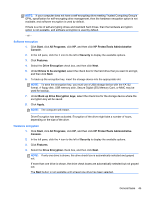HP ProBook 6565b HP ProtectTools Getting Started - Windows 7 and Windows Vista - Page 55
ActivIdentity 64K V2C Smart Card, ActivIdentity USB key V3.0 ZFG-48001-A
 |
View all HP ProBook 6565b manuals
Add to My Manuals
Save this manual to your list of manuals |
Page 55 highlights
NOTE: In a hardware encryption scenario, be sure that the computer is turned off. If the computer is not turned off and then restarted, the Drive Encryption pre-boot authentication screen is not displayed. NOTE: When waking from Sleep or Standby, Drive Encryption pre-boot authentication is not displayed for software or hardware encryption, unless it is disabled. When waking from Hibernation, Drive Encryption pre-boot authentication is displayed. NOTE: If the Windows administrator has enabled pre-boot Security in HP ProtectTools Security Manager, you can log in to the computer immediately after the computer is turned on, rather than at the Drive Encryption login screen. 1. Click your user name, and then enter your Windows password or smart card PIN, or swipe a registered finger. NOTE: The following smart cards are supported: Smart cards ● ● ● ActivIdentity 64K V2C Smart Card ActivIdentity SIM 48010-B DEC06 ActivIdentity USB key V3.0 ZFG-48001-A PCMCIA readers ● Express Card 54 SCR3340 internal reader ● SCR 201 ● SCR 243 (also HP branded) ● ActivCard ● Omnikey 4040 ● Cisco USB readers ActivCard USB v2 ActivCard USB v3 ActivCard USB SCR 3310 Omnikey Cardman 3121 Omnikey Cardman 3021 ACR32 HP Smart Card terminal 2. Click OK. NOTE: If you use a recovery key to log in at the Drive Encryption login screen, you are prompted to authenticate with your password, smart card PIN, or registered finger at the Windows login screen. General tasks 47