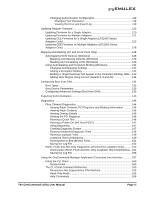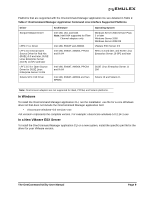HP ProLiant BL620c OneCommand Manager Application User Manual (P004343-01A Ver - Page 11
Installing and Uninstalling OneCommand Manager Application Components
 |
View all HP ProLiant BL620c manuals
Add to My Manuals
Save this manual to your list of manuals |
Page 11 highlights
Installing and Uninstalling OneCommand Manager Application Components Installing the OneCommand Manager Application In Windows The AutoPilot Installer® software streamlines the Emulex driver and OneCommand Manager application installation. Refer to the Quick Installation Manual for more information. This manual is available on the Emulex Web site for your driver version. In Solaris SFS The following must be installed before you can install the utilities: • The Solaris SFS driver version 2.50 or later • The Emulex Fibre Channel Adapter (FCA) utilities; refer to the FCA Utilities User Manual for instructions on unpacking and installing the FCA utilities. To install the OneCommand Manager application in Solaris SFS: 1. Copy the Solaris utility kit to a temporary directory on your system. 2. Untar the utility kit: tar xvf elxocm-solaris-.tar 3. Change to the newly created elxocm-solaris- directory: cd ./elxocm-solaris-/ 4. Execute the install script to begin installation. If the HBAnyware utility, OneCommand Manager Core or OneCommand Manager Enterprise applications or the Solaris SFS driver utilities are already present on the system, the install script attempts to remove them first: ./install 5. When prompted, enter the type of management you want to use: 1 Local Mode : HBA's on this Platform can be managed by OneCommand clients on this Platform Only. 2 Managed Mode: HBA's on this Platform can be managed by local or remote OneCommand clients. 3 Remote Mode : Same as '2' plus OneCommand clients on this Platform can manage local and remote HBA's. 6. If you answered or in step 5, you are asked if you want the OneCommand Manager application to operate in read-only mode. Read-only mode prevents users from performing certain operations such as resetting adapters, updating an adapter's firmware and changing adapter driver properties and bindings. It only affects the local OneCommand Manager interface. These operations can still be performed using remote management. Enter for yes to allow the user to perform these operations, enter for no if read-only mode is desired. 7. You are prompted about allowing users to change the management mode after installation. Enter for yes, or for no. The OneCommand Utility User Manual Page 4