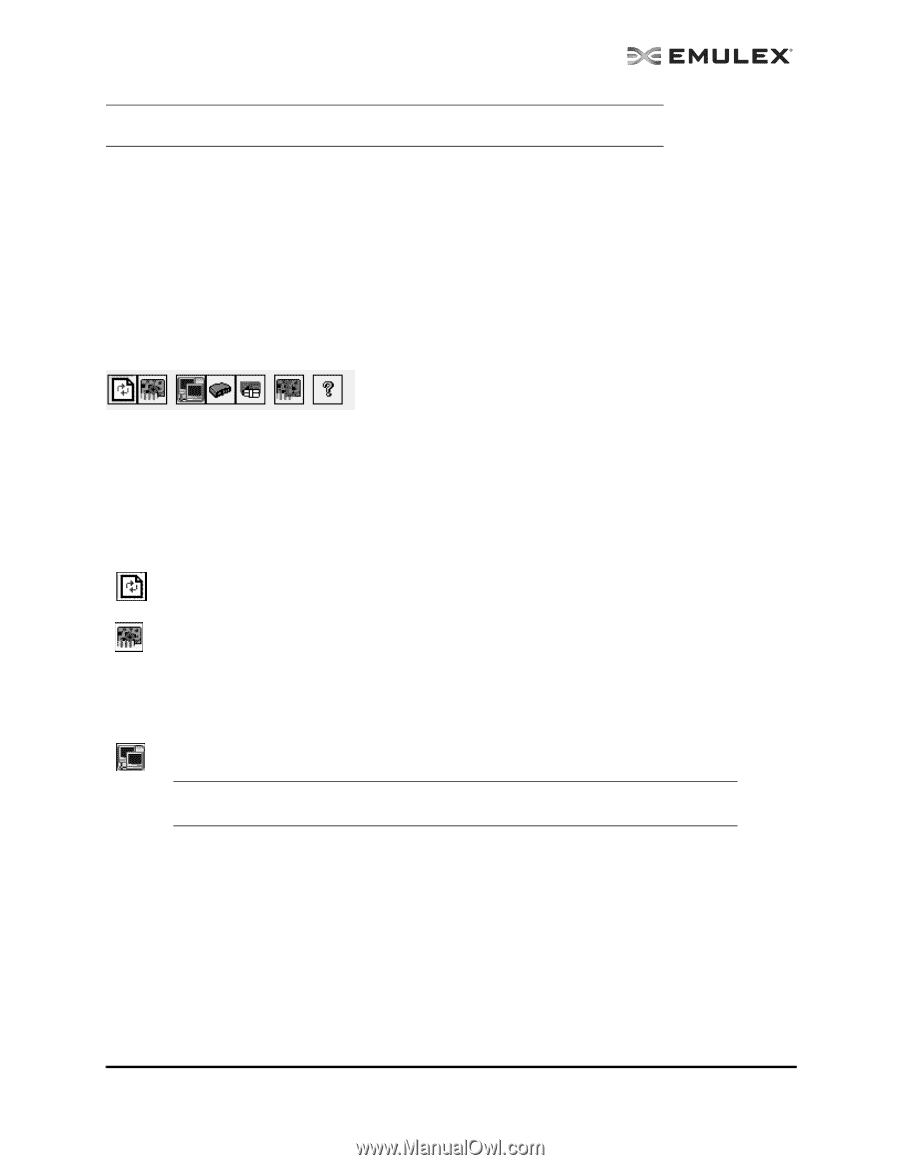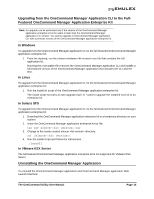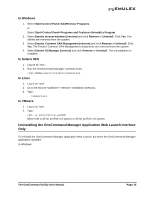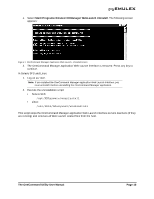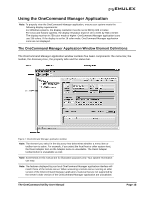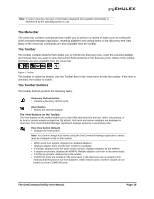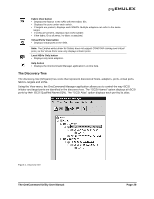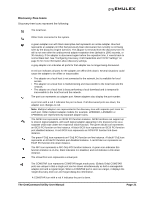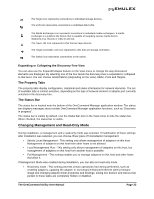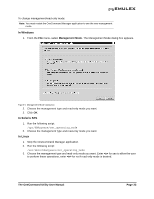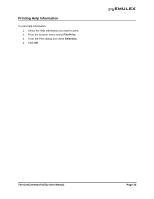HP ProLiant BL620c OneCommand Manager Application User Manual (P004343-01A Ver - Page 26
The Menu Bar, The Toolbar, The Toolbar Buttons, The OneCommand Utility User Manual,
 |
View all HP ProLiant BL620c manuals
Add to My Manuals
Save this manual to your list of manuals |
Page 26 highlights
Note: In some instances, the type of information displayed and available functionality is determined by the operating system in use. The Menu Bar The menu bar contains commands that enable you to perform a variety of tasks such as exiting the OneCommand Manager application, resetting adapters and sorting items in the discovery-tree view. Many of the menu bar commands are also available from the toolbar. The Toolbar The toolbar contains buttons that enable you to refresh the discovery-tree, reset the selected adapter and choose how you want to view discovered SAN elements in the discovery-tree. Many of the toolbar functions are also available from the menu bar. Figure 3: Toolbar The toolbar is visible by default. Use the Toolbar item in the View menu to hide the toolbar. If the item is checked, the toolbar is visible. The Toolbar Buttons The toolbar buttons perform the following tasks: Discovery Refresh button • Initiates a discovery refresh cycle. Reset button • Resets the selected adapter. The View Buttons on the Toolbar The View buttons on the toolbar enable you to view SAN elements from the host, fabric, virtual ports, or by local or remote adapter perspective. By default, both local and remote adapters are displayed in Host view. The OneCommand Manager application displays elements in ascending order. Host View button (default) • Displays the host system. Note: You cannot change host names using the OneCommand Manager application; names must be changed locally on that system. • Within each host system, displays the installed adapters. • Displays adapter ports and the port numbers if available. • If multiple adapters have the same model number, displays adapters by the WWNN. • If targets are present, displays the WWPN. Multiple adapters can refer to the same target. • If LUNs are present, displays the LUN number. • COMSTAR ports are located on the same level in the discovery-tree as initiator ports, meaning that they branch out from adapters. Unlike initiator ports, however, targets do not branch out from COMSTAR ports. The OneCommand Utility User Manual Page 19