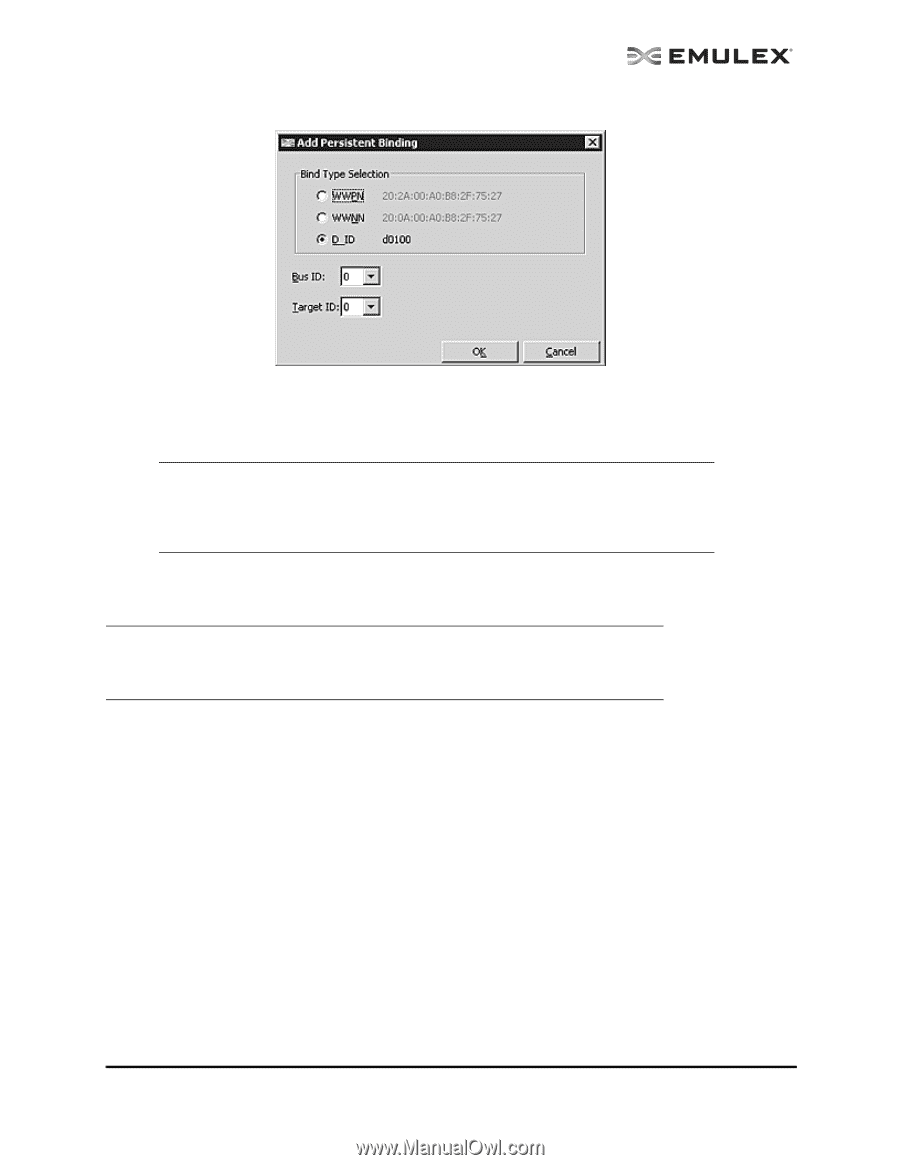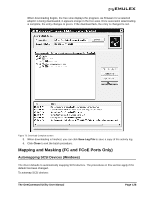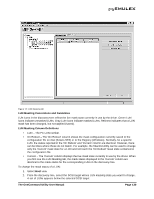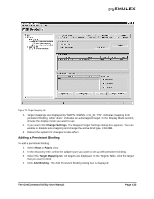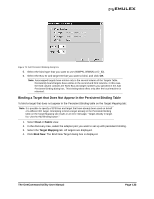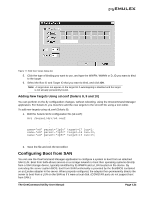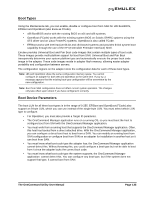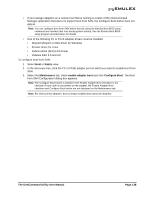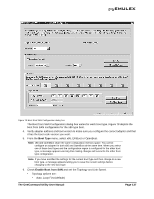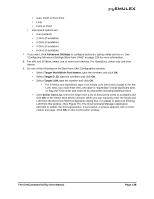HP ProLiant BL620c OneCommand Manager Application User Manual (P004343-01A Ver - Page 140
Binding a Target that Does Not Appear in the Persistent Binding Table
 |
View all HP ProLiant BL620c manuals
Add to My Manuals
Save this manual to your list of manuals |
Page 140 highlights
Figure 76: Add Persistent Binding dialog box 5. Select the bind type that you want to use (WWPN, WWNN or D_ID). 6. Select the Bus ID and target ID that you want to bind, and click OK. Note: Automapped targets have entries only in the second column of the Targets Table. Persistently bound targets have entries in the second and third columns. In this case, the third column contains the SCSI Bus and target numbers you specified in the Add Persistent Binding dialog box. This binding takes effect only after the local machine is rebooted. Binding a Target that Does Not Appear in the Persistent Binding Table To bind a target that does not appear in the Persistent Binding table on the Target Mapping tab: Note: It is possible to specify a SCSI bus and target that have already been used on behalf of a different FC target. Attempting to bind a target already in the Persistent Binding table on the Target Mapping tab results in an error message, "Target already in target list. Use the Add Binding button." 1. Select Host or Fabric view. 2. In the discovery-tree, select the adapter port you want to set up with persistent binding. 3. Select the Target Mapping tab. All targets are displayed. 4. Click Bind New. The Bind New Target dialog box is displayed. The OneCommand Utility User Manual Page 133