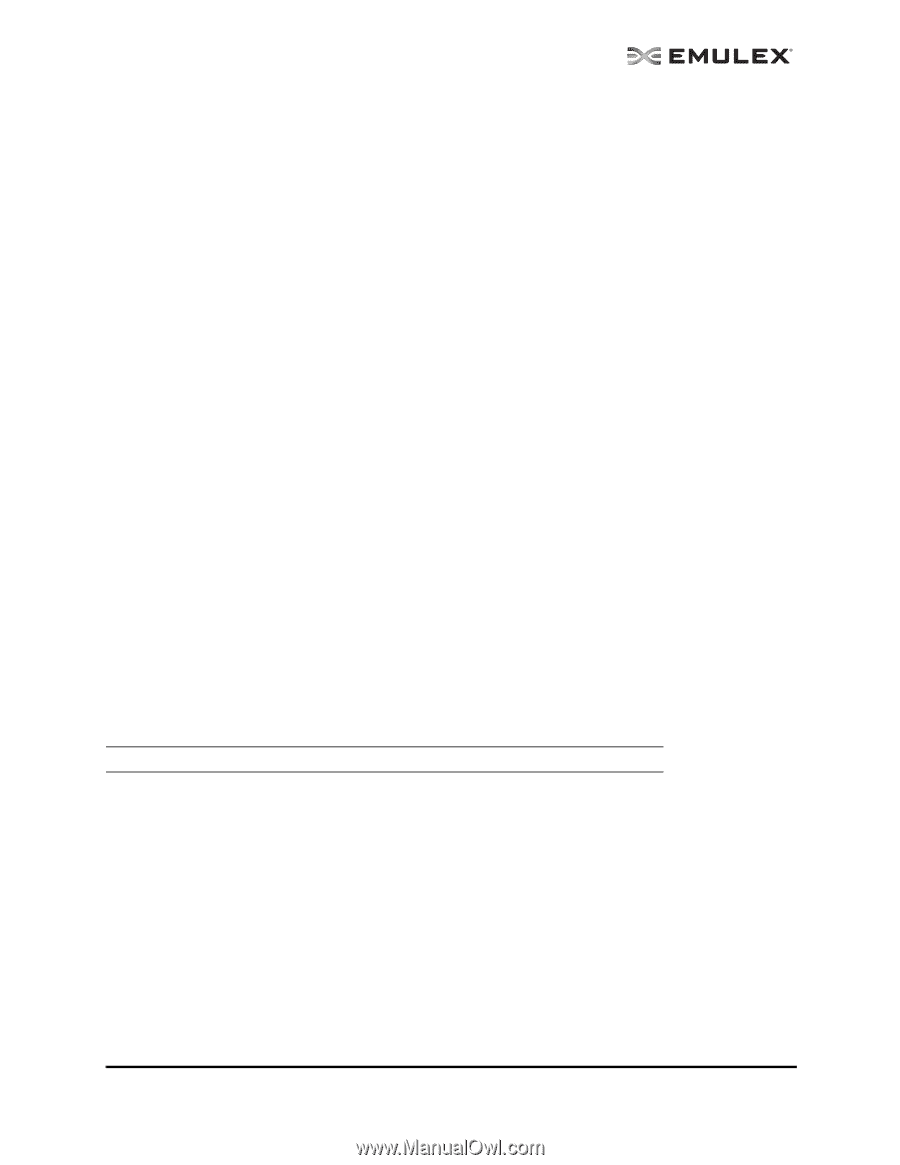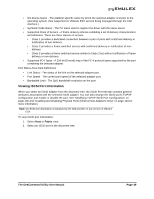HP ProLiant BL620c OneCommand Manager Application User Manual (P004343-01A Ver - Page 54
Viewing FCoE Port Information, The OneCommand Utility User Manual, Fabric
 |
View all HP ProLiant BL620c manuals
Add to My Manuals
Save this manual to your list of manuals |
Page 54 highlights
• OS Device Name - The platform-specific name by which the selected adapter is known to the operating system. (Not supported on VMware ESX servers being managed through the CIM interface.) • Symbolic Node Name - The FC name used to register the driver with the name server. • Supported Class of Service - A frame delivery scheme exhibiting a set of delivery characteristics and attributes. There are three classes of service. • Class 1 provides a dedicated connection between a pair of ports with confirmed delivery or notification of non-delivery. • Class 2 provides a frame switched service with confirmed delivery or notification of non- delivery. • Class 3 provides a frame switched service similar to Class 2 but without notification of frame delivery or non-delivery. • Supported FC4 Types - A 256-bit (8-word) map of the FC-4 protocol types supported by the port containing the selected adapter. Port Status Area Field Definitions • Link Status - The status of the link on the selected adapter port. • Port Speed - The current port speed of the selected adapter port. Loop Map Table Definitions • The loop map shows the different ports present in the loop, and is present only if the port (adapter) is operating in loop mode. The simplest example would be to connect a JBOD directly to an adapter. When this is done, the port type is a private loop, and the loop map has an entry for the adapter, and one entry for each of the disks in the JBOD. (Not supported on VMware ESX servers being managed through the CIM interface. Not supported for COMSTAR ports.) Port Information Buttons • Enable\Disable Port - Click to enable or disable the selected Fibre Channel port. See "Enabling and Disabling Fibre Channel Ports" on page 104 for more information. Viewing FCoE Port Information When you select an FCoE adapter from the discovery-tree, the Port Information tab contains general attributes associated with the selected FCoE adapter. Note: Not all information is displayed on systems using CIM provider v1.2.1 on ESX 3i. To view FCoE Port information: 1. Select Host or Fabric view. 2. Select an FCoE port in the discovery-tree. The OneCommand Utility User Manual Page 47