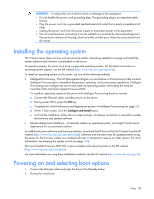HP ProLiant DL380p HP ProLiant DL380p Gen8 Server User Guide - Page 38
Installing the operating system, Powering on and selecting boot options
 |
View all HP ProLiant DL380p manuals
Add to My Manuals
Save this manual to your list of manuals |
Page 38 highlights
WARNING: To reduce the risk of electric shock or damage to the equipment: • Do not disable the power cord grounding plug. The grounding plug is an important safety feature. • Plug the power cord into a grounded (earthed) electrical outlet that is easily accessible at all times. • Unplug the power cord from the power supply to disconnect power to the equipment. • Do not route the power cord where it can be walked on or pinched by items placed against it. Pay particular attention to the plug, electrical outlet, and the point where the cord extends from the server. Installing the operating system This ProLiant server does not ship with provisioning media. Everything needed to manage and install the system software and firmware is preloaded on the server. To operate properly, the server must have a supported operating system. For the latest information on operating system support, see the HP website (http://www.hp.com/go/supportos). To install an operating system on the server, use one of the following methods: • Intelligent Provisioning-The iLO Management Engine is a new feature on ProLiant servers that contains Intelligent Provisioning for embedded deployment, updating, and provisioning capabilities. Intelligent Provisioning can configure the server and install an operating system, eliminating the need for SmartStart CDs and Smart Update Firmware DVDs. To install an operating system on the server with Intelligent Provisioning (local or remote): a. Connect the Ethernet cable, and then power on the server. b. During server POST, press the F10 key. c. Complete the initial Preferences and Registration portion of Intelligent Provisioning (on page 92). d. At the 1 Start screen, click the Configure and Install button. e. To finish the installation, follow the on-screen prompts. An Internet connection is required to update the firmware and systems software. • Remote deployment installation-To remotely deploy an operating system, use Insight Control server deployment for an automated solution. For additional system software and firmware updates, download the HP Service Pack for ProLiant from the HP website (http://www.hp.com/go/spp/download). Software and firmware must be updated before using the server for the first time, unless any installed software or components require an older version. For more information, see Keeping the system current (on page 100). The Smart Update Firmware DVD ISO is also available at the download tab on the HP website (http://www.hp.com/go/foundation). For more information on using these installation methods, see the HP website (http://www.hp.com/go/ilo). Powering on and selecting boot options 1. Connect the Ethernet cable and press the Power On/Standby button. 2. During the initial boot: Setup 38