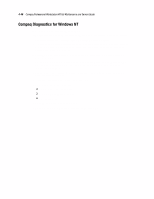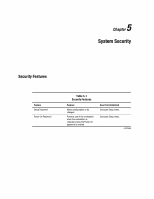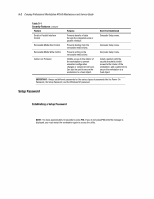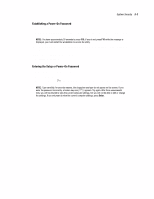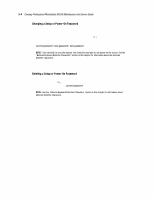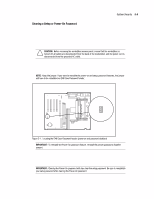HP Professional ap550 Compaq Professional Workstation AP550 Maintenance & - Page 147
Clearing a Setup or Power-On Password
 |
View all HP Professional ap550 manuals
Add to My Manuals
Save this manual to your list of manuals |
Page 147 highlights
System Security 5-5 Clearing a Setup or Power-On Password If you forget the Setup or Power-On Password, you cannot use the Computer Setup utility to change the configuration settings. You may view the current settings, but you may not change them unless you know the Setup or Power-On Password. To clear the Setup or Power-On Password: 1. Turn off the workstation. CAUTION: Before removing the workstation access panel, ensure that the workstation is turned off, all cables are disconnected from the back of the workstation, and the power cord is disconnected from the grounded AC outlet. 2. Remove the workstation access panel. 3. Remove the jumper at E49 Clear Password header (clears/disables the power on and setup password features) on the system board. NOTE: Keep the jumper. If you want to reenable the power-on and setup password features, the jumper will have to be reinstalled on E49 Clear Password header. Figure 5-1. Locating the E49 Clear Password header (power on and password disabled) IMPORTANT: To reenable the Power-On password feature, reinstall the jumper (password disabled jumper). 4. Reassemble and restart the workstation. 5. Turn on the workstation, your password will be cleared. 6. Establish a new Setup and Power-On Password, if desired. IMPORTANT: Clearing the Power-On password will also clear the setup password. Be sure to reestablish your setup password after clearing the Power-On password.