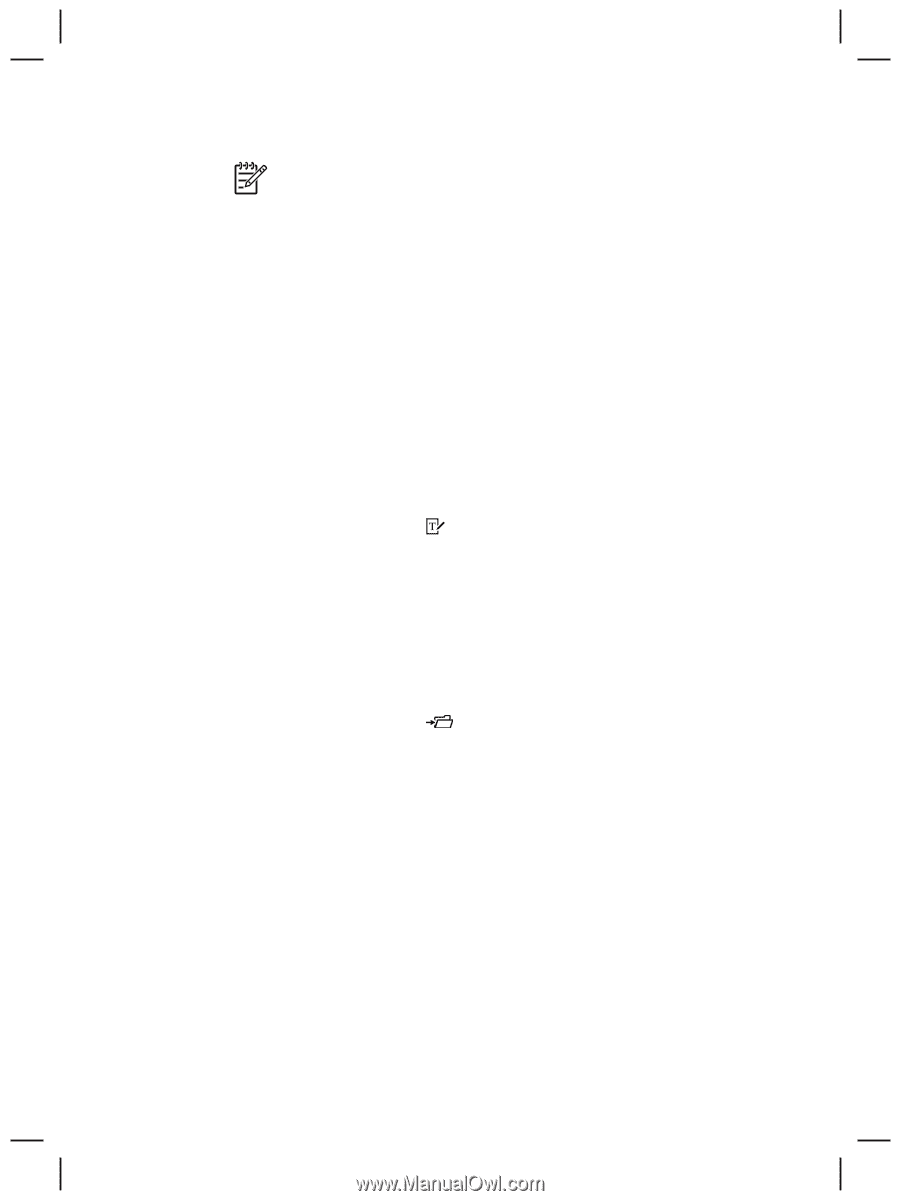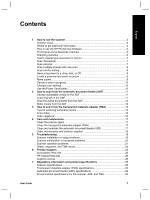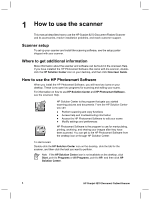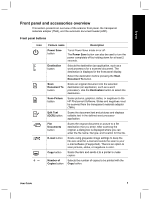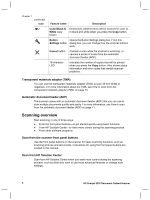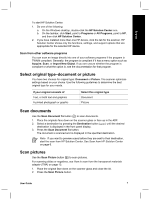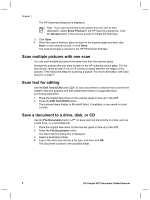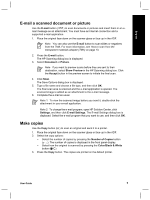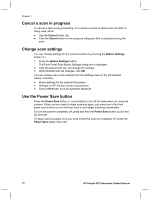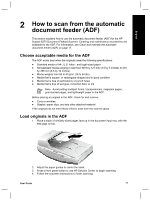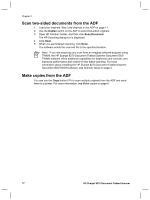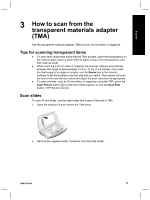HP Scanjet 8270 User Guide - Page 10
Scan multiple pictures with one scan, Scan text for editing, Save a document to a drive, disk, or CD
 |
View all HP Scanjet 8270 manuals
Add to My Manuals
Save this manual to your list of manuals |
Page 10 highlights
Chapter 1 The HP Scanning dialog box is displayed. Note If you want to preview scans before they are sent to their destination, select Show Preview in the HP Scanning dialog box. Click the Accept button in the preview screen to initiate the final scan. 3. Click Scan. 4. When the scan is finished, place an item on the scanner glass and then click Scan to scan another picture, or click Done. The scanned image is opened in the HP Photosmart Software. Scan multiple pictures with one scan You can scan multiple pictures at the same time from the scanner glass. Arrange the pictures that you want to scan on the HP scanning device glass. For the best results, leave at least 6 mm (0.25 inches) of space between the edges of the pictures. Then follow the steps for scanning a picture. For more information, see Scan pictures on page 7. Scan text for editing Use the Edit Text (OCR) button ( ) to scan documents to software that converts the image to text and graphics and then places the results in a supported wordprocessing application. 1. Place the original face down on the scanner glass or face up in the ADF. 2. Press the Edit Text (OCR) button. The scanned items display in Microsoft Word, if available, or are saved in a text (.rtf) file. Save a document to a drive, disk, or CD Use the File Documents button ( ) to save scanned documents to a disk, such as a hard drive, or a recordable CD. 1. Place the original face down on the scanner glass or face up in the ADF. 2. Press the File Documents button. The Save Options dialog box is displayed. 3. Select a destination folder. 4. Type a file name and choose a file type, and then click OK. The document is saved in the specified folder. 8 HP Scanjet 8270 Document Flatbed Scanner