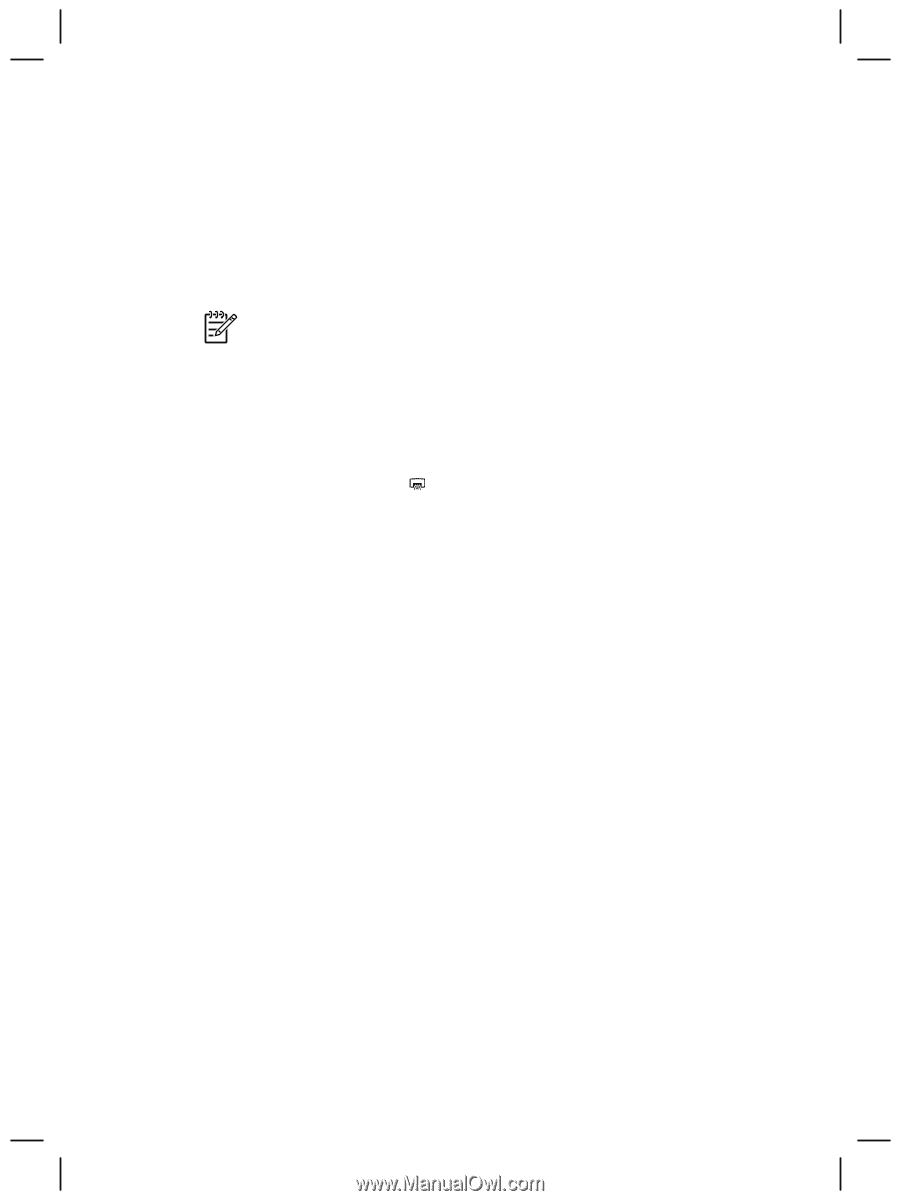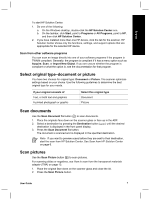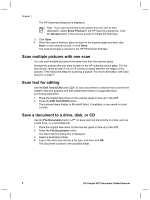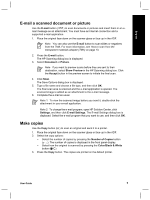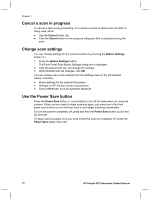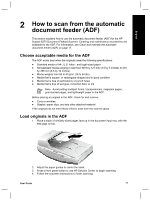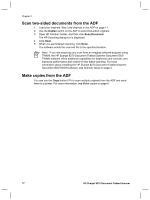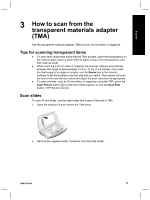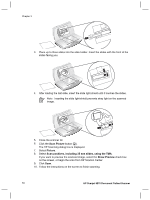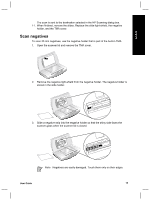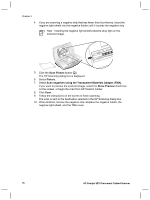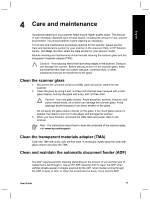HP Scanjet 8270 User Guide - Page 14
Scan two-sided documents from the ADF, Make copies from the ADF - scanner setup
 |
View all HP Scanjet 8270 manuals
Add to My Manuals
Save this manual to your list of manuals |
Page 14 highlights
Chapter 2 Scan two-sided documents from the ADF 1. Load your originals. See Load originals in the ADF on page 11. 2. Use the Duplex switch on the ADF to select two-sided originals. 3. Open HP Solution Center, and then click Scan Document. The HP Scanning dialog box is displayed. 4. Click Scan. 5. When you are finished scanning, click Done. The software sends the scanned file to the specified location. Note If you are acquiring your scan from an imaging software program using TWAIN, the HP Scanjet 8270 Document Flatbed Scanner Document ISIS/ TWAIN software offers additional capabilities for brightness and contrast, and improved performance and control for two-sided scanning. For more information about installing the HP Scanjet 8270 Document Flatbed Scanner Document ISIS/TWAIN software, see Scanner setup on page 4. Make copies from the ADF You can use the Copy button ( ) to scan multiple originals from the ADF and send them to a printer. For more information, see Make copies on page 9. 12 HP Scanjet 8270 Document Flatbed Scanner