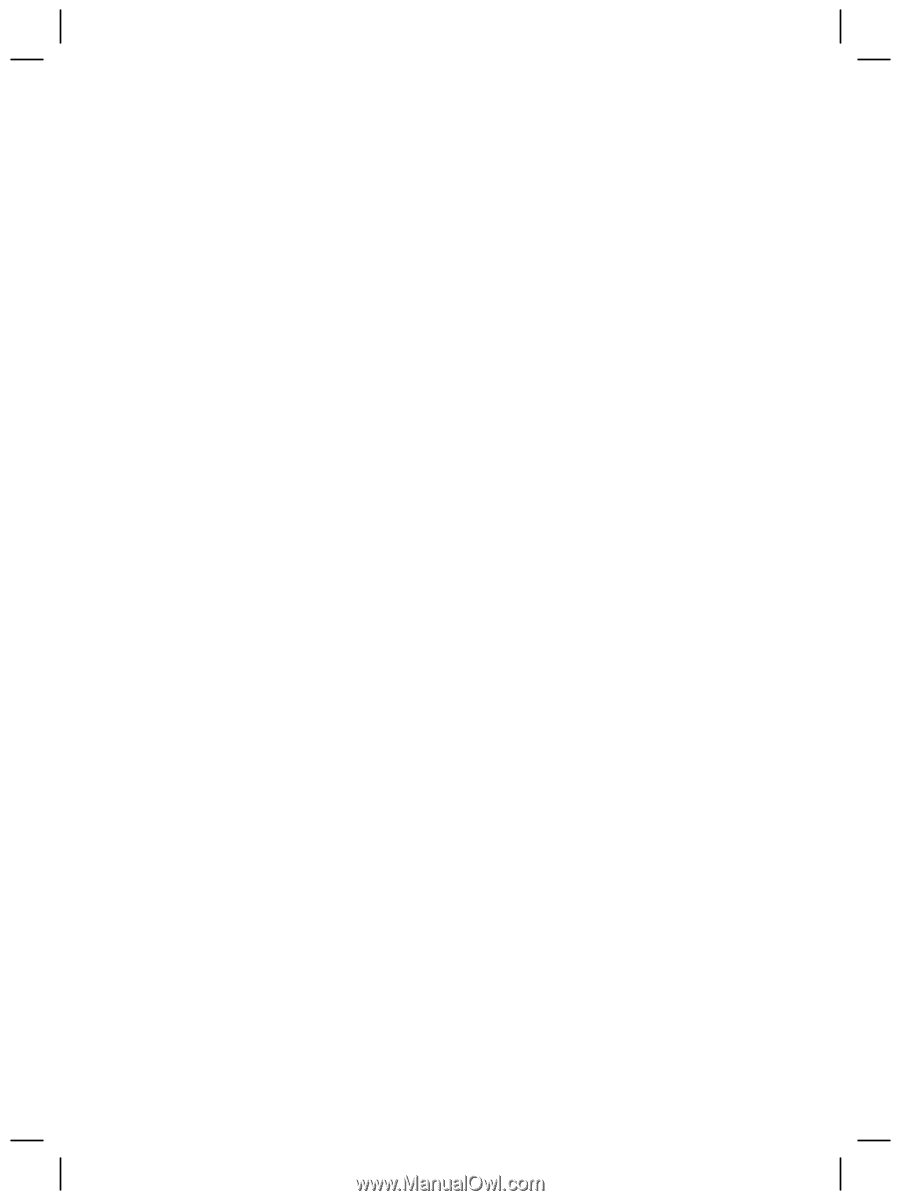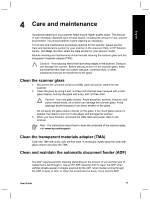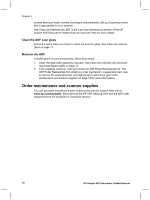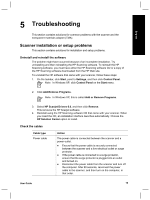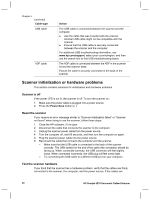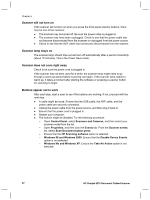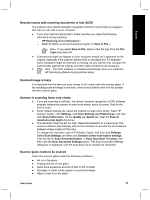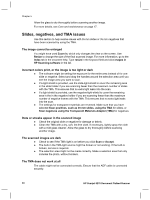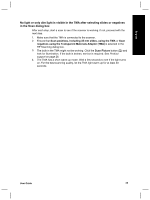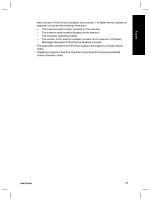HP Scanjet 8270 User Guide - Page 24
Scanner will not turn on, Scanner lamp stays on, Scanner does not scan right away, Buttons appear
 |
View all HP Scanjet 8270 manuals
Add to My Manuals
Save this manual to your list of manuals |
Page 24 highlights
Chapter 5 Scanner will not turn on If the scanner will not turn on when you press the front panel scanner buttons, there may be one of two reasons: ● The scanner may be turned off. Be sure the power cable is plugged in. ● The scanner may have been unplugged. Check to see that the power cable has not become disconnected from the scanner or unplugged from the power source. ● Check to see that the ADF cable has not become disconnected from the scanner. Scanner lamp stays on The scanner lamp should time out and turn off automatically after a period of inactivity (about 15 minutes). This is the Power Save mode. Scanner does not scan right away Check to be sure the power cord is plugged in. If the scanner has not been used for a while, the scanner lamp might need to go through a warm-up period before scanning can begin. If the scanner lamp needs to warm up, it takes a moment after starting the software or pressing a scanner button for scanning to begin. Buttons appear not to work After each step, start a scan to see if the buttons are working. If not, proceed with the next step. ● A cable might be loose. Ensure that the USB cable, the ADF cable, and the power cable are securely connected. ● Unplug the power cable from the power source, and then plug it back in. ● Ensure that the power cord is plugged in. ● Restart your computer. ● The buttons might be disabled. Try the following procedure: - Open Control Panel, select Scanners and Cameras, and then select your scanner model from the list. - Open Properties, and then click the Events tab. From the Scanner events list, select Scan Document button press. - Ensure that the HP Scanning software option is selected. - Windows 98 and Windows 2000: Ensure that the Disable Device Events option is not selected. - Windows Me and Windows XP: Ensure the Take No Action option is not selected. 22 HP Scanjet 8270 Document Flatbed Scanner