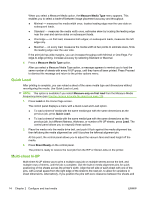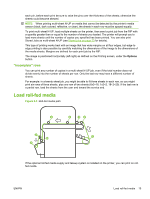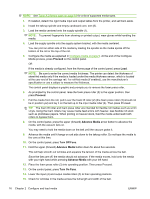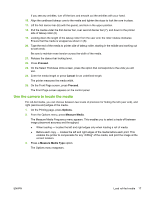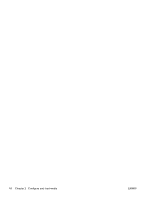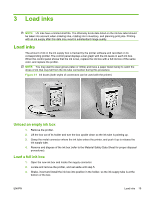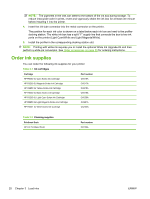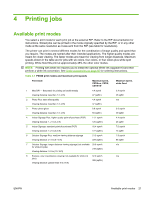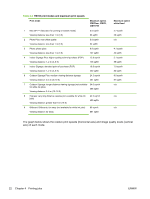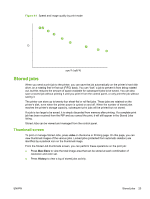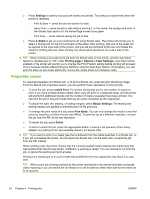HP Scitex FB700 HP Scitex FB500 and FB700 Printer Series - User Guide - Page 25
Load inks, Unload an empty ink box, Load a full ink box
 |
View all HP Scitex FB700 manuals
Add to My Manuals
Save this manual to your list of manuals |
Page 25 highlights
3 Load inks NOTE: UV inks have a limited shelf life. The Warranty Ends date listed on the ink box label should be taken into account when ordering inks, rotating ink in inventory, and planning print jobs. Printing with an ink supply after this date may result in substandard image quality. Load inks The amount of ink in the ink supply box is tracked by the printer software and recorded on its corresponding profiler. The control panel displays a bar graph with the ink levels in each ink box. When the control panel shows that the ink is low, replace the ink box with a full ink box of the same color, and replace the profiler. NOTE: You may want to wear gloves (latex or nitrile) and have a paper towel handy to catch the drops of ink that may fall from the ink tube connection during this procedure. Figure 3-1 Ink boxes (both styles of connectors can be used with the printer) Unload an empty ink box 1. Remove the profiler. 2. Lift the box out of its holder and turn the box upside down so the ink tube is pointing up. 3. Grasp the metal connector where the ink tube enters the printer, and push it up to release the ink supply tube. 4. Remove and dispose of the ink box (refer to the Material Safety Data Sheet for proper disposal procedures). Load a full ink box 1. Open the new ink box and locate the supply connector. 2. Locate and remove the profiler, and set aside until step 5. 3. Shake, invert and install the ink box into position in the holder, so the ink supply tube is at the bottom of the box. ENWW Load inks 19