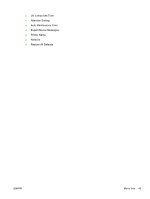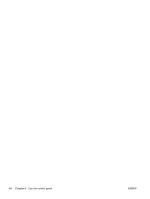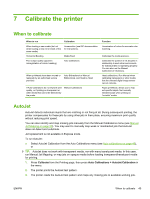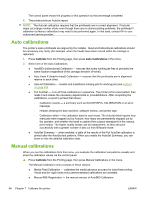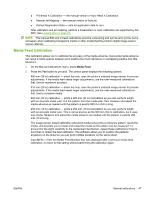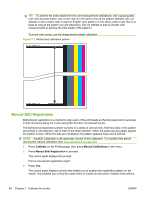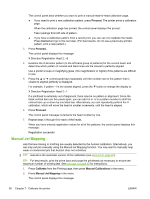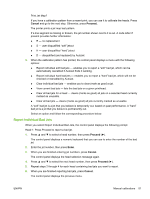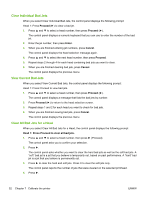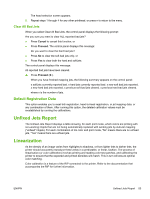HP Scitex FB700 HP Scitex FB500 and FB700 Printer Series - User Guide - Page 54
Manual BiDi Registration, Calibrate, Manual Calibrations
 |
View all HP Scitex FB700 manuals
Add to My Manuals
Save this manual to your list of manuals |
Page 54 highlights
TIP: To achieve the best results from the ruler-measurement calibrations: Use a good-quality ruler with accurate marks. Use a ruler that is in the same units as the pattern selected. (Do not attempt to use a metric ruler to read an English-units pattern or vice-versa.) Use a ruler that is at least as long as the pattern you are measuring. (Do not attempt to add up shorter ruler measurements to achieve the total length of the pattern.) To avoid ruler issues, use the image-sensor based calibration. Figure 7-1 Media feed calibration pattern Manual BiDi Registration Bidirectional registration is a method to align each of the printheads so that dot placement is accurate in both directions along the X axis (along the direction of printhead travel). The bidirectional registration pattern consists of a series of vertical lines. Half the pixels in this pattern are printed in one direction, half of them in the other direction. When the pixels are accurately aligned, the pattern is clear. When the dots are not aligned, the pattern appears fuzzy and ill-defined. NOTE: AutoBiDi Calibration is the automatic version of this calibration. Try AutoBiDi first before running this manual calibration (see Auto calibrations on page 46). 1. Press Calibrate on the Printing page, then press Manual Calibrations in the menu. 2. Press Manual Bidi Registration to proceed. The control panel displays this prompt: Print a manual bidi registration page? 3. Press Yes.. The control panel displays controls that enable you to position the registration pattern on the media. This enables you to feed the same sheet of media into the printer multiple times without 48 Chapter 7 Calibrate the printer ENWW