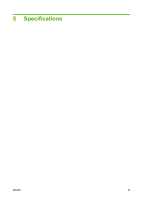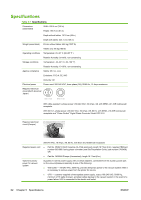HP Scitex FB950 HP Scitex FB950 - User Guide - Page 63
View Current Bad Jets, Clear All Bad Jets for a Head, Clear All Bad Jets, Proceed., Cancel
 |
View all HP Scitex FB950 manuals
Add to My Manuals
Save this manual to your list of manuals |
Page 63 highlights
3. When you are finished entering jet numbers, press the Esc key. The control panel displays the head selection message again. 4. Press ▲ and ▼ to select the next head number, then press Proceed. 5. Repeat steps 2 through 4 for each head containing bad jets you want to clear. 6. When you are finished clearing bad jets, press Cancel. The control panel displays the previous menu. View Current Bad Jets When you select View Current Bad Jets, the control panel displays the following prompt: Head 1: Press Proceed to view bad jets. 1. Press ▲ and ▼ to select a head number, then press Proceed (►). The control panel displays a message that lists the bad jets by number. 2. Press Proceed (►) to return to the head selection screen. 3. Repeat steps 1 and 2 for each head you want to check for bad jets. 4. When you are finished viewing bad jets, press Cancel. The control panel displays the previous menu. Clear All Bad Jets for a Head When you select Clear All Bad Jets for a Head, the control panel displays the following prompt: Head 1: Press Proceed to clear all bad jets. 1. Press ▲ and ▼ to select a head number, then press ► (Proceed). The control panel asks you to confirm your selection. 2. Press ►. The control panel asks whether you want to clear the hard bad jets as well as the soft bad jets. A "soft" bad jet is a jet that you believe is temporarily out, based on past performance. A "hard" bad jet is a jet that you believe is permanently out. 3. Press ► to clear the hard and soft jets. Press X to clear the soft jets only. The control panel reports the number of jets that were cleared on the selected printhead. 4. Press ►. The head selection screen appears. 5. Repeat steps 1 through 4 for any other printhead, or press n to return to the menu. Clear All Bad Jets When you select Clear All Bad Jets, the control panel displays the following prompt: ENWW Manual calibrations 57