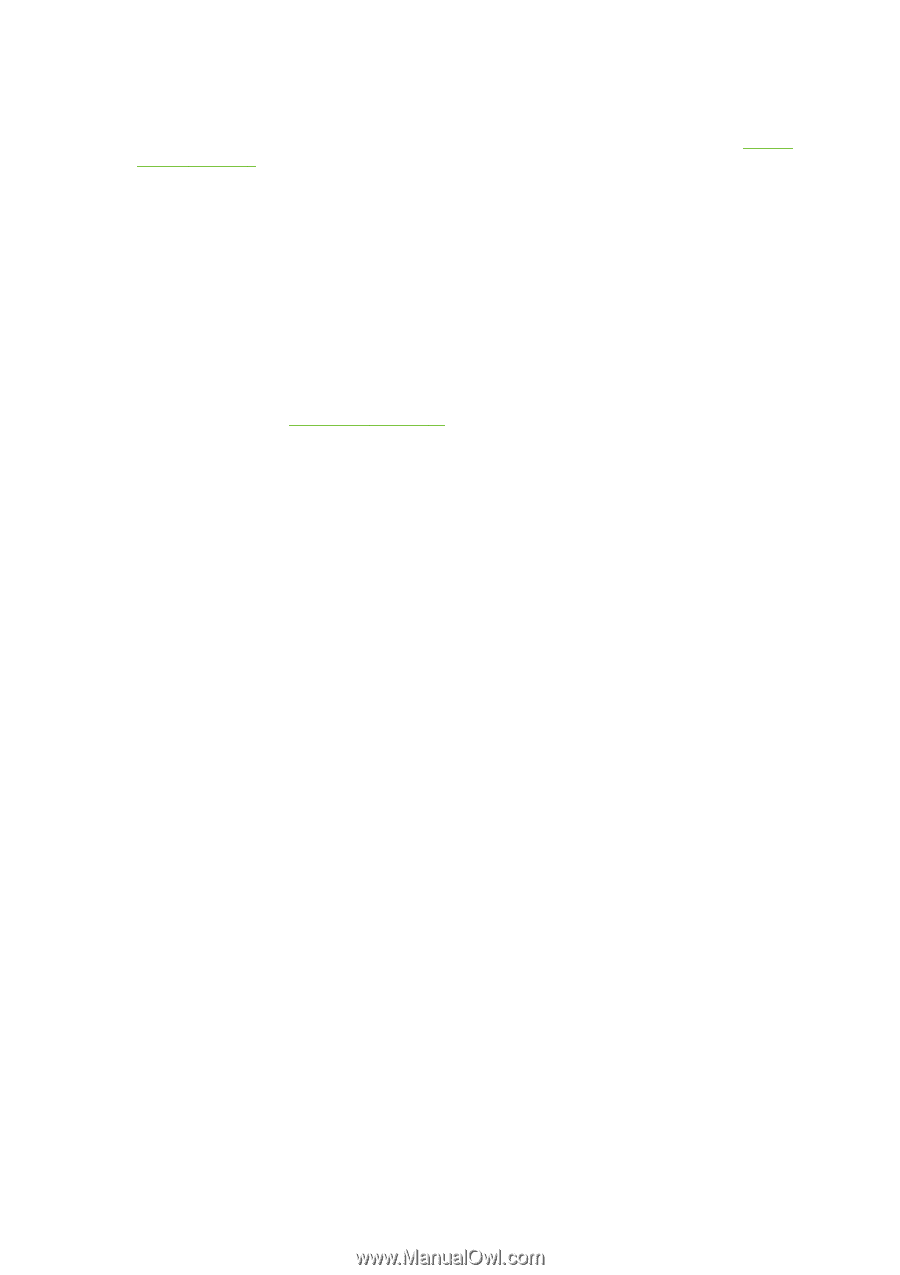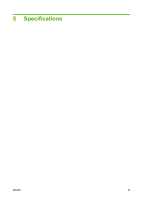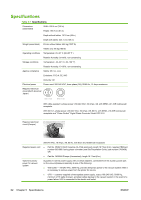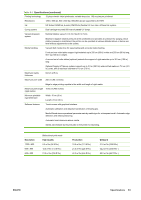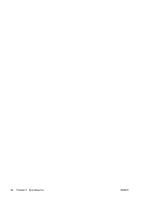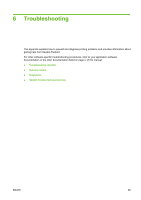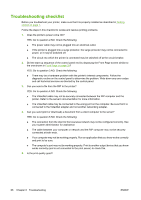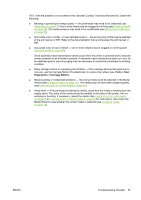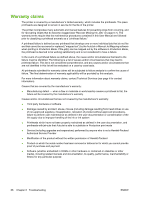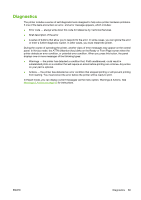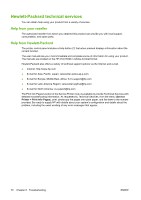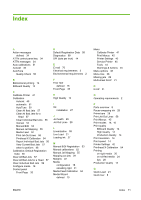HP Scitex FB950 HP Scitex FB950 - User Guide - Page 72
Troubleshooting checklist - error codes
 |
View all HP Scitex FB950 manuals
Add to My Manuals
Save this manual to your list of manuals |
Page 72 highlights
Troubleshooting checklist Before you troubleshoot your printer, make sure that it is properly installed as described in Getting started on page 1. Follow the steps in this checklist to isolate and resolve printing problems. 1. Does the printer's power come ON? YES: Go to question 2.NO: Check the following: ● The power cable may not be plugged into an electrical outlet. ● If the printer is plugged into a surge protector, the surge protector may not be connected to power, or it may be switched off. ● The circuit into which the printer is connected may be switched off at the circuit breaker. 2. Did the start-up sequence of the control panel end by displaying the Front Page screen similar to the one shown in Front Page on page 35? YES: Go to question 3.NO: Check the following: ● There may be a hardware problem with the printer's internal components. Follow the diagnostic routine on the control panel to determine the problem. Write down any error codes and call technical services as directed by the control panel. 3. Can you send a file from the RIP to the printer? YES: Go to question 4.NO: Check the following: ● The VideoNet cable may not be securely connected between the RIP computer and the printer. Refer to the server's documentation for more information. ● The VideoNet cable may be connected to the wrong port on the computer. Be sure that it is connected to the VideoNet adapter and not another networking adapter. 4. Can you send (print or download) a document from a client computer to the server? YES: Go to question 5.NO: Check the following: ● The connection from the client to the local area network may not be configured correctly. See your system administrator for assistance. ● The cable between your computer or network and the RIP computer may not be securely connected at both ends. ● Your computer may not be working properly. Run an application that you know works correctly and print to be sure. ● The computer's port may not be working properly. Print to another output device that you know works correctly (and is not connected to the print server) to check this. 5. Is the print quality good? 66 Chapter 6 Troubleshooting ENWW