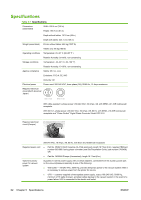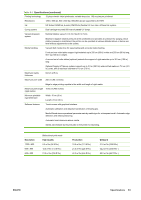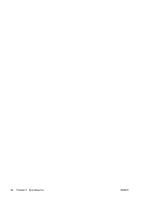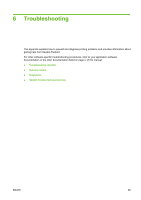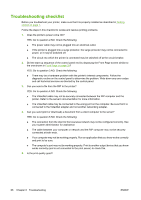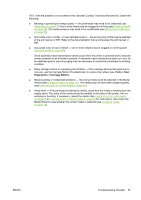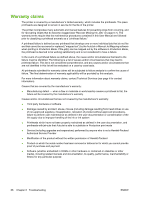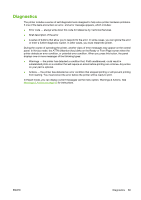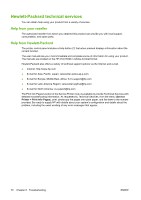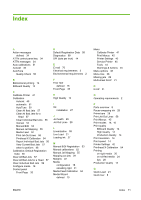HP Scitex FB950 HP Scitex FB950 - User Guide - Page 73
Tools > User, Diagnostics > Carriage Motion, The media may not have been loaded squarely
 |
View all HP Scitex FB950 manuals
Add to My Manuals
Save this manual to your list of manuals |
Page 73 highlights
YES: Then the problem is not covered in this checklist. Contact Technical Services.NO: Check the following: ● Banding or general poor image quality - the printheads may need to be calibrated (see Calibration on page 47). One or more inkjets may be clogged or not firing (see Check jet health on page 29). The media advance may need to be recalibrated (see Media Feed Calibration on page 52). ● Inaccurate color or under- or over-saturated output - the wrong color profile may be selected at the print server or RIP. Refer to the documentation that accompanies the print server or RIP. ● Inaccurate color or lack of detail - one or more inkjets may be clogged or not firing (see Check jet health on page 29). Since automatic head maintenance cannot occur when the printer is powered down, keep the printer powered on at all times if possible. If automatic head maintenance does not occur for an extended period, manual purging may be necessary to restore the printheads to working condition. ● Noisy carriage motion or repeating print artifacts - if the carriage develop flat spots due to non-use, use the Carriage Motion Troubleshooter to restore their shape (see Tools > User Diagnostics > Carriage Motion). ● Media buckling or media feed problems - the wrong media could be selected in the Media Wizard (see Configure media on page 18). The media may not have been loaded squarely (see Load and print on roll-fed media on page 24). ● Head strike - if the printhead is striking the media, check how the media is tracking from the supply spool. The sides of the media should be parallel to the sides of the printer, with no wrinkling or buckling. If necessary, reload the media. See Load and print on rigid media on page 20 or Load and print on roll-fed media on page 24 for instructions. Also check the Media Wizard to see whether the correct media is selected (see Configure media on page 18). ENWW Troubleshooting checklist 67