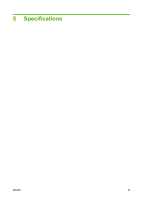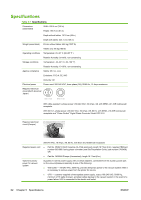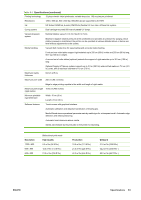HP Scitex FB950 HP Scitex FB950 - User Guide - Page 64
Print Jet-Out Lines, Default Registration Data, Cancel, Proceed.
 |
View all HP Scitex FB950 manuals
Add to My Manuals
Save this manual to your list of manuals |
Page 64 highlights
Are you sure you want to clear ALL reported bad jets? ● Press Cancel to cancel this function, or ● Press Proceed. The control panel displays this message: Do you want to clear the hard bad jets? ● Press No to clear the soft bad jets only, or ● Press Yes to clear both the hard and soft jets. The control panel displays this message: All reported bad jets have been cleared. ▲ Press Proceed (►). When you have finished mapping jets, the following summary appears on the control panel: x soft jets currently reported bad. x hard jets currently reported bad. x new soft bad jets reported. x new hard bad jets reported. x previous soft bad jets cleared. x previous hard bad jets cleared. where x is the number of jets. Print Jet-Out Lines This option prints a version of the Prime Bars in which missing jets that are replaced are marked with a black square. This pattern is useful after performing Manual Jet Mapping, as it confirms both that all missing jets have been mapped out and that all mapped-out jets have been successfully replaced. If a mapped-out jet has not been replaced, there will be no colored line through the black square. Default Registration Data This option resets all registration data. Since there is no registration data after running this option, all calibration values must be reestablished by running the calibrations. 58 Chapter 4 Calibration ENWW