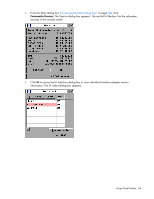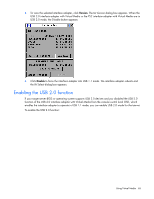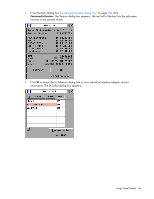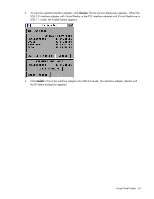HP Server Console 0x2x16 HP IP Console Switch with Virtual Media User Guide - Page 62
Connecting local Virtual Media
 |
View all HP Server Console 0x2x16 manuals
Add to My Manuals
Save this manual to your list of manuals |
Page 62 highlights
Connecting local Virtual Media You can connect Virtual Media directly to the console switch using one of the USB ports located on the console switch. You can have only one CD-type and one mass-storage-type device mapped concurrently. All USB ports of a local console are assigned to a single KVM session and cannot be mapped independently. For more information on Virtual Media, see "Using Virtual Media (on page 58)." To launch a local Virtual Media session: 1. From the Main dialog box, establish a KVM connection to the server on which you want to establish a Virtual Media session. 2. Press Print Scrn to re-open the Main dialog box. The Main dialog box appears. 3. Click VMedia to map a CD or mass storage device. The Virtual Media dialog box appears. 4. Select the Virtual Media options: Using Virtual Media 62