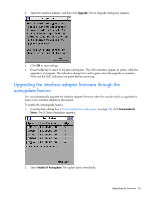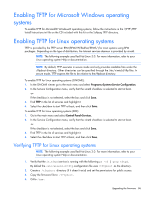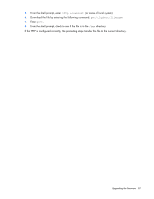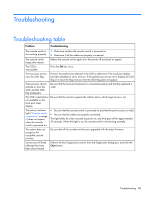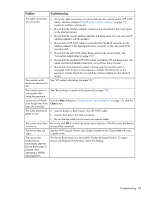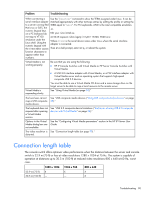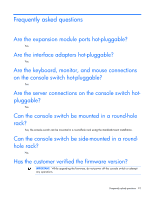HP Server Console 0x2x16 HP IP Console Switch with Virtual Media User Guide - Page 90
Connection length table
 |
View all HP Server Console 0x2x16 manuals
Add to My Manuals
Save this manual to your list of manuals |
Page 90 highlights
Problem Troubleshooting When connecting a serial interface adapter to a server running Red Hat Linux or SLES, the numeric keypad keys on a PC keyboard do not map to VT100 emulation under the Linux shell. Using the numeric keypad with the vi text editor causes function characters to appear rather than numbers. Use the "printenv" command to show the TERM assigned under Linux. It can be matched appropriately with other termcap entries by editing the profile or setting the TERM equal to "ansi". For PC keyboards, ANSI is the most compatible emulation. -or- Edit your /etc/inittab as s0:2345:respawn:/sbin/agetty -h ttyS0 115200, 9600 ansi Where ttyS0 is the serial device name under Linux where the serial interface adapter is connected. Then at a shell prompt, enter init q, or reboot the system. Virtual Media is not working properly. Be sure that you are using the following: • HP IP Console Switches with Virtual Media or HP Server Console Switches with Virtual Media • A USB 2.0 interface adapter with Virtual Media, or a PS2 interface adapter with Virtual Media server and an operating system that supports high-speed composite USB 2.0 devices You must be able to see a Virtual Media CD drive and a mass storage drive on the target server to be able to map a local resource to the remote server. Virtual Media is responding slowly. See "Using Virtual Media (on page 58)." The local user cannot map a USB composite media device. See "USB composite media devices ("Using USB composite media devices" on page 63)." The keyboard does not respond after opening a Virtual Media session. See "USB 2.0 composite device limitations ("Limitations of using USB 2.0 composite devices with Virtual Media" on page 58)." Options in the Virtual Media dialog box are not available. See the "Configuring Virtual Media parameters" section in the HP IP Viewer User Guide. The video resolution is See "Connection length table (on page 90)." distorted. Connection length table The console switch offers optimum video performance when the distance between the server and console switch is 22.9 m (75 ft) or less at video resolutions 1280 x 1024 at 75 Hz. The system is capable of operation at distances up to 30.5 m (100 ft) at reduced video resolutions 800 x 640 at 60 Hz, worst case. 1280 x 1024 1024 x 768 800 x 640 22.9 m (75 ft) X X X 30.5 m (100 ft) - - X Troubleshooting 90