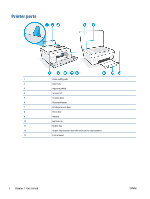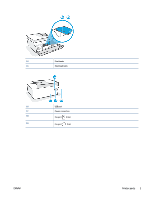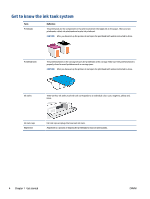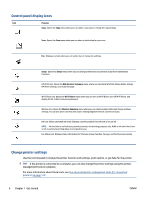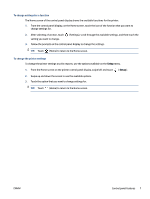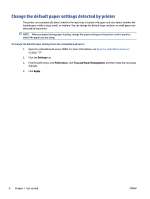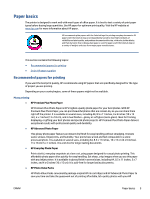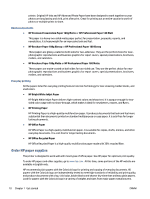HP Smart Tank Plus 650 User Guide - Page 12
Control panel display icons, Change printer settings, management tools in computer.
 |
View all HP Smart Tank Plus 650 manuals
Add to My Manuals
Save this manual to your list of manuals |
Page 12 highlights
Control panel display icons Icon Purpose Copy : Opens the Copy menu where you can select a copy type or change the copy settings. Scan : Opens the Scan menu where you can select a destination for your scan. Fax : Displays a screen where you can send a fax, or change fax settings. Setup : Opens the Setup menu where you can change preferences and use tools to perform maintenance functions. HP ePrint icon: Opens the Web Services Summary menu, where you can check HP ePrint status details, change HP ePrint settings, or print an Info page. Wi-Fi Direct icon: Opens the Wi-Fi Direct menu where you can turn on Wi-Fi Direct, turn off Wi-Fi Direct, and display the Wi-Fi Direct name and password. Wireless icon: Opens the Wireless Summary menu where you can check wireless status and change wireless settings. You can also print a wireless test report, helping diagnose network connection issues. Ink icon: Shows estimated ink levels. Displays a warning symbol if an ink tank is low on ink. NOTE: Ink level alerts and indicators provide estimates for planning purposes only. Refill an ink tank that is low on ink to avoid any printing delay or print quality issue. Fax Status icon: Displays status information for the Auto Answer function, fax logs, and the fax sound volume. Change printer settings Use the control panel to change the printer function and settings, print reports, or get help for the printer. TIP: If the printer is connected to a computer, you can also change the printer settings using the printer management tools in computer. For more information about these tools, see Use advanced printer management tools (for networked printers) on page 120. 6 Chapter 1 Get started ENWW