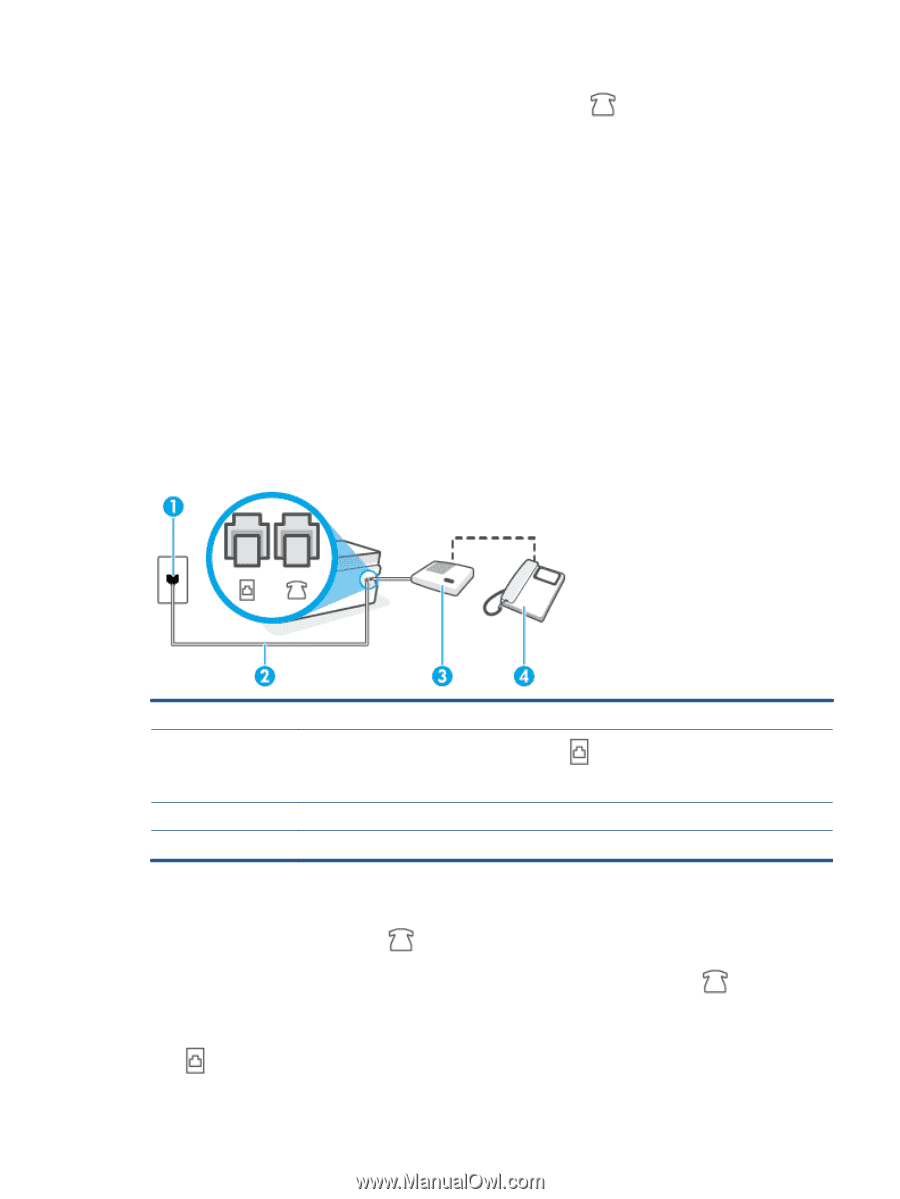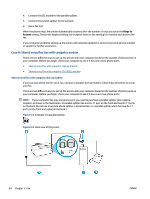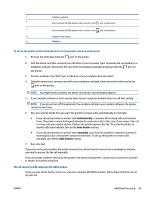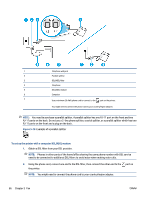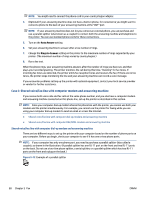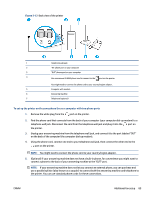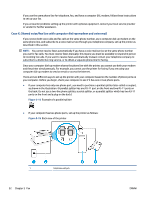HP Smart Tank Plus 650 User Guide - Page 93
Case I: Shared voice/fax line with answering machine, Rings to, Answer
 |
View all HP Smart Tank Plus 650 manuals
Add to My Manuals
Save this manual to your list of manuals |
Page 93 highlights
3. If you have a parallel-type phone system, connect a phone to the port on the printer. 4. Connect the DSL filter to the parallel splitter. 5. Connect the DSL modem to the parallel splitter. 6. Connect the parallel splitter to the wall jack. 7. Run a fax test. When the phone rings, the printer automatically answers after the number of rings you set in the Rings to Answer setting. The printer begins emitting fax reception tones to the sending fax machine and receives the fax. If you encounter problems setting up the printer with optional equipment, contact your local service provider or vendor for further assistance. Case I: Shared voice/fax line with answering machine If you receive both voice calls and fax calls at the same phone number, and you also have an answering machine that answers voice calls at this phone number, set up the printer as described in this section. Figure 5-11 Back view of the printer 1 Telephone wall jack. 2 Use a minimum 26 AWG phone cord to connect to the port on the printer. You might need to connect the phone cord to your country/region adapter. 3 Answering machine. 4 Telephone (optional). To set up the printer with a shared voice/fax line with answering machine 1. Remove the white plug from the port on the printer. 2. Unplug your answering machine from the telephone wall jack, and connect it to the printer. port on the 3. Using the phone cord, connect one end to your telephone wall jack, then connect the other end to the port on the printer. ENWW Additional fax setup 87