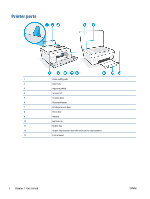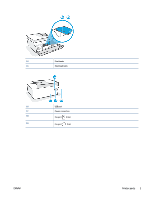4
Copy and scan
..............................................................................................................................................
39
Copy documents
..................................................................................................................................................
40
Load original
........................................................................................................................................................
41
Scan using the HP Smart app
..............................................................................................................................
43
Scan using the HP printer software
.....................................................................................................................
46
Scan from the printer control panel
....................................................................................................................
48
Scan using Webscan
............................................................................................................................................
49
Tips for successful scanning and copying
...........................................................................................................
50
5
Fax
.............................................................................................................................................................
51
Send a fax
............................................................................................................................................................
52
Receive a fax
........................................................................................................................................................
57
Set up phone book contacts
................................................................................................................................
62
Change fax settings
.............................................................................................................................................
64
Fax and digital phone services
............................................................................................................................
69
Fax on Voice over Internet Protocol
....................................................................................................................
70
View or print reports
............................................................................................................................................
71
Additional fax setup
............................................................................................................................................
74
6
Manage ink and printhead
............................................................................................................................
95
Ink levels
..............................................................................................................................................................
96
Refill
ink tanks
.....................................................................................................................................................
97
Order ink supplies
..............................................................................................................................................
100
Print with black ink only
....................................................................................................................................
101
Improve print quality
.........................................................................................................................................
102
Align printheads (cartridges)
.............................................................................................................................
104
Clean printheads (cartridges)
............................................................................................................................
105
Clean printer
......................................................................................................................................................
106
Tips for working with ink and printhead
...........................................................................................................
107
Move printer
.......................................................................................................................................................
108
7
Connect
.....................................................................................................................................................
109
Before you begin
................................................................................................................................................
110
To place the printer in setup mode
...................................................................................................................
111
Connect your printer to a wireless network with a router
................................................................................
112
Connect wirelessly to the printer without a router (Wi-Fi Direct)
.....................................................................
113
Connect your printer by using the HP Smart app
..............................................................................................
116
Change wireless settings
...................................................................................................................................
117
Connect your printer to your computer with a USB cable (non-network connection)
.....................................
118
Change from a USB connection to a wireless network
.....................................................................................
119
iv
ENWW